Contents
Setting up TimeClick with your info is quick and easy. You only need to fill out your info in TimeClick on one computer, which can be the server or client computer.
This is because any information entered in the TimeClick program on your network is saved in the TimeClick database on your acting server computer. When TimeClick opens for the first time a window pops up looking similar to the one pictured here.
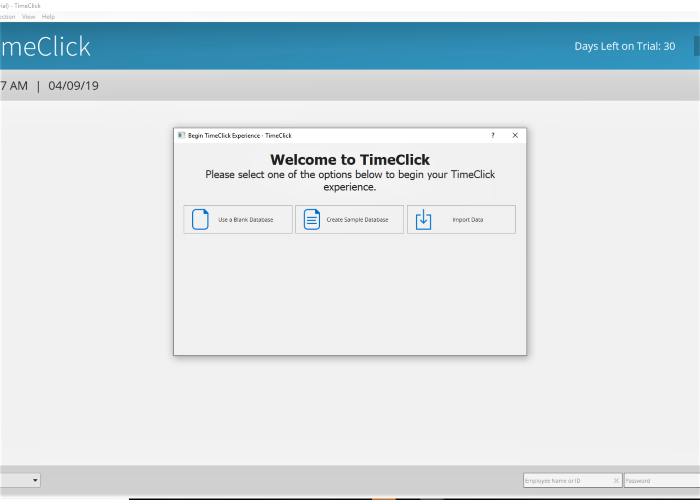
There are three options for setting up TimeClick; Use a Blank Database, Create Sample Database, or Import Data. Below is a break down of the initial setup options.
Use a Blank Database:
This option allows you to create a blank database with your specified preferences. Use this option if you are setting TimeClick up for the first time as a new user and are ready to start tracking your employees times. Once the “Use a Blank Database” button is clicked TimeClick opens a window for setting preferences such as the pay period and overtime preferences. You then are required to create an admin password.
The admin password has no complexity requirements but should be kept private. This password allows access to the Administration mode where you can add/remove employees, modify times, run reports, and change your preferences. So needless to say you should be wise about who you share this password with.
Once you create the admin password, click the Admin button in the upper right corner of the TimeClick window. From here, navigate to Employees and start entering your employee information.
Create Sample Database:
The Create Sample Database option is for testing purposes. It creates a sample database of six employees and gives them clock actions for the past year. This data is perfect for getting to know your report options and the various functions of TimeClick without needing to fill out all the info on your own first.
When you are finished testing the sample data you can delete it by going into Admin mode >> Preferences >> Advanced >> click “Delete Sample Data” Any data that you add such as new employees in addition to the sample data will remain in the database unless you manually delete it.
Import Data:
This is the option for you if you already have a TimeClick database file. You are able to import a TimeClick database directly and retain all your settings, employees, and times. This can be used when moving a TimeClick database from one computer to another.
After setting preferences, the next thing to do is to set up employees click here to go to that post.
