Contents
Whether you’re a brand new business or an old business expanding your team, building a good work schedule for your employees is necessary for smooth transitions between shifts. But deciding who should be assigned to what shift or when shifts should even be can be difficult task.
Luckily, if you just follow these four steps, you should be in good shape to design the best employee work schedule for your business.

1. Know your business
Before you start getting overwhelmed with a blank calendar and a pen in your hand, consider this first.
What is the best schedule for your business?
You may be thinking to yourself, “Well, that’s an obvious question. Give me some real advice!.” Let me explain what I mean.
Too often, employers mull over how to structure their employees’ work schedules with perfect flexibility. The “work whenever you want as long as you get it done” mentality just doesn’t work for every business. Now I’m not saying that you shouldn’t be considerate towards your employees. It is important to allow some flexibility within a schedule, and that will be planned in the next step, but you must first think of the best schedule for your business.
Every industry has different scheduling needs, so you’ll need to think about what industry your business is in. For example, if you’re a local restaurant, you need consistent business hours during times of the day that people will want to come eat. If you’re a trucking company, however, you might schedule completely different hours for each employee.
Take the time to really get to know your business and your goals for it in the future. After that, you can then start evaluating what to do with each of your employees’ schedules.

2. Know your employees
Now that you’ve fully evaluated what your business needs in order to meet your goals, you can assess your employees’ needs. Still need to hire employees? Easy! Just hire people that will fit your company’s goals and correlating schedule best.
If you already have employees in need of a work schedule, there are a few items to note before you start adding names to the calendar.
First, what types of jobs and roles make up your business? Each position may require a different schedule. For example, a cashier may need to work from 1pm-9pm whereas a marketing manager could work from 9am-5pm.
After you understand the individual roles of your employees, you can decide how flexible you want their schedules to be. A position that doesn’t affect customers directly may be more flexible. For positions such as cashiers, you may want to hire multiple employees to fill your business hours if one needs to work part time.
The beauty of it is that you get to decide what is best for both your business and your employees.

3. Plan ahead
The last thing you want to worry about is not having any sort of backup available when an employee calls in sick. It happens more commonly than you would think. Depending on the size of your company, an employee not showing up for work could either be a huge problem or not that big of a deal.
As a rule of thumb, just remember this: Always have a backup of your backup.
Now, you may have a huge team of tech support representatives, so missing one employee for a day is not going to make that much of a difference. But if you’re a small local business and with one or two employees that work directly with your customers, you may want to create a plan for what to do when they can’t come in.
You will also want to set some expectations for your employees. Let them know that they need to give you proper notice if they will be gone, and to tell you as soon as possible when they are sick. That way, you can be prepared to cover that role with another solution.
Lastly, when you plan an employee’s work schedule, make sure it is recorded in some way so that everyone know when they need to be present. As long as both you and your employees know exactly what to expect when someone doesn’t show up, you should never have to worry about being unprepared.

4. Choose a platform that works for you and your employees
The last step in choosing the right employee work schedule deciding which platform you want to record the schedule on. There are several solutions that may work for varying business types. Here are a few common examples.
Physical calendar
A physical calendar is highly visible and usually works better in small offices with few employees. It’s one of the simplest solutions, especially for offices or stores without easily accessible computers. You might see this more commonly in small dentist offices and local shops.
Google Calendar
Google Calendar is also a great platform for small businesses, more especially offices with multiple computers but under 20 employees. It’s not only free, but it also allows everyone to see exactly when everyone is working or not working. It’s also convenient for scheduling other meetings, breaks, and more.
Excel or online spreadsheet
Using Excel or an online spreadsheet is another more tech friendly platform and may be better for mid-size businesses. Though it’s less visual than Google Calendar, it’s still a great way to have all your employee work schedules recorded and viewable to everyone in the company.
Employee scheduling software
An employee scheduling software is the best solution for any size of business, but most especially large businesses. It will cost some money, but it’s a neat way to automate and visualize your employees’ schedules all in one place.
Some time tracking software, such as TimeClick, include an employee scheduling feature which allows you to automatically track punctuality and attendance.
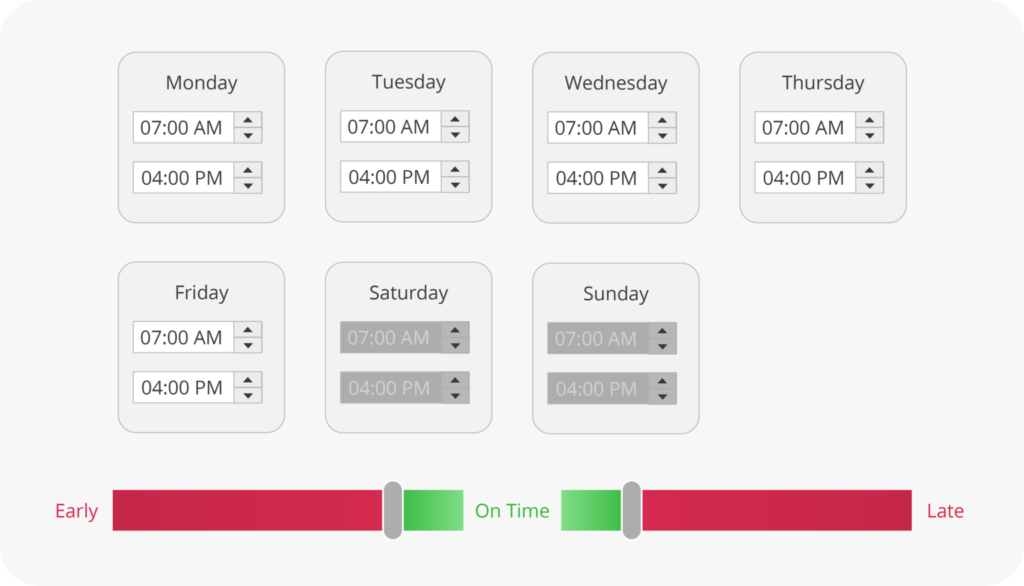
How to set up an employee schedule in TimeClick
If you’re a TimeClick user, setting up an employee schedule is incredibly easy and useful in your time calculations. Just open TimeClick and navigate to Admin Options > Employees > Edit Employee Record > Clock Schedule.
Automatic lunch deduction
If you require your employees to take an unpaid lunch, but don’t want to deal with having to remind them to clock out and back in for that period, the automatic lunch deduction in TimeClick is a nifty tool that allows you to deduct a specific amount of time from an employee’s calculations after a certain number of hours.
All you need to do is check the “Enable Automatic Lunch Deduction” checkbox and enter the length of the lunch period as well as the minimum number of hours the employee has to work in order for the time to be taken off.
You also have the option to calculate the auto lunch deduction by either the day total or the individual clock period.
Employee schedule
Enabling the employee schedule within TimeClick allows you to track attendance and punctuality without even needing to look at a calendar. Just check the “Enable Employee Schedule” checkbox and select either the general day schedule or the individual day schedule.
The general day schedule can be used if you have the same schedule every day and you just want to enter the time once. The individual day schedule allows you to set a specific schedule for each day of the week.
To choose the schedule, check the days of the week that your employee will be working and enter the clock in and out times for each day.
You may also enable a special feature which prevents employees from clocking in before their scheduled time.
Scheduled clock in and out buffer
The scheduled clock in and out buffer is specifically to track the punctuality of your employees. If an employee clocks in our out within that buffer time, they will not be counted as late or early in punctuality calculations. So how does it work?
Simply adjust the sliders or enter in a manual time in the early and late buffer boxes. Whatever times that are in the green area will be counted as on time and clock in and out times in the red area will be counted as either early or late.
Final remarks
Interested in recording your employee work schedule using TimeClick’s employee scheduling feature? No problem! Try it for free for 14-days here. If you have any questions about TimeClick’s employee scheduling feature, feel free to contact one of our friendly reps at (435) 753-4102 or sales@timeclick.com.