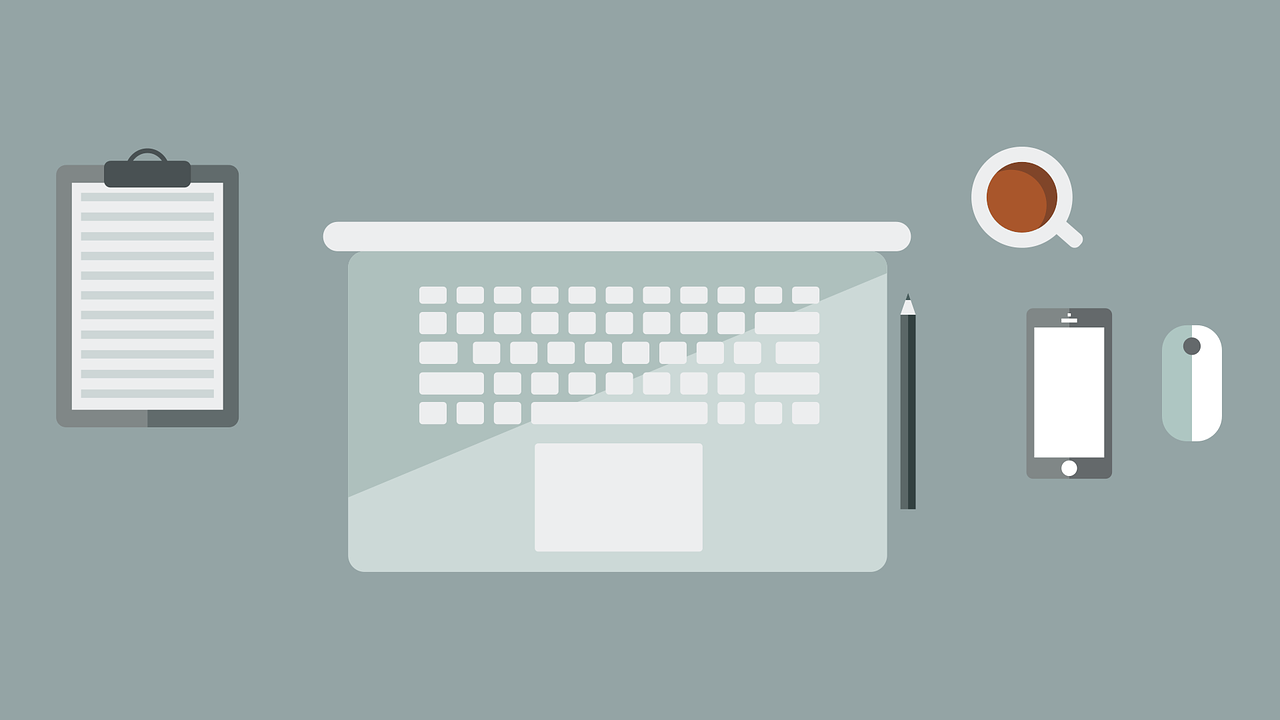Remove inactive employees from the main display
To remove an employee’s name from the main screen of your time clock software,
- Open TimeClick
- Go to Admin >> Employees
- Select the employee no longer working for you
- Double-click their name or click Edit Employee Record
- Mark the bubble next to Terminated Employee
- Click OK and Exit
When you’re back on the main screen of TimeClick, this employee’s name should now be removed. If their name did not immediately disappear from the main screen click Refresh in the upper right corner of the screen (found directly under the Admin button).
Terminating vs. Deleting employees
Note: Do NOT delete an employee unless you know 100% that you will never need their record again. Once you delete an employee you cannot recover their data. Federal and State employment laws require certain records to be kept for several years after an employee’s termination from the company and time records are one of them.
When you mark an employee as “terminated”, you still have access to their records in the case of a company audit, or a dispute on fair compensation and can easily reactivate them if they ever return to your business.