Add Departments to Track Employee Time
To create or add a new department in your time clock software,
- Enter Admin in the top right of the main screen and type in your password
- Select Employees in the left Navigation
- Click the Edit Department tab along the top
- Select Create New Department
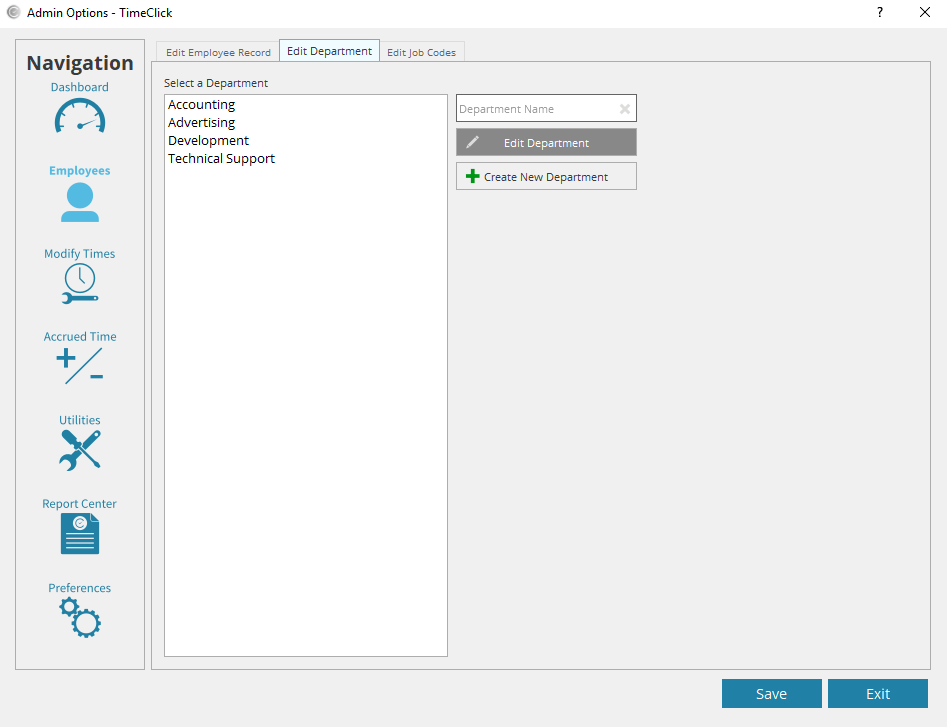
In this window, fill out the department name and select which employees belong to that department. This will allow them to clock in and out of that department and any others they are assigned to. If needed or wanted, fill out a department description to the right and/or the default hourly rate at the bottom if you plan to use the Payroll Projection report. Click OK to save your work and go back to the Departments window. Add any other departments you have while you’re here.
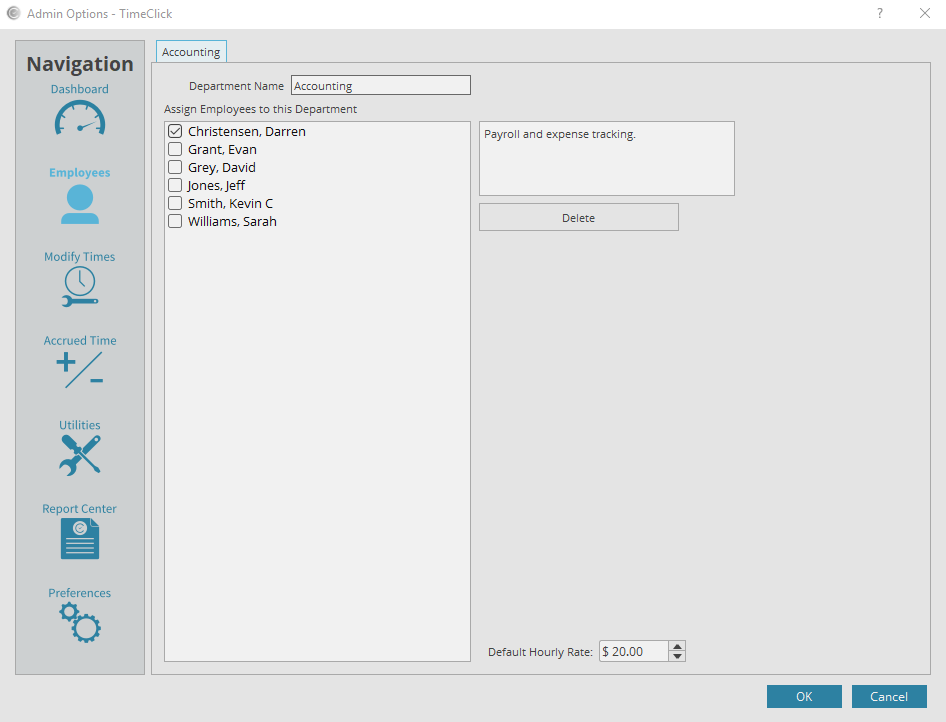
TimeClick is all about preventing confusion and errors in your timecards so it prevents the creation of two departments with the exact same name. Also, use caution when deleting a department so you do not remove a department that an employee was clocked into.
Edit Departments for Time Tracking
To edit the department name, description, and assignees go back to Admin >> Employees >> Edit Department. Select the department in need of editing and select Edit Department. Here, make any adjustments that fit your fancy and click OK again to save.
Another option for changing employee assignments is to change it directly in an employee’s record. Let’s say an employee just moved into a new department. You’ll enter Admin >> Employees >> Edit Employee Record. Select the employee’s name and Edit Employee Record (or just double-click on their name). On their record, you will see the departments they are currently assigned to as shown in the image below.
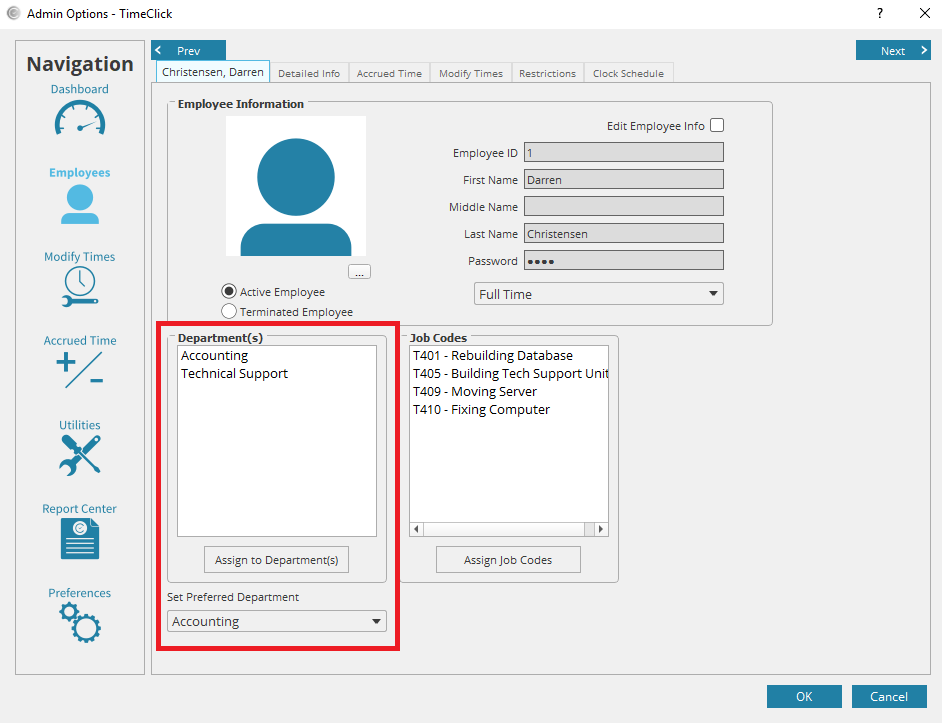
Click the button “Assign to Department(s)” to select another department or assign/remove the assignment from this employee. Click OK to save the change.
If you assigned an employee to multiple departments you may set their “preferred department”. Whichever department is set as their preferred one will be selected by default when an employee first opens their clock action menu to clock in. Your employee will be able to see all of their assigned departments and select whichever one they need to clock into at the time.
As you add departments and employees clock in and out of them, you may then use the department reports in the Report Center to view the department hour breakdowns.
