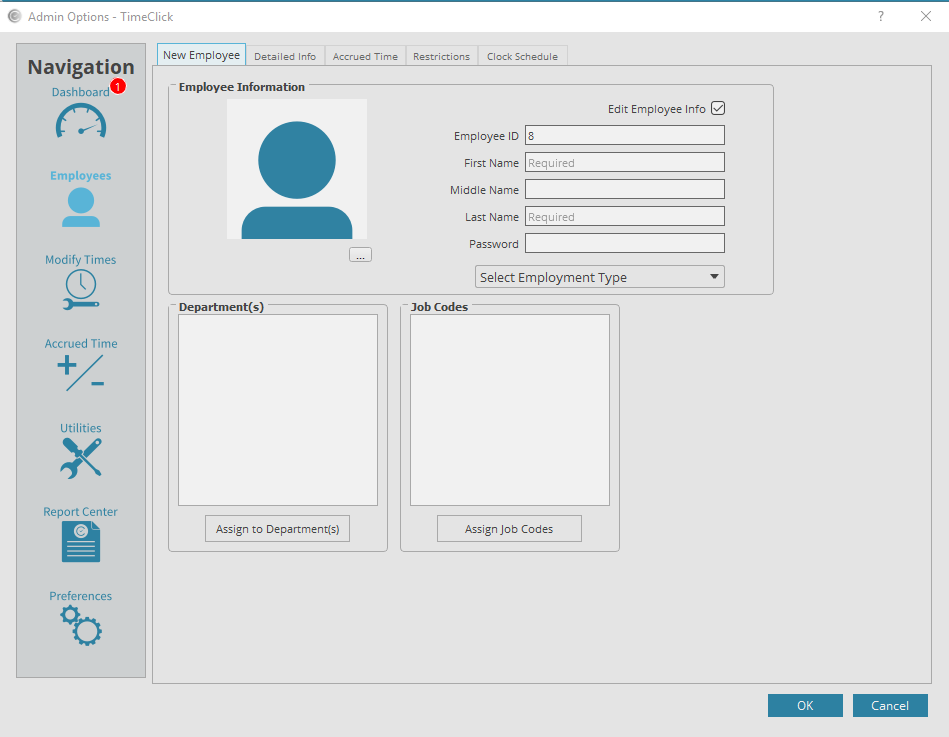Every TimeClick license size, except for the LITE license, allows unlimited employee tracking. You can create as many employees as you would like. This feature is a huge money saver because most time clock software’s charge per employee per month! Creating an employee within TimeClick is as easy as entering the employees name and adding a password though a password is not required. Employee records can be very personalized. You can create a schedule, restrictions, and detailed information for each employee. Thus making employee records a major part of TimeClick. Below are instructions on creating an employee with a name and password.
- Log into Admin mode within TimeClick
- Click on Employees on the navigation bar
- Click the Create New Employee button
- Fill in the First Name and Last Name field
- (Optional) Fill in the Password field to create a password for the employee to use when clocking in and out
- (Optional) Click Assign to departments to assign an employee to existing departments, or click assign job codes to assign an employee to existing job codes
- (Optional) go to the detailed information tab and fill in the detailed information
- (Optional) go to the accrued time tab and fill in the accrued time information
- (Optional) go to the restrictions tab and select all restrictions you would like the employee to have, click here for more information about this
- (Optional) go to the clock schedule tab and set the schedule settings, click here for more information about this
- Click OK to save the employee and create the record