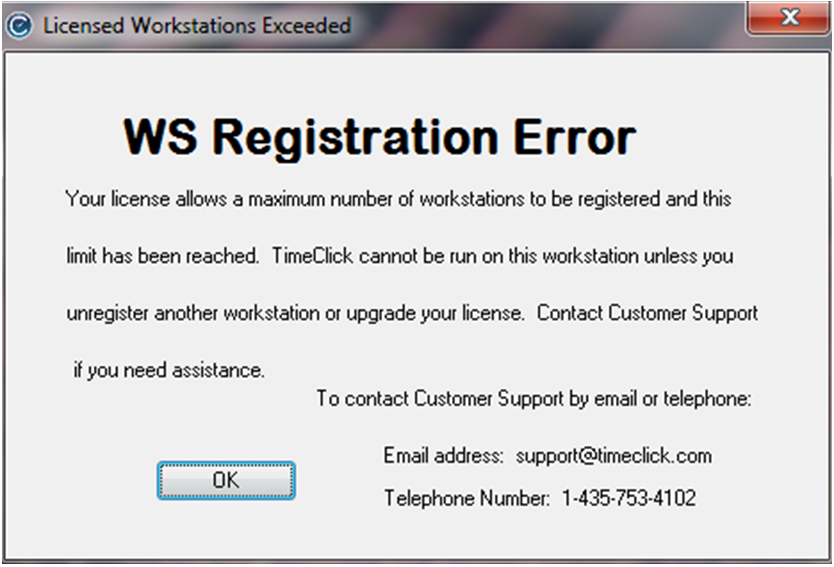
TimeClick licenses regulate how many workstations you are able to use at one time. When the maximum number of licenses is reached this message will be displayed on any other workstations that are added.
In most cases this is caused by not un-registering old workstations that had been on computers that were replaced within your company. If a workstation is not unregistered then TimeClick still reserves a license for it. To reset the license count TimeClick needs to be unregistered and re-registered. Once the license count is reset, TimeClick workstations will automatically reserve a license when they are connected. You can reset the registration while employees are clocked in or out and when workstations are connected, it will not cause any problems. Resetting the registration can be done by you. Follow the steps below to un-register TimeClick and re-register TimeClick which will reset that license count.
- Open TimeClick on the TimeClick server computer (the one with the light gray TimeClick icon)
- Log into administrator mode
- Go to utilities
- Click on transfer key
- Click unregister and then click unregister again
- Write down the transfer key it gives you
- Send an email to support@timeclick.com with the following information: reason, company name, transfer key. We will respond with a registration code/password
- Open TimeClick
- Click register now
- Select your license size and enter the registration code/password that you received
- Click register and it should say successfully registered
This process can be a bit tedious, that is why we have made it possible to manage licenses through administration mode within the newest version of TimeClick. We highly recommend that you upgrade to the newest version of TimeClick for this feature and for many other features. Below is a quick video about the various features available in the new TimeClick and a large visual improvement.
