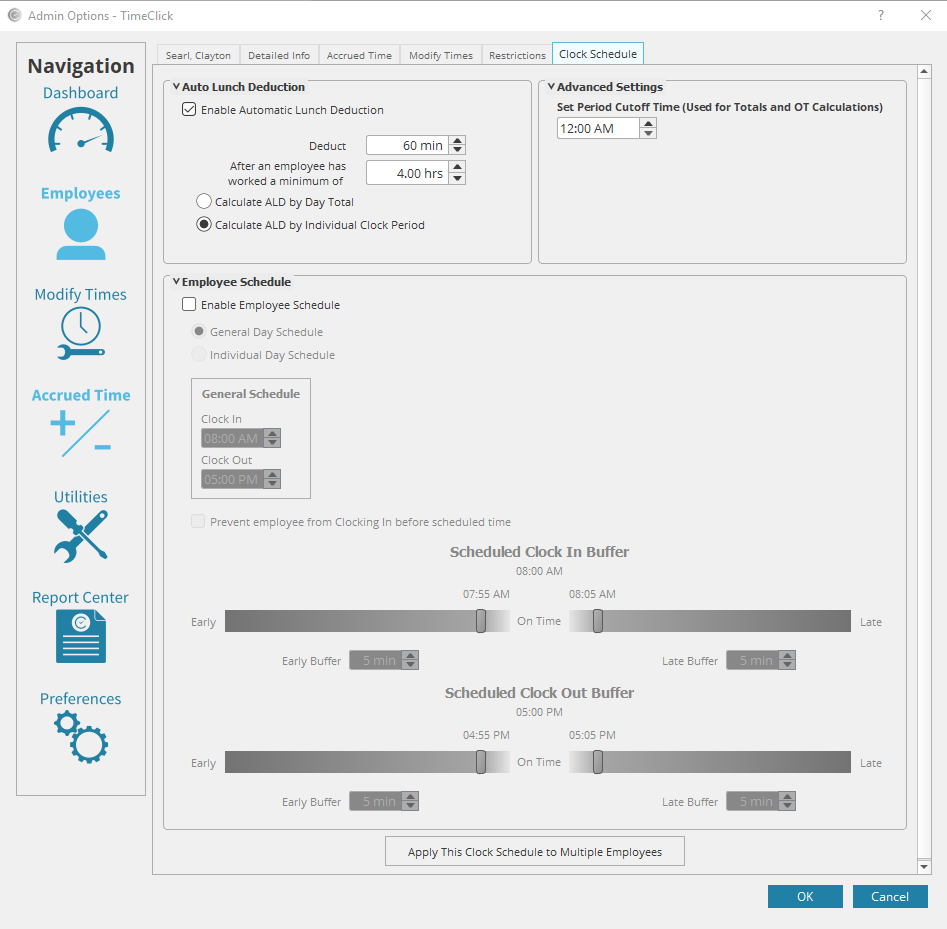TimeClick allows admins to setup automatic lunch deduction(ALD) for specific employees or to set it for all employees. There are two options for applying ALD within TimeClick. First, ALD can be applied after the days total hours exceeds the minimum number of hours worked. Second, ALD can be applied when a clock in and out period exceeds the minimum number of hours worked. Both options require the same setup.
Setup Automatic Lunch Deduction
- Log into Admin mode
- Click on Employees on the navigation bar
- Select an employee you would like to apply automatic lunch deduction to
- Click Edit Employee
- Within the employee record go to the tab called “Clock Schedule”
- Check the box that says “Enable Automatic Lunch Deduction”
- Adjust the “Deduct” and “After an employee has worked a minimum of ” fields so that they reflect your companies preferences.
- Select one of the two options “Calculate ALD by Day Total” or “Calculate ALD by Individual Clock Period” refer to the paragraph above for a brief description of these options
- If you want to apply these settings to other employees, scroll down until you see the button “Apply This Clock Schedule to Multiple Employees” and click it
- Select the employees you want to apply these settings to and click OK
- Then click OK to close and save the employees record