Contents
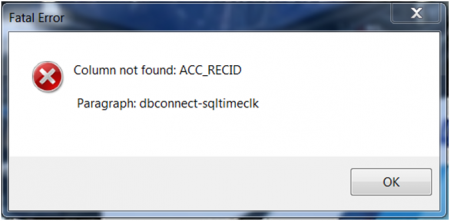
What does this error mean?
This error rarely has anything to do with the software itself. It means the program can’t connect to the TimeClick database located on your server and is generally due to a change in your computer or network settings or a network connectivity issue. The most common causes and fixes are:
- The IP address of the TimeClick server has changed
- The firewall on the TimeClick server is blocking the connection
- Antivirus software on the TimeClick server is blocking the connection
- The workstation computer is not on the same network as the TimeClick server computer
The IP address of the TimeClick server has changed
Before starting these steps you will first need to get the internal IP address of the TimeClick server. If you don’t know how to get that, here is a link to one our article about getting the IP address of the server.
- Using the Windows search bar on your TimeClick workstation computer, type in client config
- Click on client config which should then open TimeClick Client Configuration
- Click change
- Enter the IP address of the TimeClick server computer, if you don’t have it follow these instructions on how to get it.
- Enter the default port 12010
- Click connect
- Try opening TimeClick, if the error message persists continue to the next set of instructions
The firewall on the TimeClick Server is blocking the connection
- Go to the TimeClick server computer, (the one with the gray TimeClick icon)
- Using the Windows search bar, type in windows defender firewall with advanced security then click on the top option
- Select inbound rules on the top left
- Click create new rule on the right side
- Select Port and Click next
- In Specific local ports type in 12010 and click next
- Make sure Allow the connection is selected and click next
- Check the boxes Domain, Private, and Public and click next
- Type in the name TimeClick and click finish
- Select outbound rules on the top left
- Follow steps 4 – 9 for creating a new rule for outbound rules
- Try opening TimeClick on the workstation that was giving the error
Antivirus software on the TimeClick server is blocking the connection
All antivirus software is different and requires hands on work to modify and fix it. We recommend that an IT person or administrator who is familiar with your antivirus software make the modifications. Similar to the windows firewall instructions the IT person or administrator will need to make an exception for the port 12010 which is the port TimeClick uses to communicate.
The workstation computer is not on the same network as the TimeClick server computer
TimeClick communicates through the local area network. That means that TimeClick will not be able to communicate between locations unless an IT person sets up a special VPN to tie all the locations networks together. For solving this problem we recommend having an IT representative look at your network and troubleshoot why your computer is not able to communicate with the TimeClick server computer.
