Contents
Independence Day in the USA is this weekend, and it’s almost time to fire up the grill, gather with family and friends, and maybe even watch some fireworks. Before you do that though, take just a brief moment to refresh on what you’re celebrating and what you as an employer need to do to prepare for this fun holiday.
A Brief History of Independence Day
On July 4th, 1776, the Declaration of Independence was adopted by delegates from the 13 original colonies of the United States of America. The document, written by Thomas Jefferson, would mark the end of the American Revolution and the beginning of a new nation.
It wasn’t until 1941 that the Fourth of July, or Independence Day, was officially recognized as a federal holiday by the United States Government. Since then, people all over the United States have celebrated every July 4th with fireworks, parades, barbeques, and family gatherings.

When is Independence Day Observed?
Independence Day is usually celebrated on the 4th of July. Since the 4th falls on a Sunday this year, Independence Day will instead be observed on Monday, July 5th. Federal holidays that fall on a Saturday are usually observed on the Friday before. When they occur on a Sunday, they are observed on the Monday after.
Do I Need to Give My Employees a Day Off?
Because Independence Day is a federal holiday, many employers choose to give their employees the day off of work. However, you are not legally required to do so. Employers may also offer time and a half holiday pay to employees on federal holidays such as these in order to incentivize them to come to work.
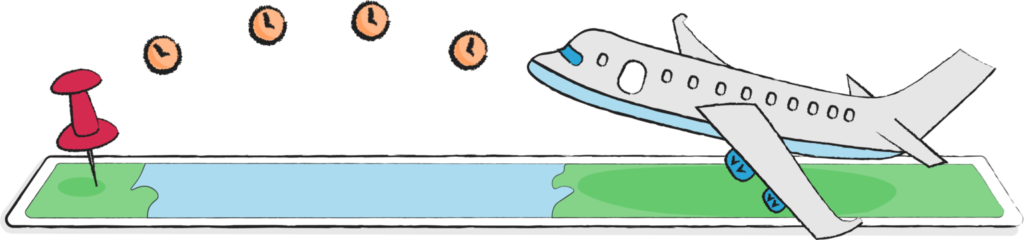
How to Track Holiday Time With TimeClick
If you are offering paid time off to your employees for Independence Day, you’ll want to track that time as a holiday so that you don’t have to remember when payroll comes around. Luckily, it’s incredibly quick and easy to track holiday time with TimeClick.
All you need to do is first make sure you have a “holiday” time action in the software. You can check by going to Administration Options > Preferences > Time Actions. If you don’t see Holiday in the list, just create a new custom time action and name it “Holiday.”
Then you can navigate to the Modify Times tab within Admin Options and click on “Add Mass Entry”. From there, choose the date and make sure “Choose Other Action” is selected. With the dropdown menu, click on Holiday and choose the amount of time you want to give to your employees. Then leave a comment if you want and select “Create.”
And that’s it! That time will automatically be added to your employees’ time calculations the next time you run your payroll report.
Final Comments
If you currently do not use TimeClick and want to start tracking holiday time, feel free to check out our 14-day free trial. Contact our friendly sales team at (435) 753-4102 ext. 1 or sales@timeclick.com, and we’ll be happy to help with any questions you have.
How will you celebrate this Independence Day? We hope you can enjoy some relaxation, family time, and of course, good food.