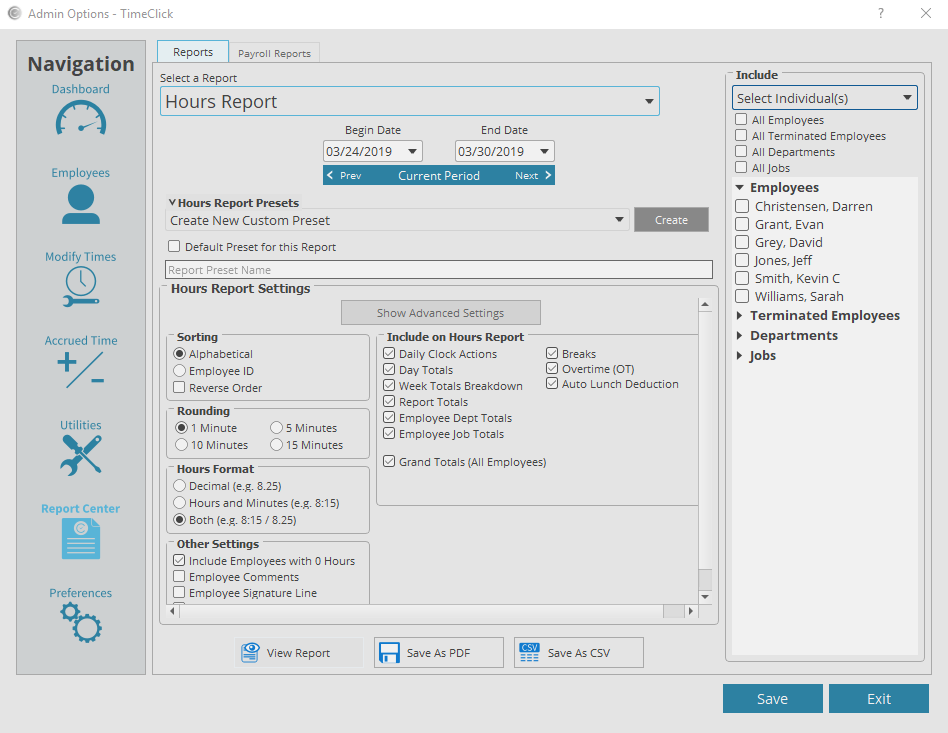Running reports for every employee is helpful, but not necessarily needed all the time. TimeClick makes it simple and easy to run a report by individual, group, department, or job. Below are instructions on how to limit which employees appear on a TimeClick report.
- Log into Admin mode within TimeClick
- Click on Report Center in the navigation bar
- Under Select a Report, select the report you would like to run
- Select the Beginning Date and Ending Date
- To the right is a field that says All Employees, click the drop down array next to it and click Select Individual(s)
- This will open up a list of options for who appears on the report. You can select or deselect individual employees, departments, or jobs from here
- After selecting the employees that should appear on the report, click View Report