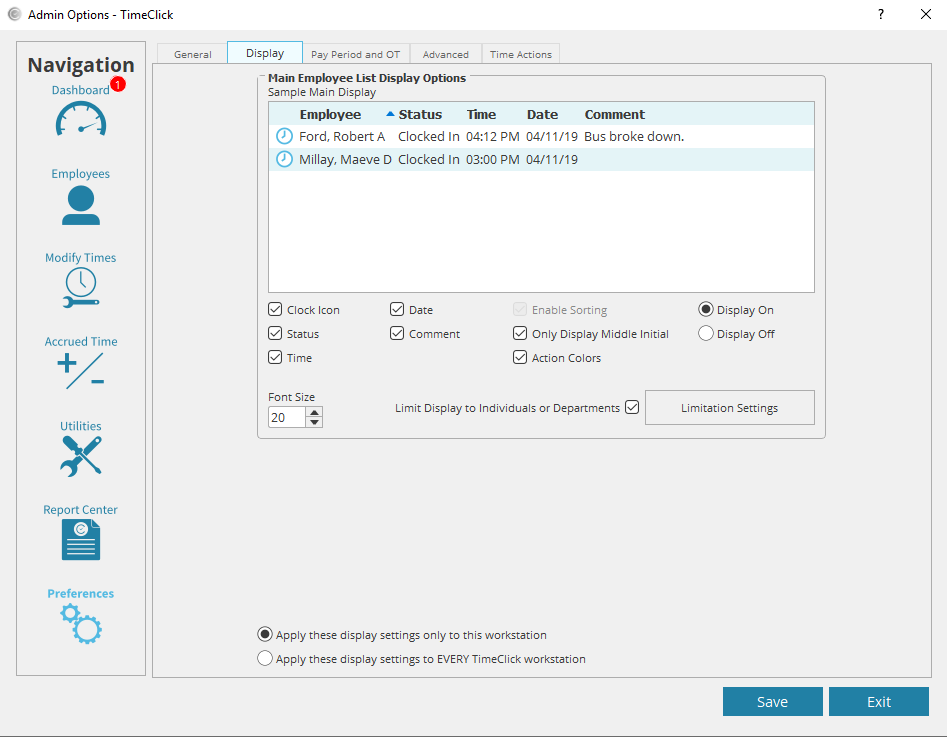Limiting a display by individual is a great way of keeping information private and making the workstation more personal. You can manually set each workstation to be limited to one or more individuals. Below are settings on how to limit the display of a workstation to individuals.
- Log into Admin mode on the workstation
- Click on Preferences on the navigation bar
- Go to the Display tab
- Select or deselect the settings you would like within the Main Employee List Display Options.
- Check the box that says “Limit Display to Individuals or Departments”
- Check each employee that you would like to appear on this workstation.
- Click OK
- Select one of the two options: “Apply these display settings only to this workstation” or “Apply these display settings to EVERY TimeClick workstation”
- Click Save to apply the settings