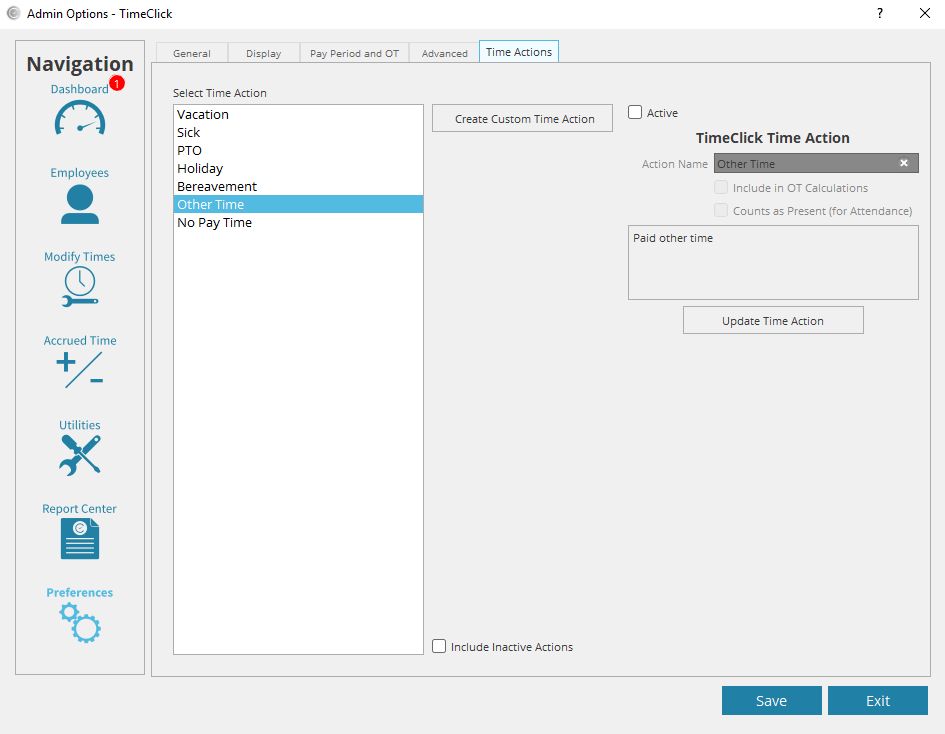Marking time actions removes them from the list of actions when adding times. Marking vacation, sick, and PTO hide those options completely so employees don’t see them and they don’t think that vacation, sick, or PTO are available to them. Below are instructions on how to mark a time action as inactive.
- Log into admin mode within TimeClick
- Click on Preferences on the navigation bar
- Go to the Time Actions tab
- Select the time action
- Uncheck the box that says active
- Click Update Time Action to create the time action
- Click save to finalize everything