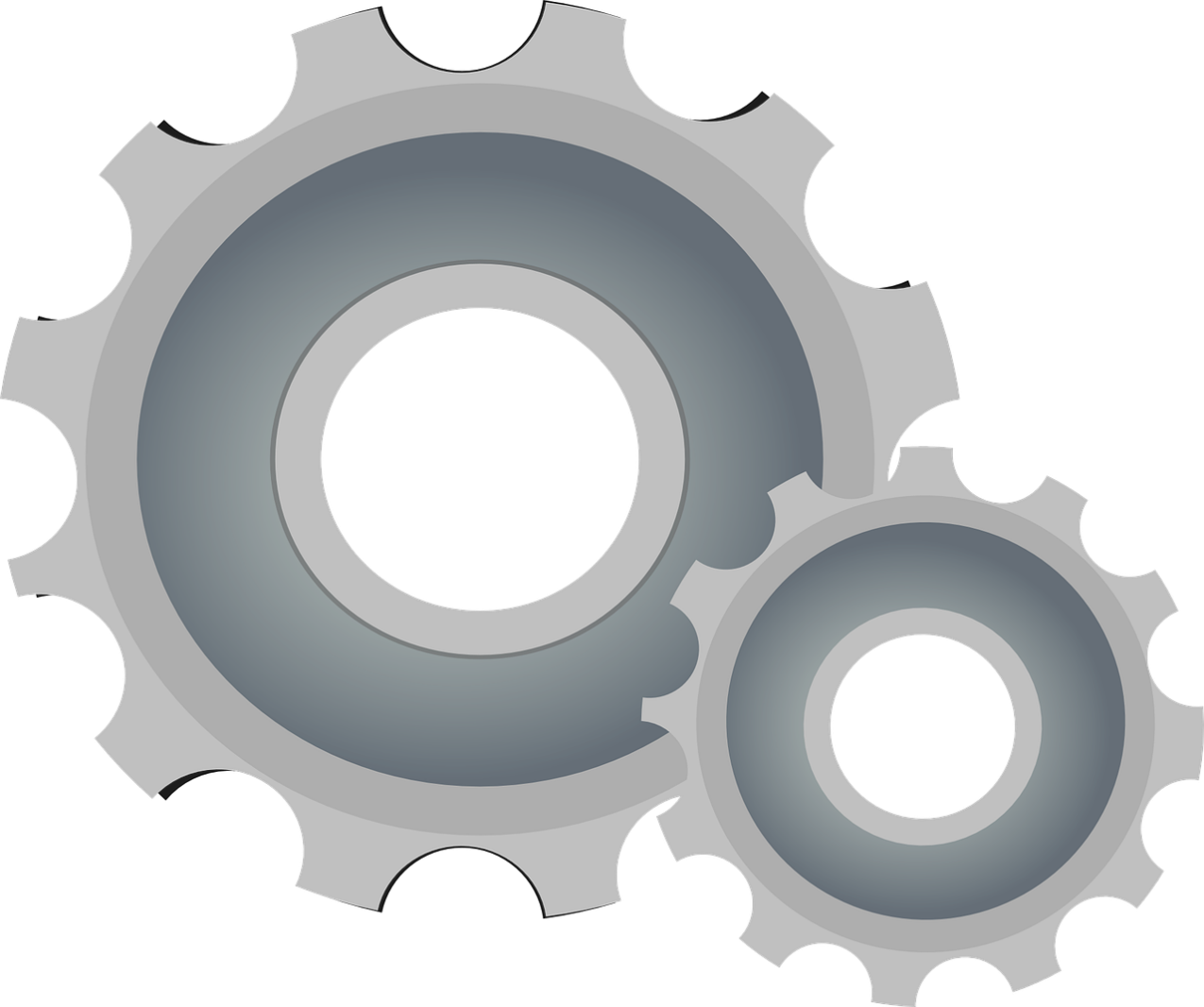TimeClick reports are very customizable. Most report settings dictate what appears in a report and what does not. Though there are a few report settings that change how a report is formatted. For example, the settings New Page for Each will change the report so that each employee will be put on their own page. Some settings are very advanced and not necessary for running every pay period. These settings can be seen by clicking the gray Show Advanced Settings button. Below are a list of settings you will see available in most reports and a brief description of what they do.
- Sorting: This determines what order you would like your report to be sorted in.
- Rounding: Rounds clock actions and time actions to make the report cleaner and simpler to use. The most detailed is 1 minute rounding.
- Hours Format: change what appears as the total. Decimal is the hours plus minutes/60 and hours and minutes is regular hours and minutes. By default both is selected.
- Include Employees with 0 Hours: When checked employees with no hours will appear on the report.
- Employee Comments: Prints comments assigned to clock actions on the report.
- Employee Signature Line: Adds a signature line to the end of each employees times.
- New Page for Each: Creates a new page for each employee.
- Include on ____ Report: This field contains a lot of check boxes with settings about what totals to include, breakdowns, whether to include breaks, overtime, and auto lunch deduction.