Closing a pay period within TimeClick is the last thing you need to do to finish a pay period completely. Closing a pay period tells TimeClick that the pay period is done and that it is time to award employees the amount of time they are meant to accrue. Deductions have already been applied to employees banks, however employees do not receive additional time until the pay period is closed. Once a pay period is closed it cannot be reopened and modified. This is done to prevent the error of applying the end of pay period twice or more. Below are instructions on how to run the end of pay period report, review it, and close the pay period permanently.
- Log into Admin mode within TimeClick
- Click on Accrued Time
- Go to the End of Pay Period tab
- Select the Beginning Date and Ending Date of the pay period you wish to close
- Click Generate Report
- If there are any errors in the report, fix them, then come back and regenerate the report by clicking Generate Report
- Review the report that appears on the right
- Make sure that the hours under Updated Bank on each employee look correct
- Once everything looks good and you are ready to finalize it click the Close Pay Period button
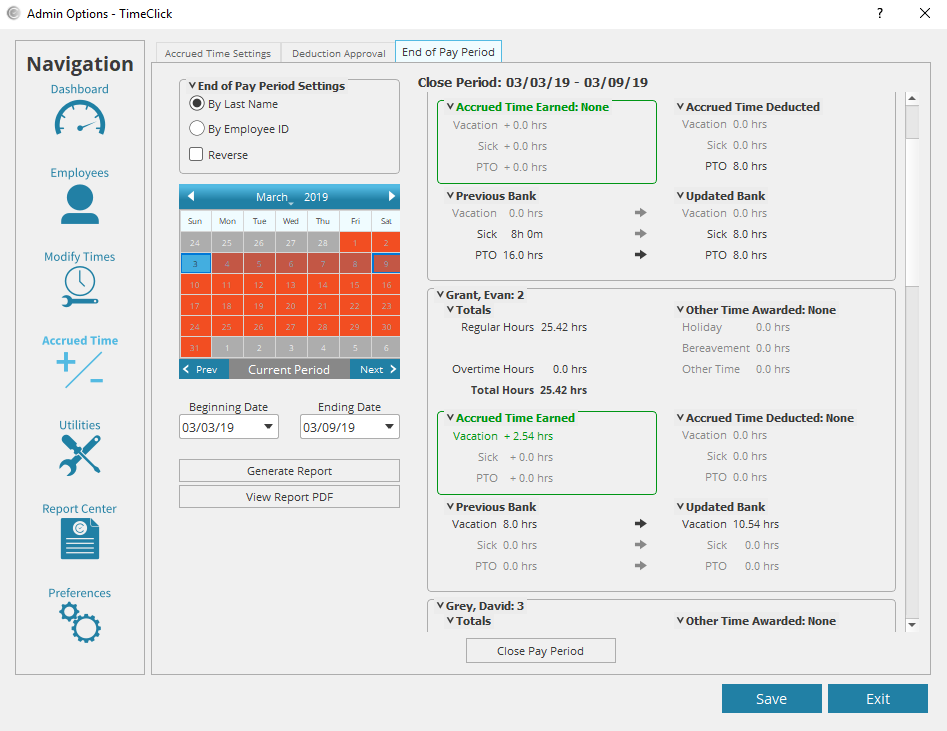
You do not need to close the pay period in our latest version, TimeClick 20. To learn more about the new features of TimeClick 20, visit this blog.
If you wish to purchase the latest version of TimeClick, visit our pricing page.
For any more inquiries regarding accrued time, contact our support team at (435) 753-4102.
