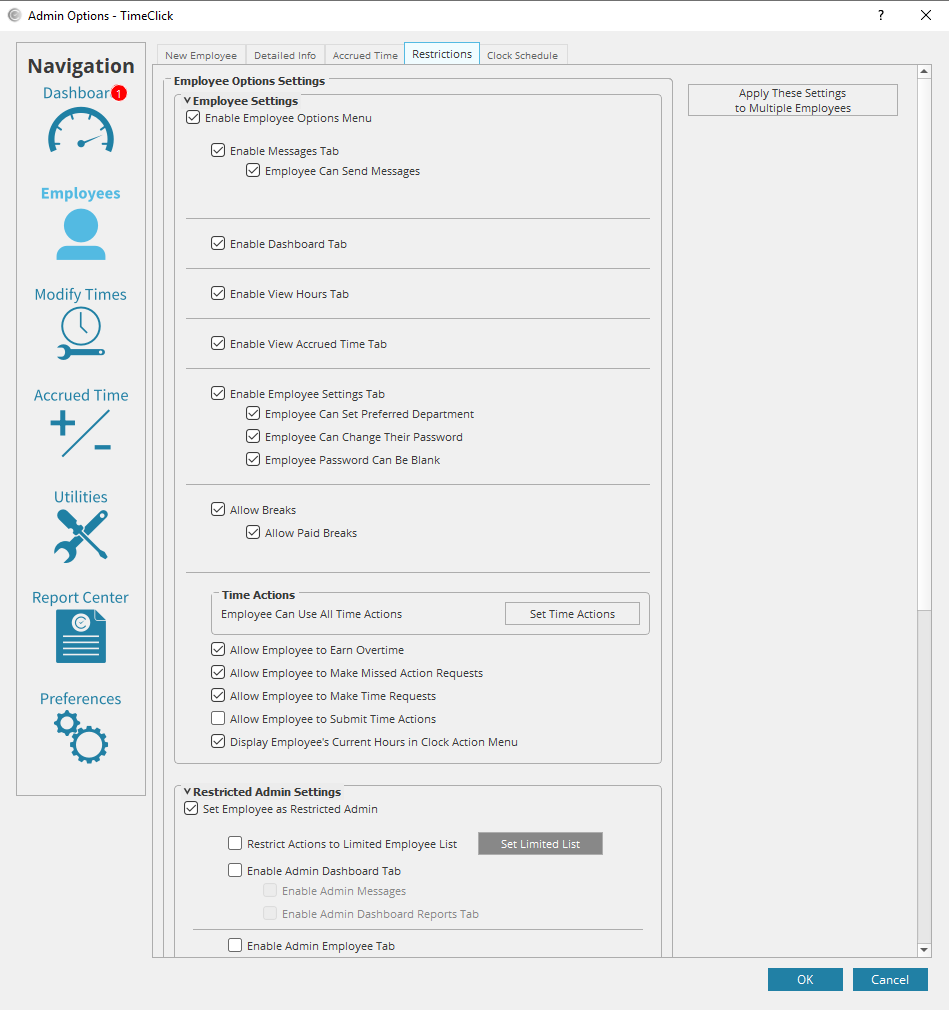Employee restrictions can be set by each individual employee. This is the feature that allows you to limit what appears with the employee options menu or gives you the option to make an employee a restricted administrator with specific privileges. All employee option settings are under the box employee options settings. All restricted admin settings are under the box restricted admin settings. Each setting in both the employee options and restricted admin settings are referring to the different tabs that employees can navigate to. For example if you deselected the enable view hours tab within employee options, then an employee would not be able to go to the view hours to run a report to see their hours. Below are instructions for entering an employee record and editing the restrictions.
- Log into Admin mode within TimeClick
- Click on Employees on the navigation bar
- Select an employee record
- Click Edit Employee Record
- Go to the Restrictions tab
- Select the correct employee options settings
- Check the box set employee as restricted admin if you want to make them a restricted admin
- Check the box restrict actions to limited employee list if you want to limit who the restricted admin can work on or run reports for
- Check any boxes that you would like the restricted admins to have access to. These are all the tabs within admin mode, you can check all of them to give access to everything
- Make sure you are happy with the settings
- If you want to apply these same settings to other employees, click the apply these settings to multiple employees
- Click OK to close the employee record and save the settings.