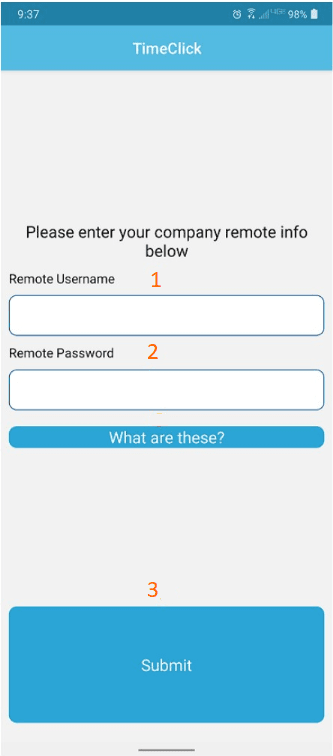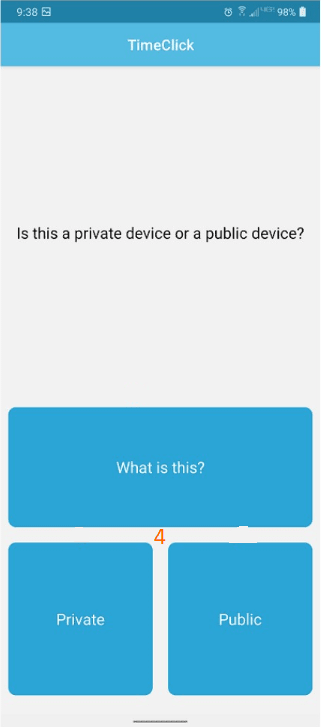After enabling the mobile feature and adding a remote username and password, you should now be able to download the app and log in appropriately. Once downloaded on the appropriate device, use the following instructions:
- Put in the appropriate Remote Username
- Put in the appropriate Remote Password
- Select Submit
- Select either Private or Public
- You can now Clock In or Clock Out as needed
Private Device – You will only see your name and no one else’s on the display.
Public Device – You will be able to see everyone’s name on the display.