The TimeClick hours report is the most detailed, common, and customizable report within TimeClick. The hours report will fit most of your report needs. Here are some instructions for running that report.
- Log into Admin mode within TimeClick
- Click on Report Center in the navigation bar
- The Hours Report should be selected by default under select a report, if not click the drop down array and select Hours Report
- Select the Begin Date and End Date
- Below select all the settings you would like to apply to this report. If you leave all the settings checked then you will be running a detailed hours report, otherwise deselect some settings to clean up the report a little bit
- Once the settings and the date range are correct click View Report
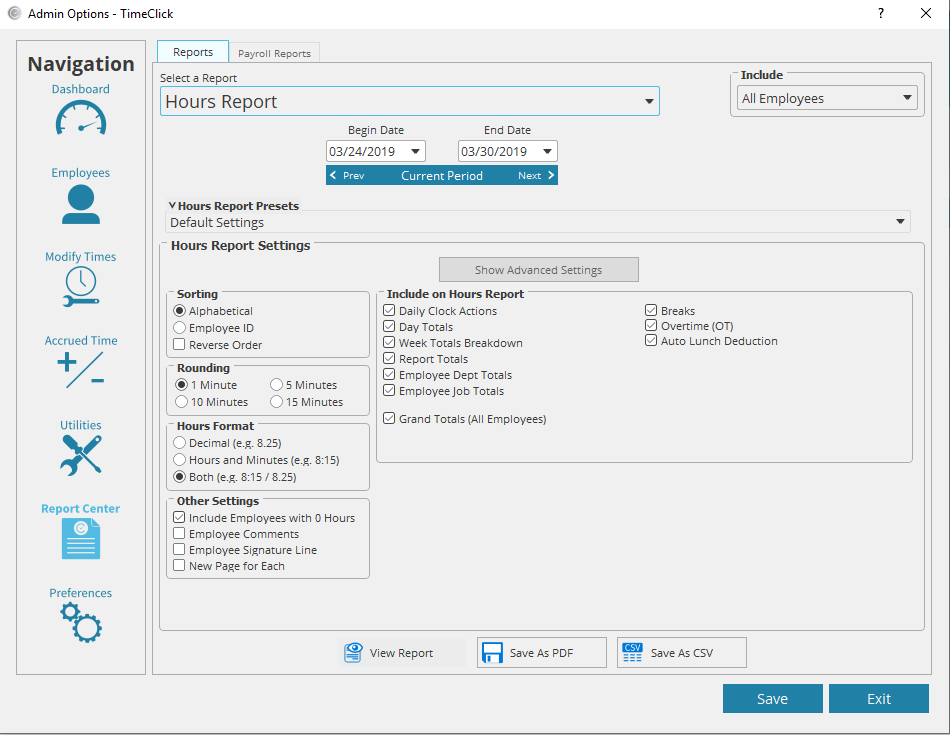
Here is an Example PDF Document of our Hours Report with the Settings in the Image above
