Add a Job to Track Employee Time
Jobs within TimeClick are used to track how much time an employee spends on a task. Reports for particular jobs can be run to get a good estimate for a client. Setting up jobs is similar to departments, however, jobs require a unique job code. Below are some instructions on how to add a job.
- Log into Admin mode
- Click on Employees on the navigation bar
- Go to the Edit Job Codes tab
- Click the Create New Job Code button
- Enter a job name and code
- If you have employees created select the employees you want to assign to the job and click “OK” to create the job
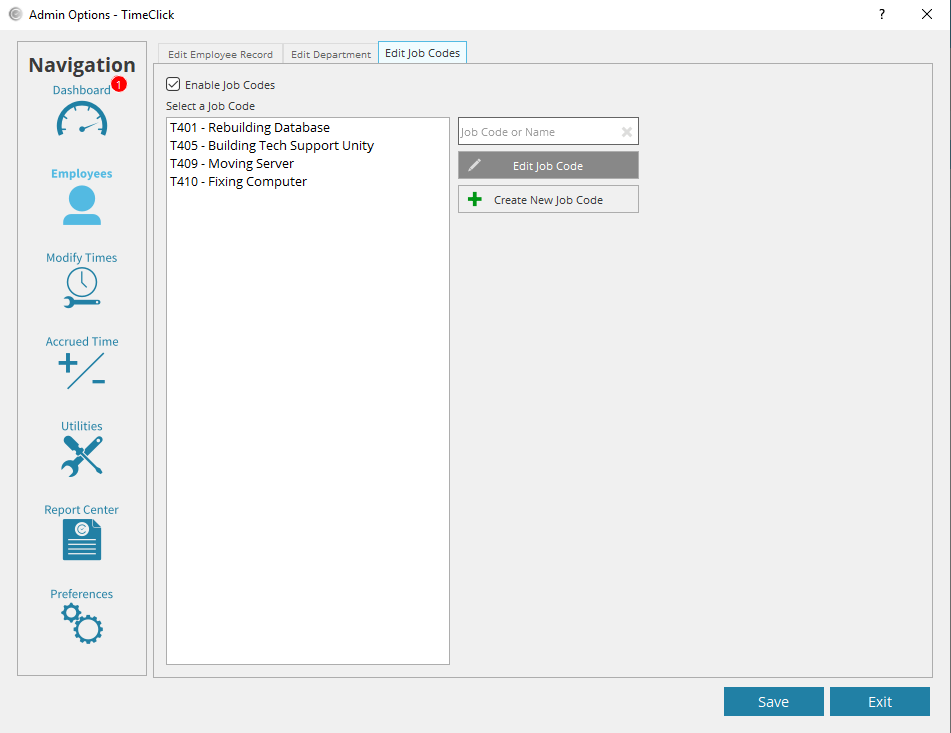
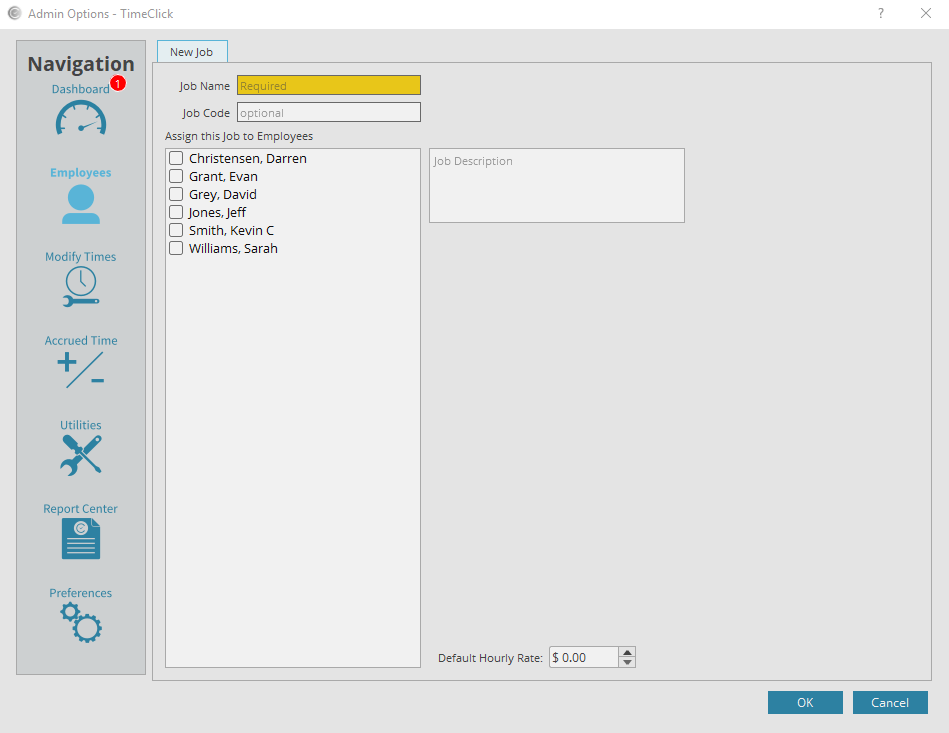
Since using duplicate codes and/or names in any database causes confusion, TimeClick requires that every job has a unique name and code.
You may also use the “Default Hourly Rate” for a particular job if you plan to use the Payroll Projection report in the Report Center. Entering a rate here tells TimeClick to use that hourly rate to estimate employee payroll costs for hours they spent in a particular job.
Edit a Job in TimeClick
Below are instructions on how to edit existing jobs.
- Log into Admin mode
- Click on Employees on the navigation bar
- Go to the Edit Job Codes tab
- Select an existing job
- Click the Edit Job Code button
- Change the settings to reflect what you would like
- Click OK to apply the settings
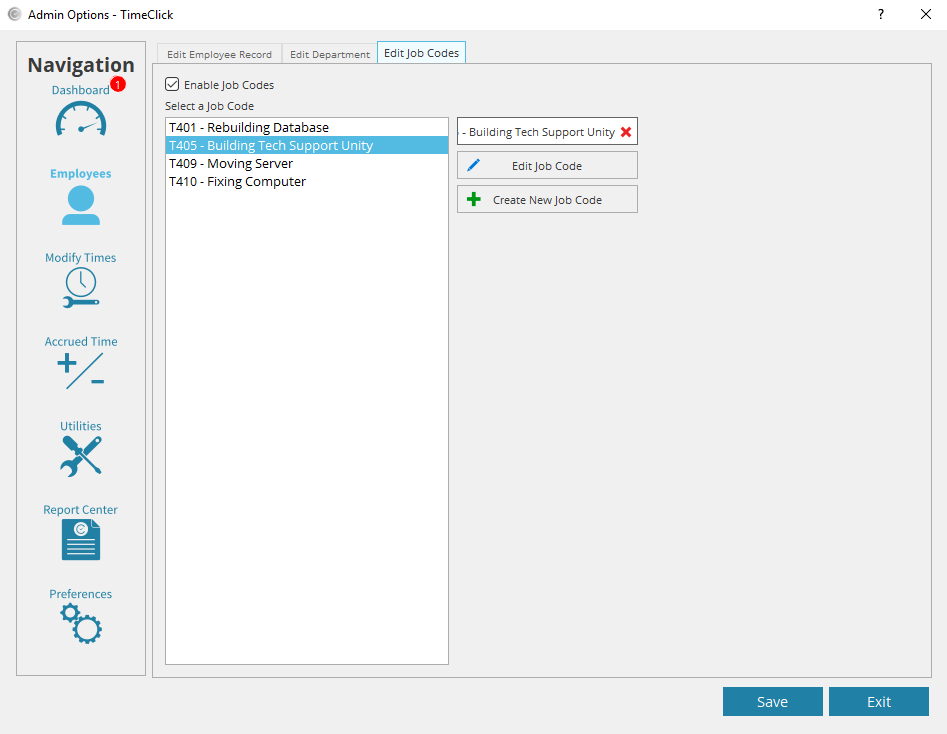
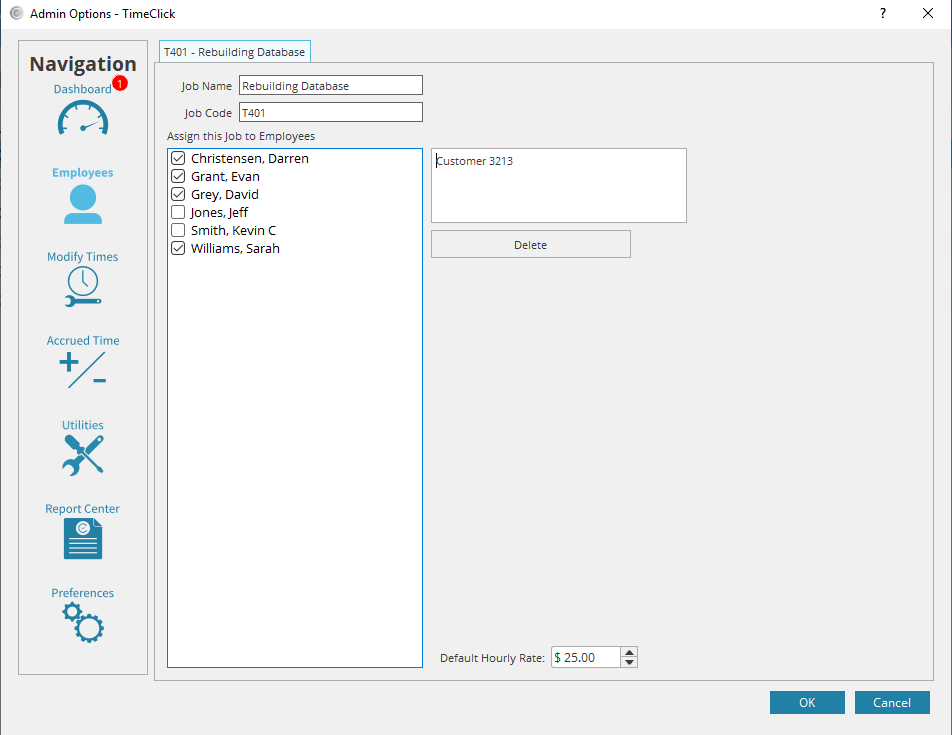
You may also change which jobs an employee is assigned to in their employee profile. To do so, enter Admin >> Employees >> select an employee name >> Assign Job Codes. When an employee is assigned to a job they will see their job options when clocking in.
