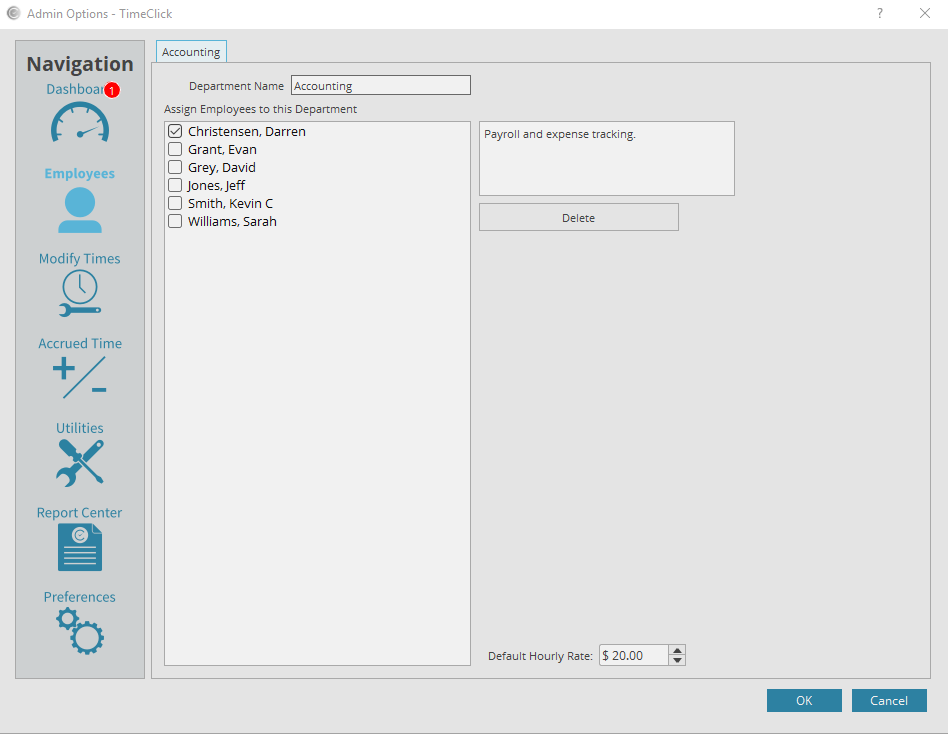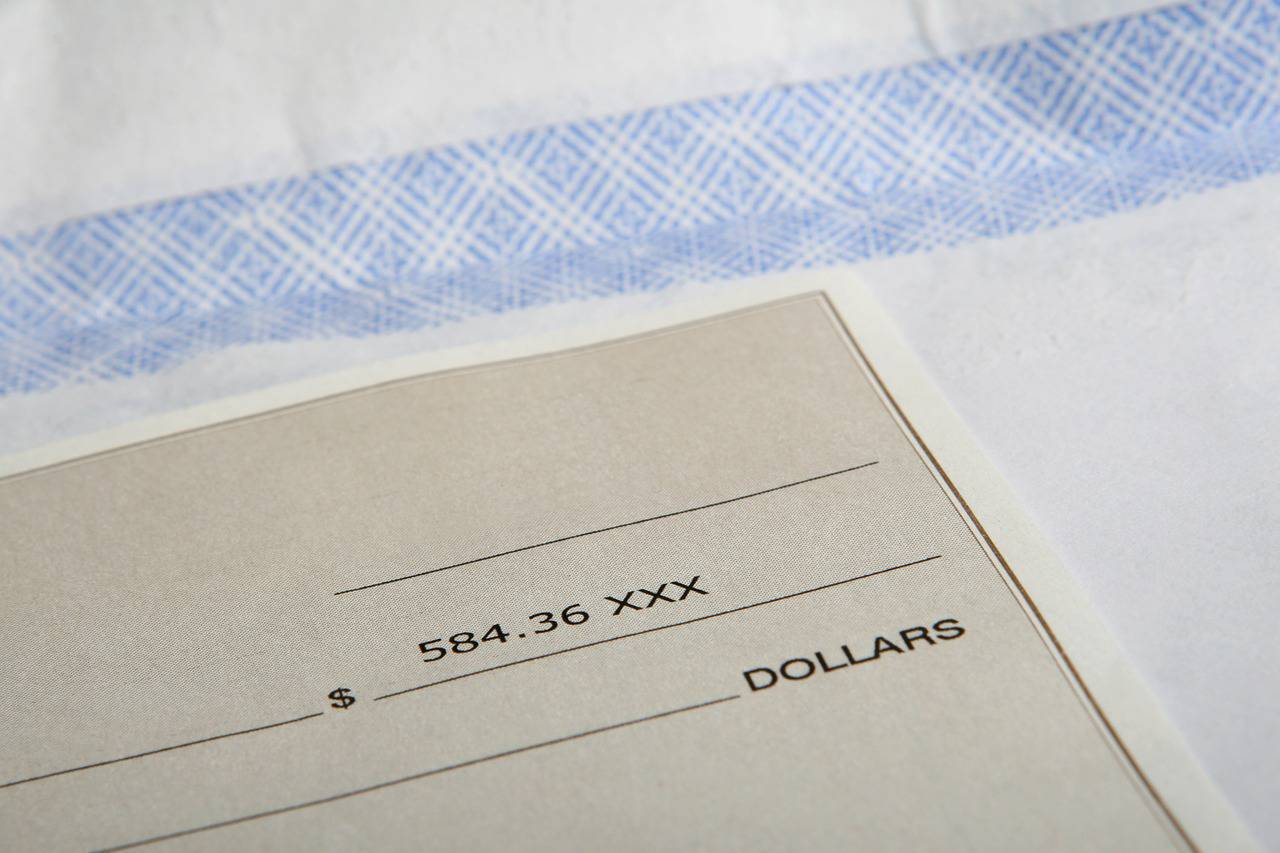TimeClick is capable of awarding employees a specific wage dependent on the department or job that they have hours in. This is great for tracking multiple tasks or jobs and compensating accordingly. Note TimeClick’s payroll projection feature is not meant to replace any payroll services or software. Below are instructions on how to add a pay wage to a specific department or job. The pay wage setting is also available when creating a department or job.
- Log into Admin mode within TimeClick
- Click on Employees on the navigation bar
- Go to the edit department tab or edit job tab for jobs
- Select a department or job
- Click edit department or edit job
- Set the default hourly rate which is located at the bottom of the window.
- Click OK to close and save the department or job