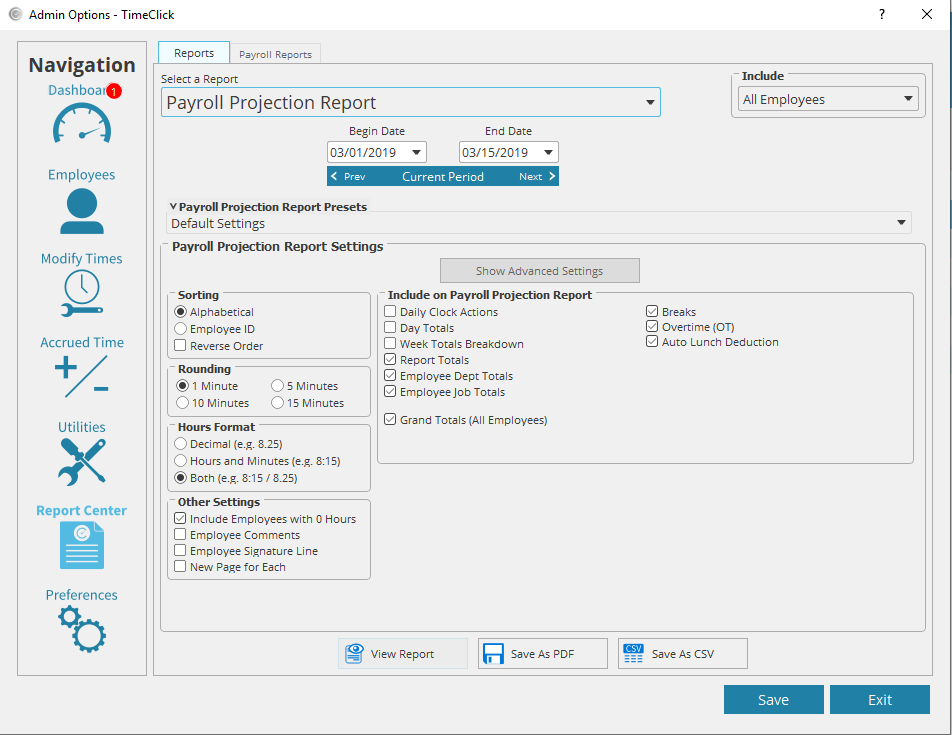The Payroll Projection Report is great for getting an estimate of your pay periods costs in regards to employees hours. However, it is not meant to replace any payroll services or software. For the payroll projection report to reach its full potential, make sure to assign wage rates and payroll information to all employees. Here is a quick link on how to add payroll information to employees if you have not already. Below are instructions on how to run a payroll projection report.
- Log into Admin mode within TimeClick
- Click on Report Center on the navigation bar
- Under the select a report, click the drop down arrow and select Payroll Projection Report
- Check all the settings you would like to apply to this report, you can do this within the Payroll Projection Report settings box
- Click view report to open the report, save as PDF to save it for later, save as CSV to save it as an excel document
- Click Exit to close admin mode