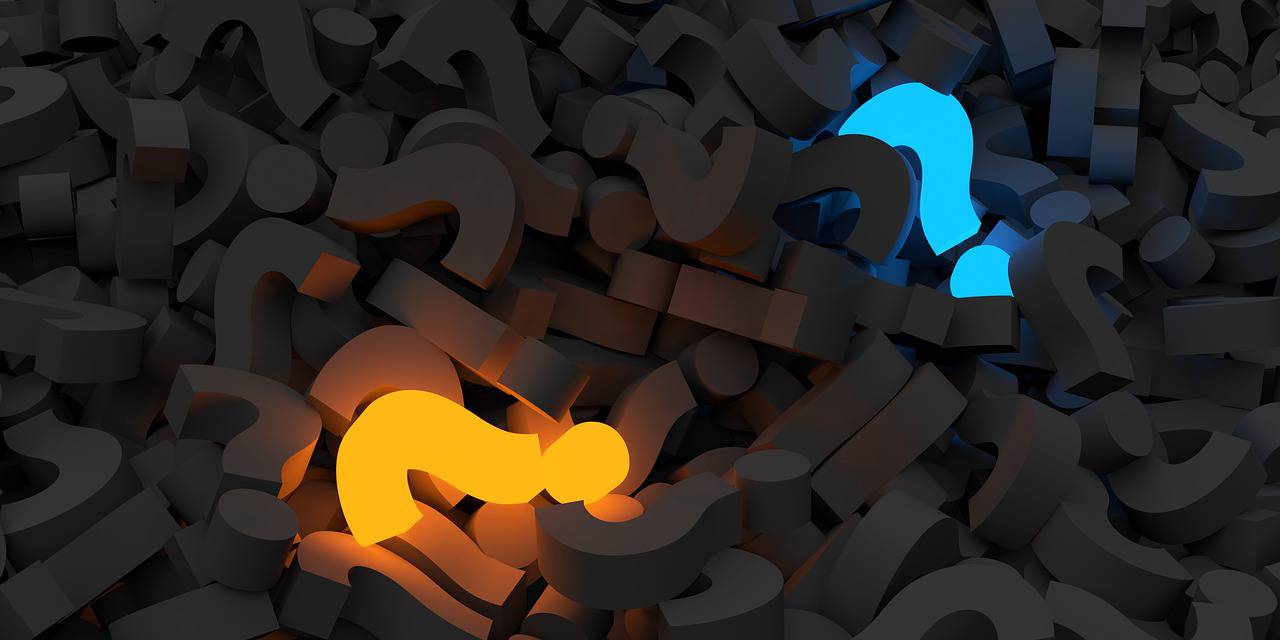Adding payroll information to an employee will be used for the payroll projection report. The projected payroll report is not recommended as a replacement for payroll services or software. Below are instructions for adding payroll information to an employee.
- Log into Admin mode within TimeClick
- Click on Employees on the navigation bar
- Select the employee whose payroll information you would like to enter.
- Click the Edit Employee Record button
- Go to the Detailed Info tab
- Click the payroll info button below the emergency contact information
- (optional) Enter employee SSN
- Enter an hourly rate or salary
- If you have departments or jobs assigned to the employee you will see a list of department rates and job rates. For each department or job you can select one of the three options: use department default rate, use employee hour rate, or use custom rate for employees. Select one of those three options for each of the options
- Click OK to commit the changes
- Click OK to save the employee record and close it
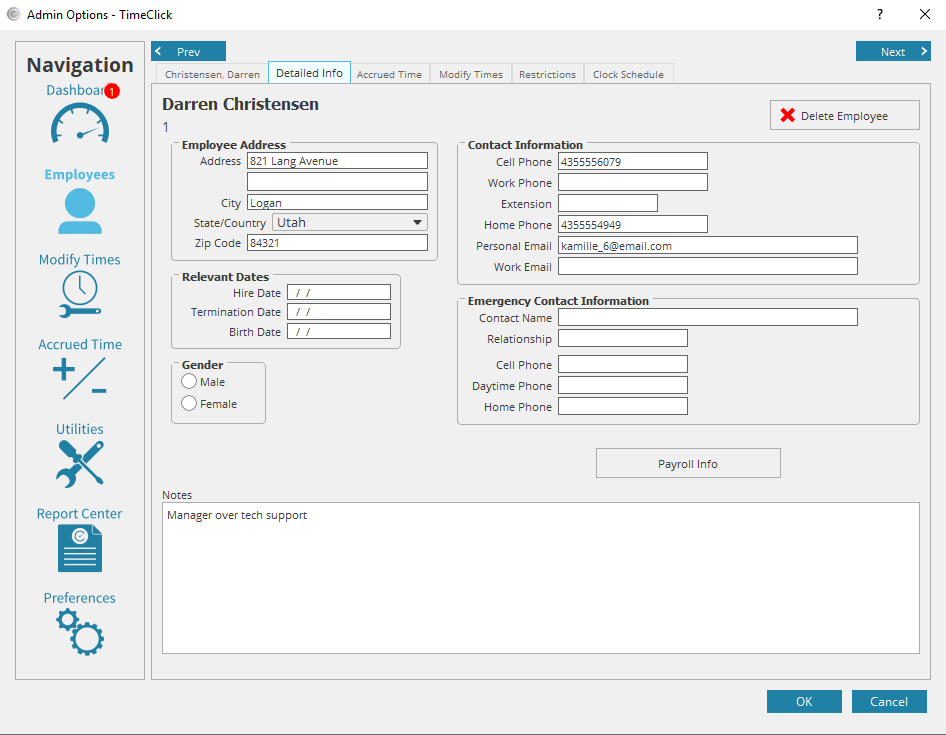
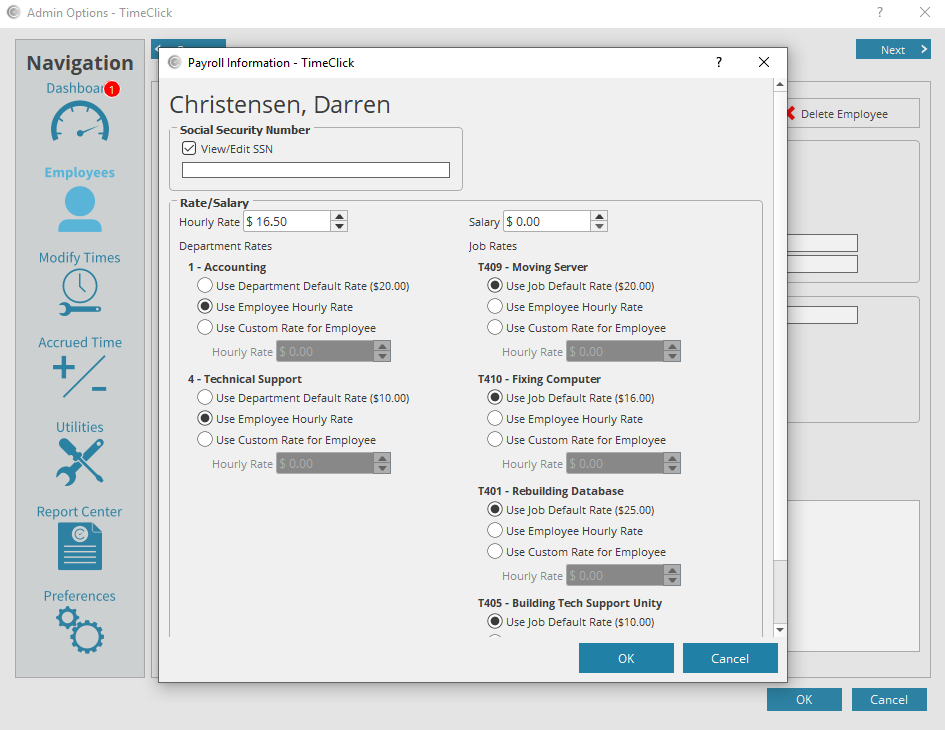
You can follow the instructions for each employee. If you want to use different rates by department or job but have not created the department or job then follow these instructions for adding wage rate to department or job and then follow the previous steps to edit the employee payroll information and update it.
Here is a quick link to instructions on running a payroll projection report.