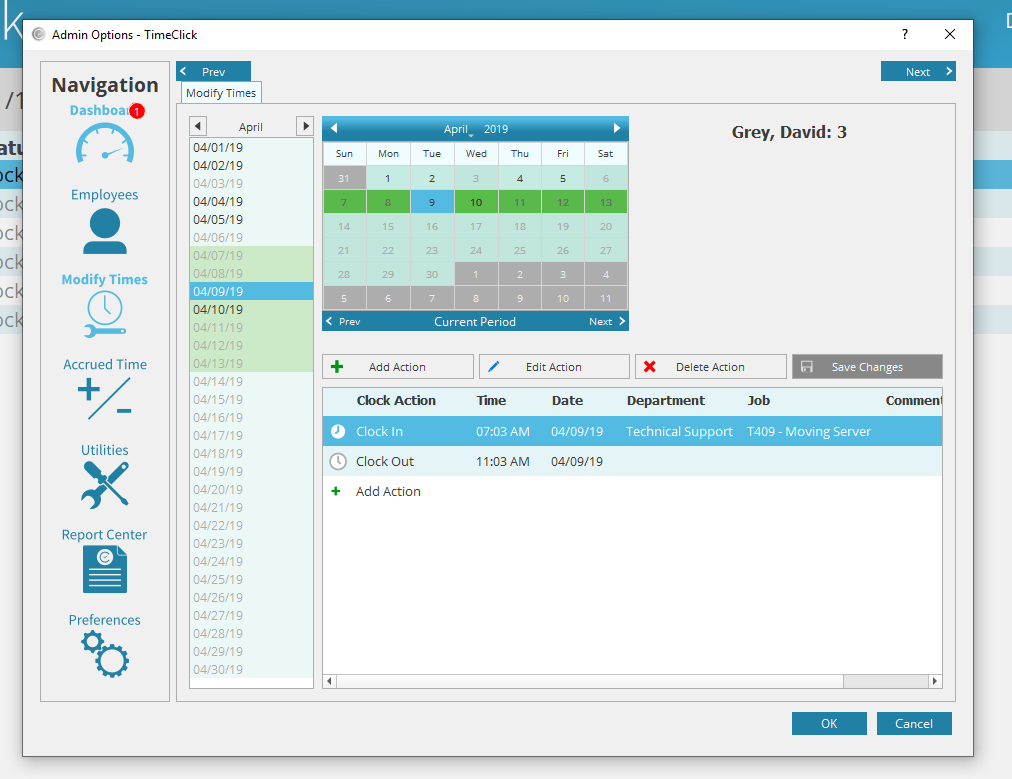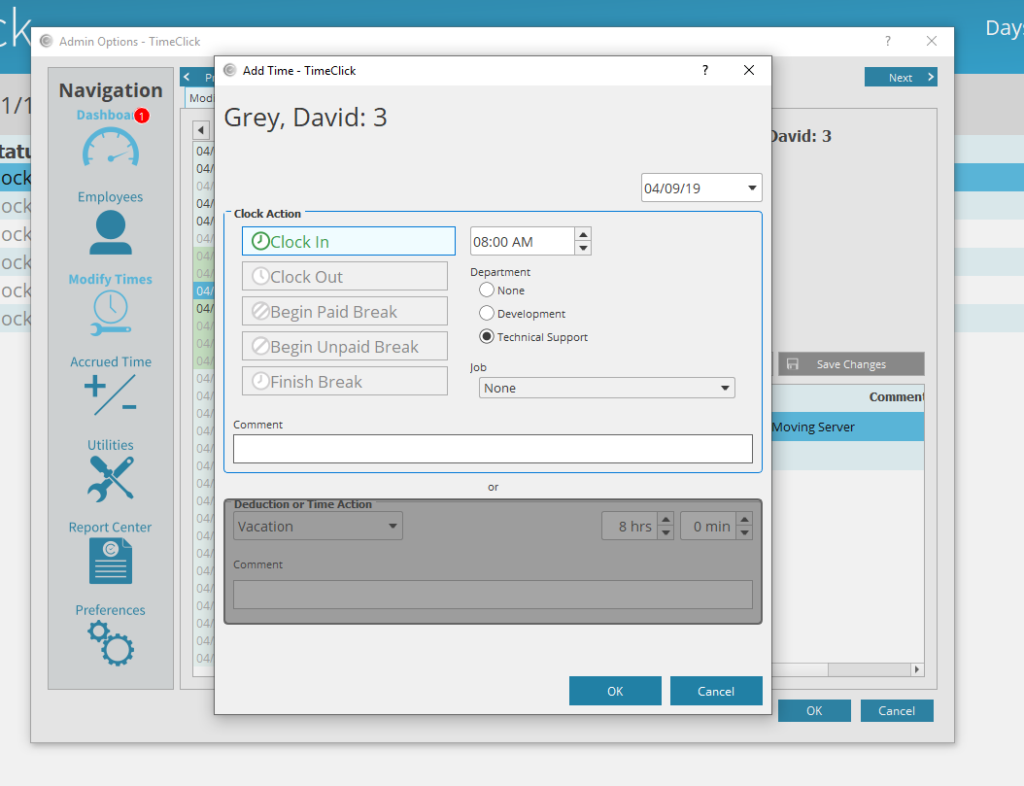Clock actions can be created by two individuals. They can be entered in sequence by employees or they can be created or modified out of sequence by administrators. Below we will be breaking down the process of Clocking In & Out by employee and then by administrator.
How to add a clock action as an Employee
Employees will follow this process each time they need to clock in or out.
- Double click your employee name
- Type in your password
- Select Clock in or Clock out
- Click OK
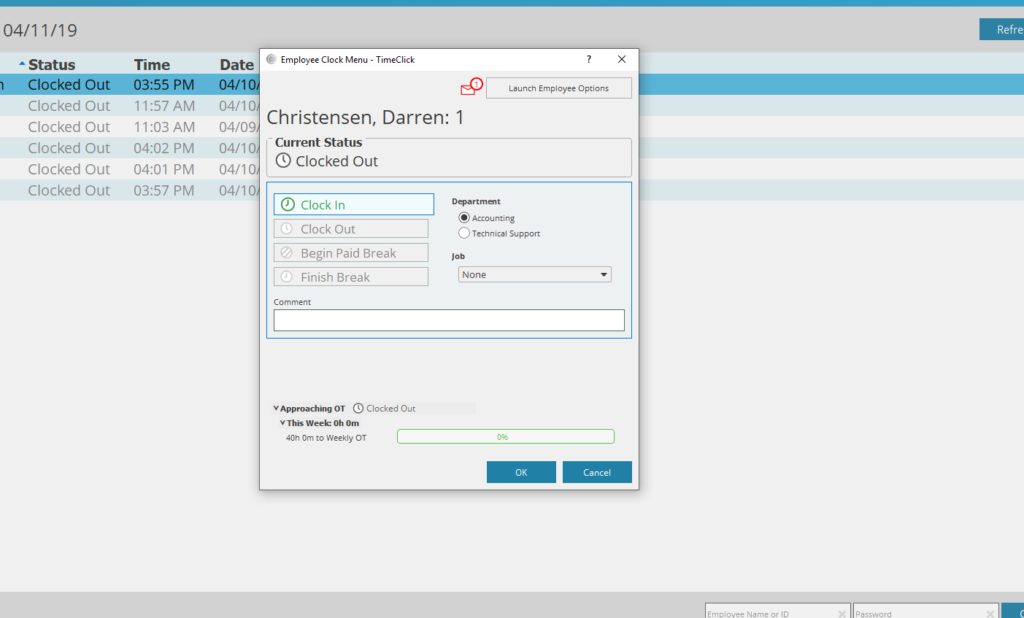
How to add or modify clock actions as an Administrator
Administrators can create new records or modify existing records. This can be done through the modify times option on the navigation bar within admin options. Here are quick instructions on how to add or edit a clock entry.
- Log into Admin mode
- Click on Modify Times on the navigation bar
- Select the employee you need to adjust/add the times for
- Click Modify Employee’s Times
- Click Add Action to begin adding an action or select an existing action and click Edit Action
- Fill in the clock action information
- Click OK to apply the action
- Click OK to exit the Modify Times window