TimeClick offers a wide variety of reports and settings for those reports. To make your life simpler, we have also included the option to create custom default settings for each report. You will be able to streamline your reporting process with this tool by customizing your report settings to fit your needs and then save it as the default settings. Next time when you need to run the report those settings will be selected automatically! Below are instructions on how to accomplish this.
- Log into Admin mode within TimeClick
- Click on Report Center in the navigation bar
- Under Select a Report click the drop down arrow and select the report you would like work on
- Under Report Settings select or deselect all the settings you would like as your default
- Once all settings look good, look up under Hours Report Presets and click the drop down arrow
- Select Create New Custom Preset
- Check the Default Preset for this Report box
- Enter a name for the preset within the Report Preset Name field
- Click the Create button on the right side to finish up
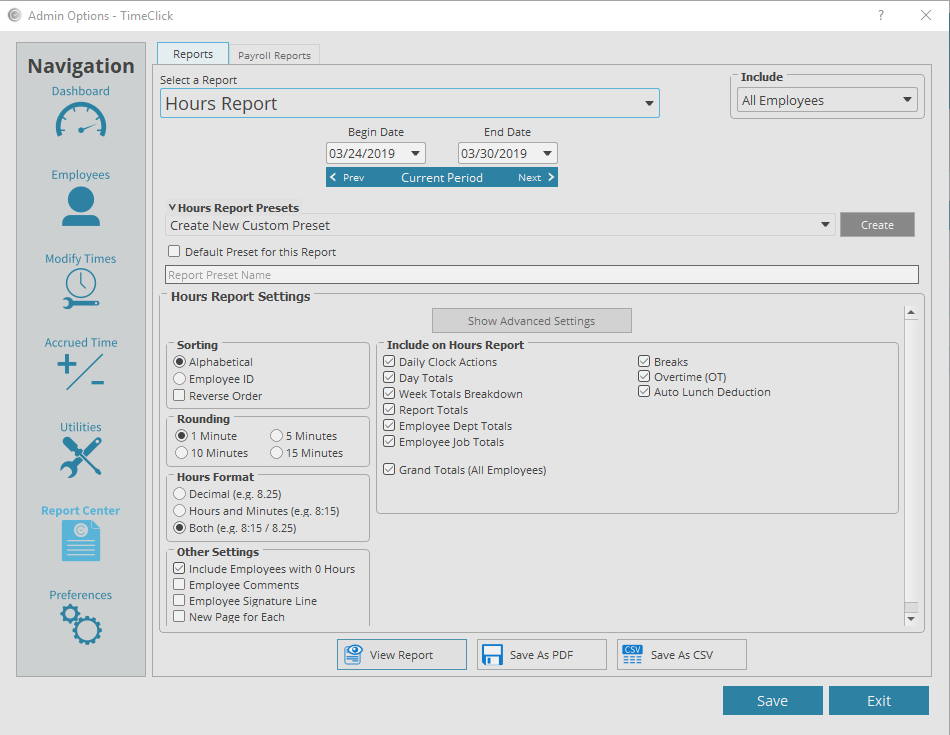
You may have noticed how you can create multiple presets. Though only one preset can be a default preset, you can create multiple presets and select them when you need to run a specific report.
