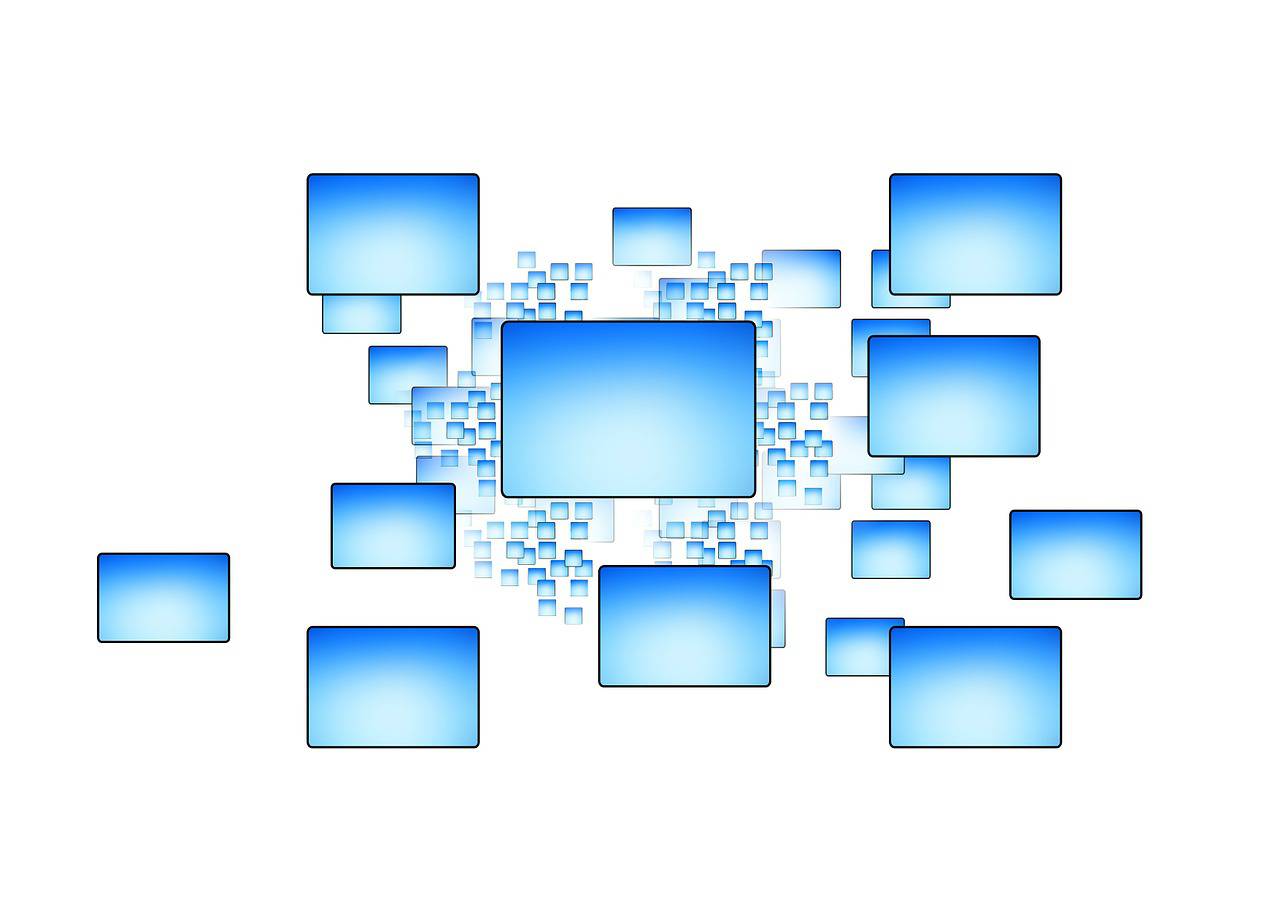TimeClick is a locally based computer time clock software which means that all your data is stored on one of your computers which we call the server. Each additional computer is called a workstation or client computer. Client computers connect to the server through your local network and communicate with the server to get employee information and update clock actions. Any computers that will have TimeClick installed on them need to fit our compatibility standards found here.
The following are instructions for installing the TimeClick server and client computers:
Server:
- Download the server installer from our website found here.
- Run the installer.
- Click “next” through the whole installation.
- Click finish and TimeClick should open automatically.
Clients:
- Download the client installer from our website on each client computer. You can find the installer here.
- Run the installer.
- Click “next” through the whole installation.
- Click finish and TimeClick should open automatically.
TimeClick may pop up asking you to enter or select an IP address if so click here for instructions on how to get your servers IP address.
For information about setting up your TimeClick please click here.
If you experienced an installation error message please click here to launch our troubleshooter.