Assigning employees to departments helps managers stay organized and run clean, focused reports. Employee hours worked in any department can be viewed in a couple of ways: running the Hours Report or the Department Report.
Employee Hours Report
Employees assigned to any departments will have their department hours totals display at the bottom of their regular Hours timecard report. If they worked in multiple departments, you will see a list with the total hours spent in each one. The option to have employee department totals display on the report is selected by default.
The regular Hours Report does not by default show more department details aside from totals; however, if you click the Advanced Settings option in the Hours Report settings you may view more details. These details include
- Employee department totals breakdown chart found at the end of an employee’s report. A pie chart displays to visualize what percentage of time an employee worked in each department on an individual level.
- Department Totals. These totals are displayed at the end of the report in the Grand Totals section. This breakdown displays each individual department, who worked in that department, and what the total hours worked were for all employees in that department combined.
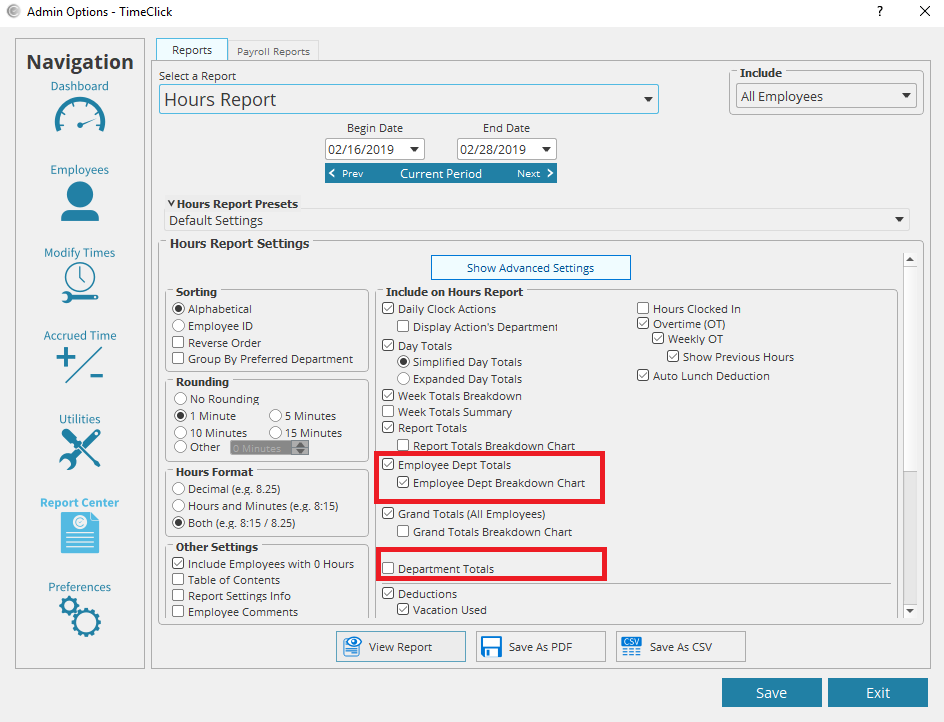
Employee Department Hours Report
This report shows just department totals. Each department lists all employees that belong to that department along with their total hours working under that department name. If an employee clocks in and out of multiple departments, you will see their totals on multiple pages; one for each department.
The Department hours timesheet does not include the pie chart visualization; however, it keeps to the clean-cut display of department information only. This report is great for managers who need straight numbers for their departments without the extra info.
