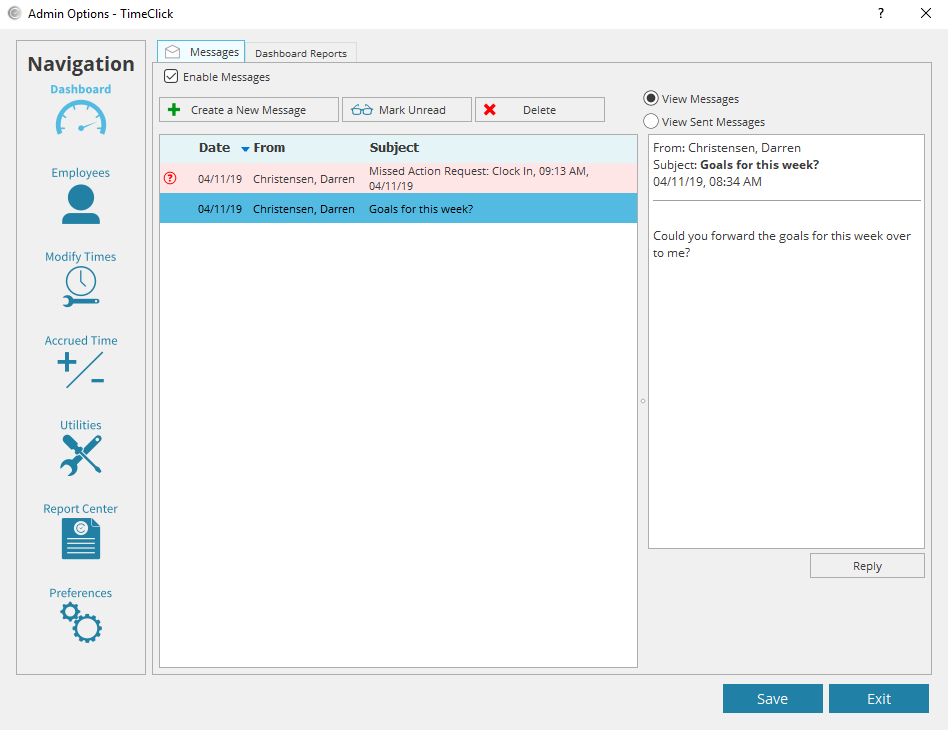Contents
Both employees and administrators can send and respond to messages by default. Administrators do have the ability to turn off messaging for employees. The process for sending and responding to messages for employees and administrators are very similar, the only difference is where employees and administrators need to go to access their mailbox. Below are instructions for accessing the mailbox for employees, then accessing the mailbox for administrators, and finally how to send and respond to a message.
Employee: Accessing Mailbox
- Double click your employee name
- Type in your employee password and click OK
- Click the envelope in the top right corner of the employee clock menu window
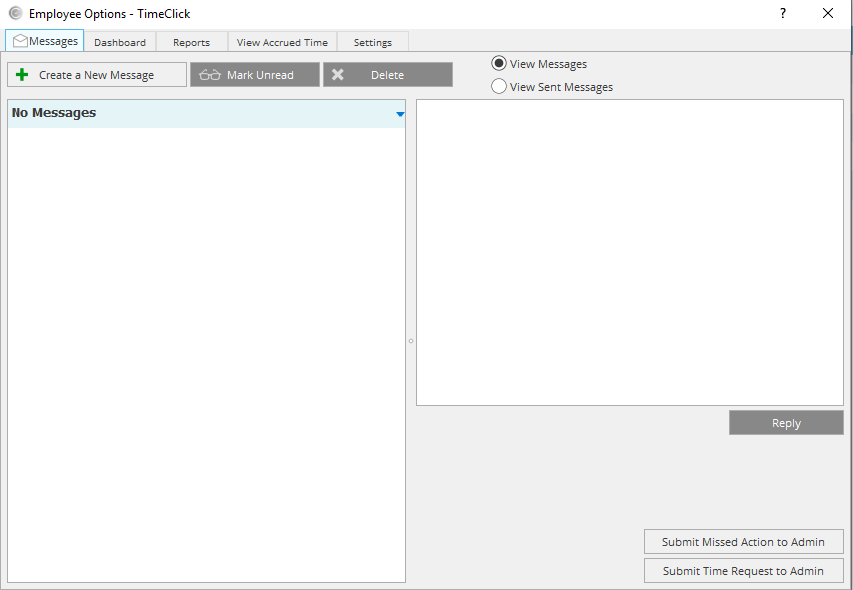
Administrators: Access Mailbox
- Log into Admin mode within TimeClick
- Click on Dashboard on the navigation bar
- Go to the Messages tab
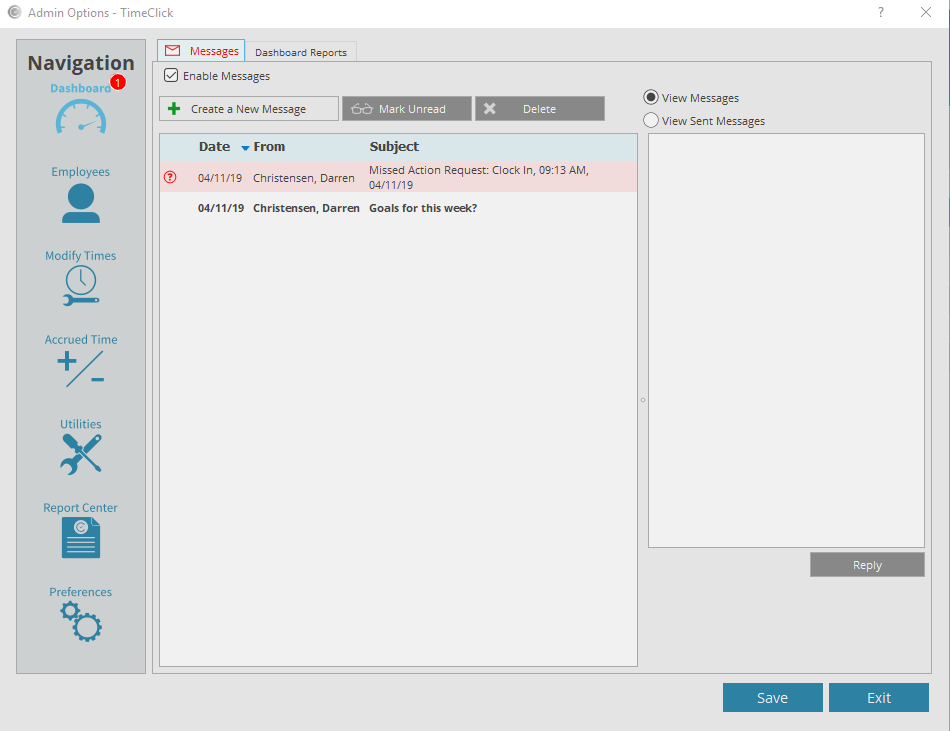
Creating a Message
- Click the button Create a New Message
- Click Select Message Recipients and select the people you would like to send the message to
- Type in a subject and a message
- (optional) if in admin mode, you can check the box in the bottom left corner that says urgent to mark the message as urgent. If the message is marked as urgent, then the recipients have to view it before they can clock in or out.
- Click send to sent the message
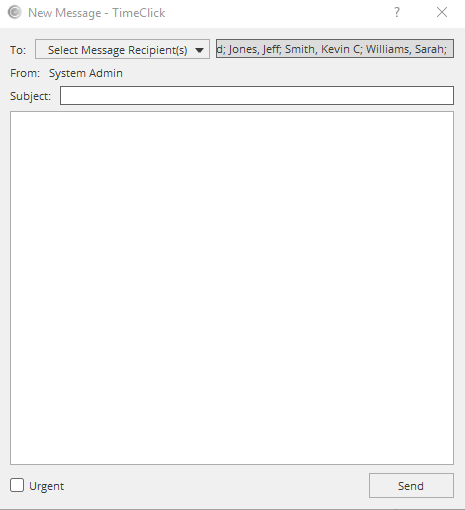
Responding to a Message
- Select a message in your inbox
- Review the message on the right side
- Click reply
- Type a message
- Click reply to send the response