Contents
As an employer, manager, owner, or payroll supervisor, you know how much goes into managing and keeping track of employee times. Keeping things accurate and not entirely time-consuming is difficult when there are more than a few employees to track, and employees make mistakes. So as you consider what you might need in your employee time tracking software, consider these few TimeClick features that many other employers, managers, owners, and supervisors like you find useful in making payroll day run as smoothly as possible.
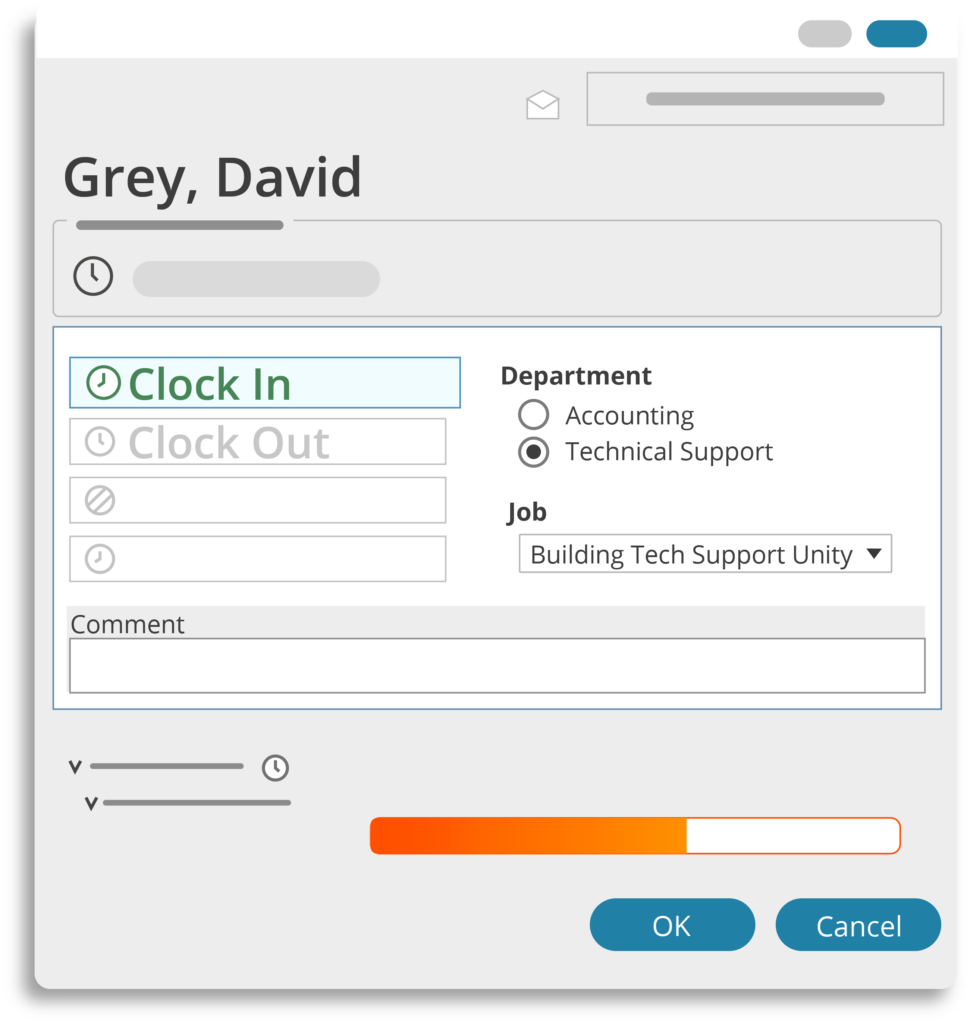
Employee Clock In and Out
What do your employees do when they first walk into work? It may seem obvious or even silly, but having access to an accurate and easy clock in and out is a necessity in the work force.
TimeClick’s time card feature allows employees to select their name, enter their password if one is set up, and click “Clock In” or “Clock Out.” It’s as simple as that. Quite literally, if your employee can click a mouse, they can use TimeClick. Not only that, you don’t have to do a single lick of manual work entering employee times. Neat, right?
Additional features included in the employee clock in menu are choosing which department the employee is clocking in to and what job you they be working on. Employees can also leave a comment for you to see. You don’t even have to listen to their explanations for being late!
Another useful aspect of the employee punch in screen is the weekly overtime bar. This colorfully displayed data allows employees to see how close they are to approaching the weekly overtime each time they clock in and out.
The employee time card feature may be simple, but it’s essential to accurate and easy employee time tracking.
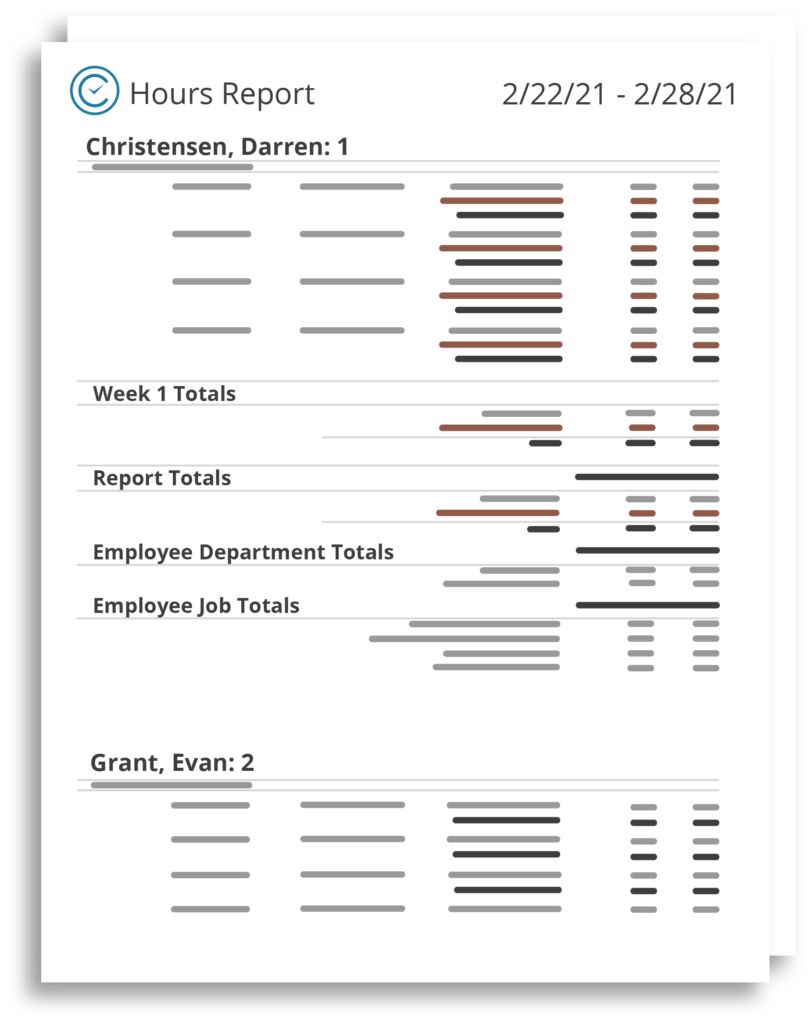
The Report Center
Every business has unique requirements for reports, especially considering the many different payroll methods available. The report center is another favorite of TimeClick users because, with several report types and tons of various settings to choose from, you truly can make your timesheet reports your own in TimeClick.
You can even select which employees, departments, and jobs to include on them. And after choosing all the custom settings you need, you can create and save your own report presets so that in the future, you can run the exact same report without all the hassle.
Here are a few of the most popular types of reports:
The Hours Report
The default report in the TimeClick Report Center is the Hours Report, which shows the total hours worked on which days of the week for each employee selected. It displays exactly when employees clocked in and out and the amount of overtime hours worked.
This is usually utilized to get a basic idea of who’s been working when and for how many hours. Some companies may use this report to enter the time information manually for payroll.
The Accrued Time History Report
Want to know how much time employees are taking off? If that’s a yes, the Accrued Time History Report is perfect for you.
It shows both the earnings and time used for hours off such as PTO, sick, vacation, holiday, and bereavement. You can even include accrued time balances to see how much paid time off your employees have left to use.
The Payroll Projection Report
The Payroll Projection Report shows total hours as well as how much your employees are projected to be paid for those hours based on their wages or salary specified within TimeClick.
This is especially helpful when you need an idea of how much of that revenue is being spent on your employees.
The Punctuality Report
Have an employee that keeps showing up late? Use the data from the Punctuality Report to present your concern to your employee.
This report allows you to see how early or late employees are clocking in or clocking out every work day, based off of the schedule and early/late buffer you give them in TimeClick.
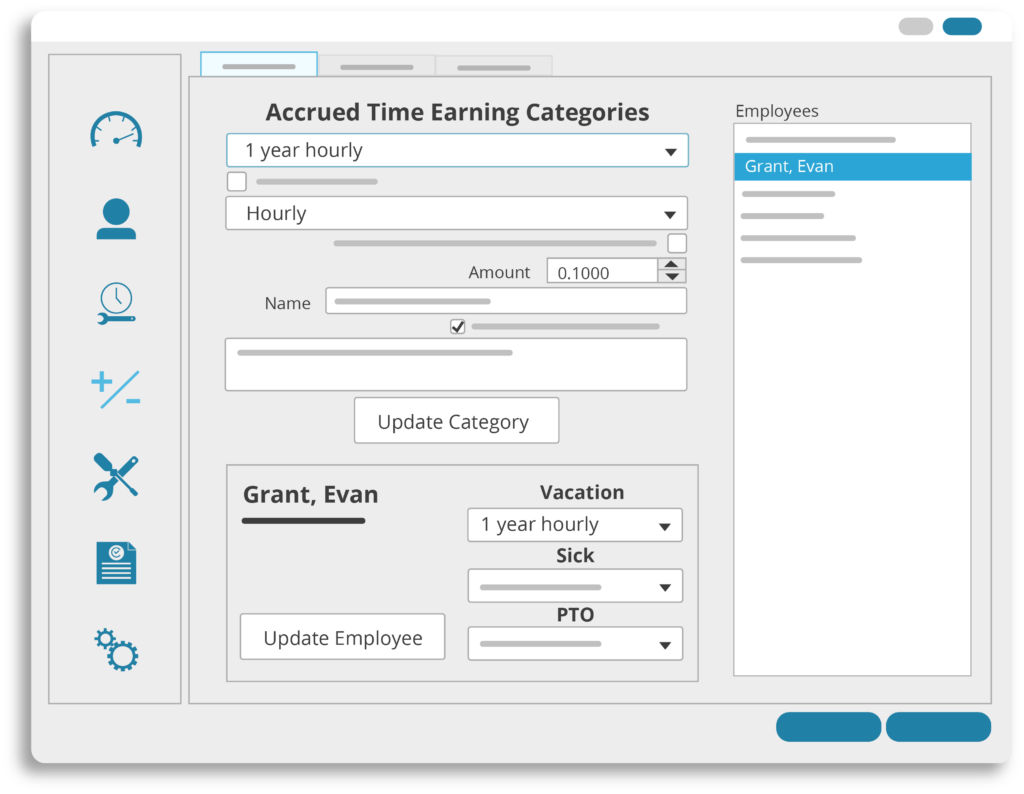
Accrued Time (aka PTO Tracker)
Understanding how to accurately award and use accrued time, otherwise known as PTO, Vacation, Holiday, Sick, and other time off, can be a complicated and stressful task. Time off should be the opposite of stressful, though, so that’s why we’ve made the PTO tracker in TimeClick as simple and accurate as possible.
In TimeClick, you can create an unlimited amount of categories for every situation that involves earning time off.
You can also assign employees to separate categories for different types of time tracking actions, such as vacation, sick, and PTO. This makes awarding time off fully customizable for each employee. As soon as you assign a category to an employee, it automatically begins to accrue that time.
One of the best parts of time off within TimeClick, though, is that employees can request time off from their clock in screen, and you can approve or deny that request in your messages tab. As soon as you approve a time off request, it automatically reduces their accrued time balance by how much they requested off.
Employees can see their balances within their clock in menu as well, so they don’t have to ask you how much time they have left to request.
So kick back, relax, and enjoy the paid time off without all the stress of keeping track of it on paper.
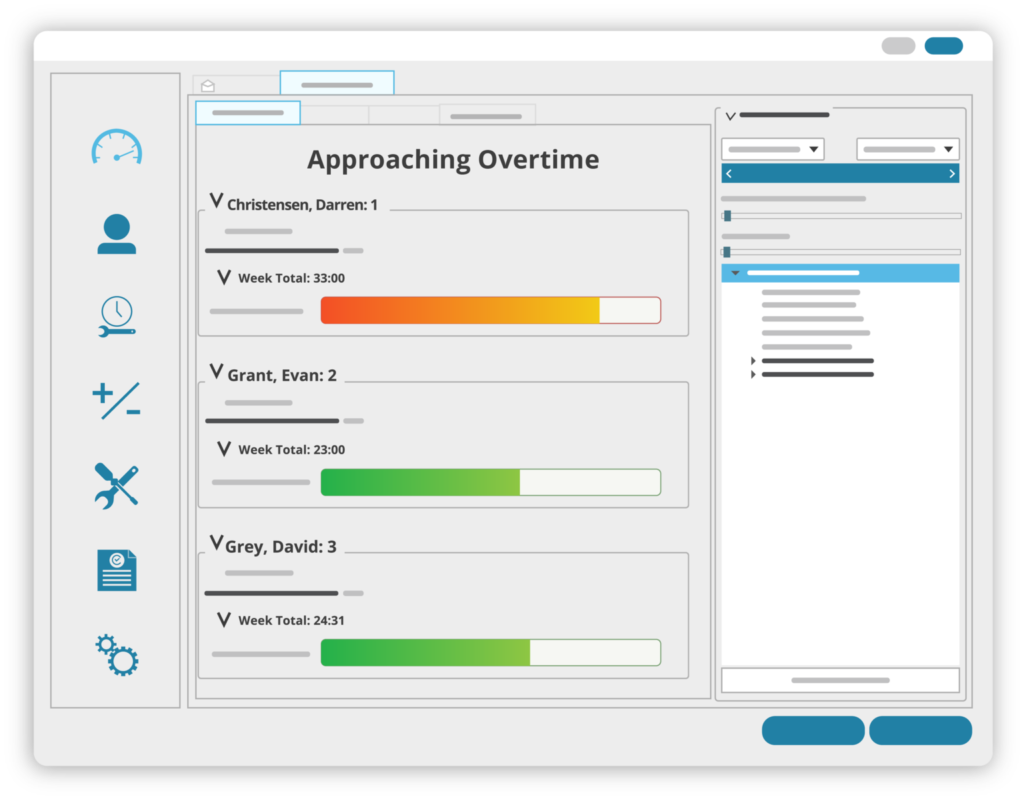
The Overtime Dashboard Report
Overtime laws can be tricky business depending on where your company is geographically and financially.
If you’re concerned about your employees going into overtime, the overtime dashboard report is the perfect tool for you to skip the number-looking with regular reports. With it, you can get a quick view of how close your employees are to hitting overtime for the week. All you have to do is choose the time frame and generate the report.
With a stunning and colorful visual display, a glance is all it takes to see which employees are closer the threshold.
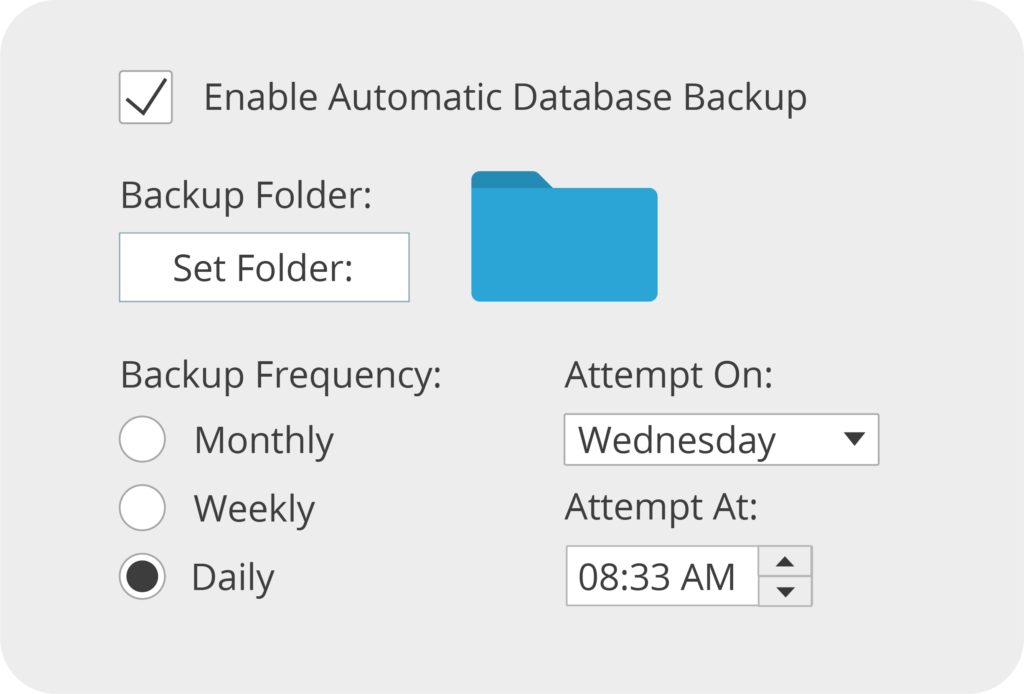
Auto Backups
Have you ever lost your progress on a computer file you were working on and you have to start over? Remember that stomach-sinking feeling you had when you realized you couldn’t get the file back? That’s one of the worst feelings ever, and that’s the feeling you get when you lose all your employee time tracking data for forever.
Not to worry, though, because TimeClick has an auto backup feature.
This allows you to set a destination for your data backups and when to back them up. As soon as that’s enabled, files will automatically be created so that if you ever need to move your TimeClick software, or even if your computer dies, you don’t have to start from scratch on a new database. Can you see why this is a favorite TimeClick feature?
Put your mind at ease and forget about trying to remember to backup your database manually.
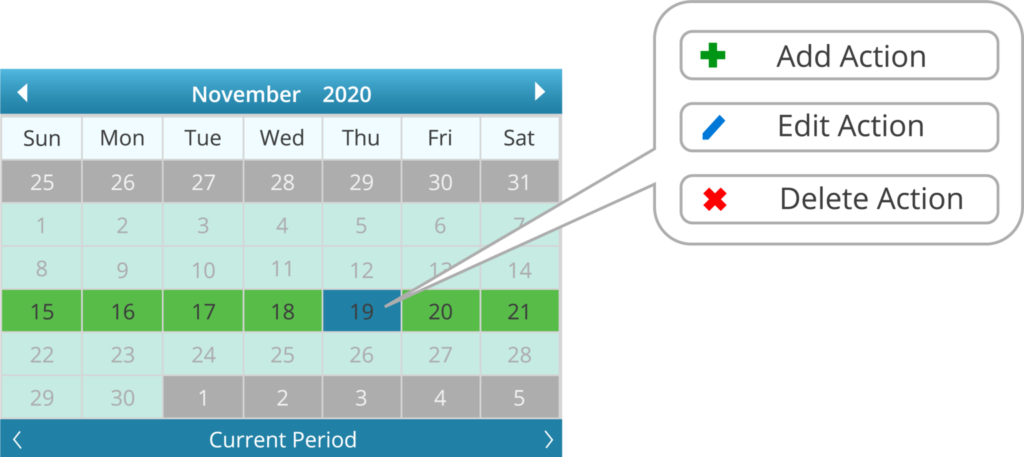
Modifying Employee Times and Mass Entries
We all know that one employee that forgets to clock in or out all the time. Trying to remember to fix those mistakes can be a pain. That’s why we have the modify times feature in TimeClick. There are a couple ways you can modify your employees’ times within TimeClick, and both are almost too easy to be true.
The first method of changing employee times is by manually adding, deleting, or changing time actions within your admin options. It’s as easy as selecting an employee and locating which date to modify on the calendar.
The second method is even better. Your employee can just submit a missed clock action in their employee clock in menu. It will appear in your messages, and you can choose whether to approve or deny the request. As soon as you approve the request, the action will be automatically added to their times.
You can also do mass time entries for your employees. The most popular entry used is the holiday entry. Want to count a holiday on employee hours without taking away accrued time, you can submit a mass entry that will add to all employees or whichever employees you select.
No more waiting until someone forgets exactly what times they were working. Let TimeClick do the time tracking work for you so you can focus on more important tasks than fixing human error or remembering that a holiday happened.
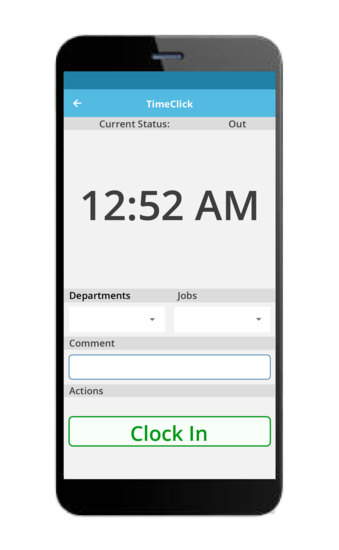
Bonus: In Need a Mobile Time Clock?
In November of 2020, we welcomed our newest major feature to TimeClick: TimeClick Mobile. This is a time clock app that you can download on either Android of Apple devices. Have an employee on a business trip or working from home? It’s no problem, because they can clock in and out from anywhere now.
And, If you’re concerned about someone changing their phone time, no worries! There is even an extra security feature that only allows employees to use the server’s time (your main computer with your database) to clock in and out.
Though the mobile app doesn’t yet have reporting and other administrative capabilities, it’s a great way to track remote work in the day and age where that kind of work is so prevalent.
Final Thoughts
Now that you have a better idea of what kind of features to look for in a time tracking software, I would recommend you go and try TimeClick’s 14-day free trial. See what you like, figure out what you need to make payroll the best it can be for you, and please don’t forget to back up your database.
If you have any questions, feel free to contact our sales team at (435) 753-4102 ext. 1 or sales@timeclick.com. For more information on TimeClick’s features, follow this link.