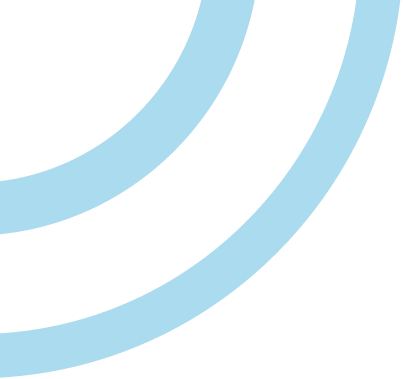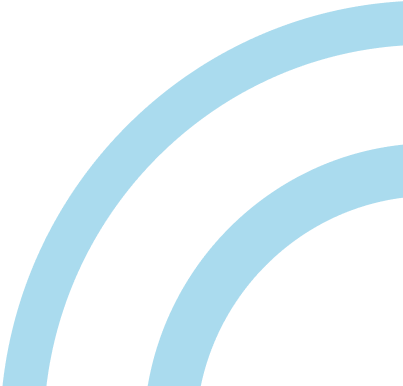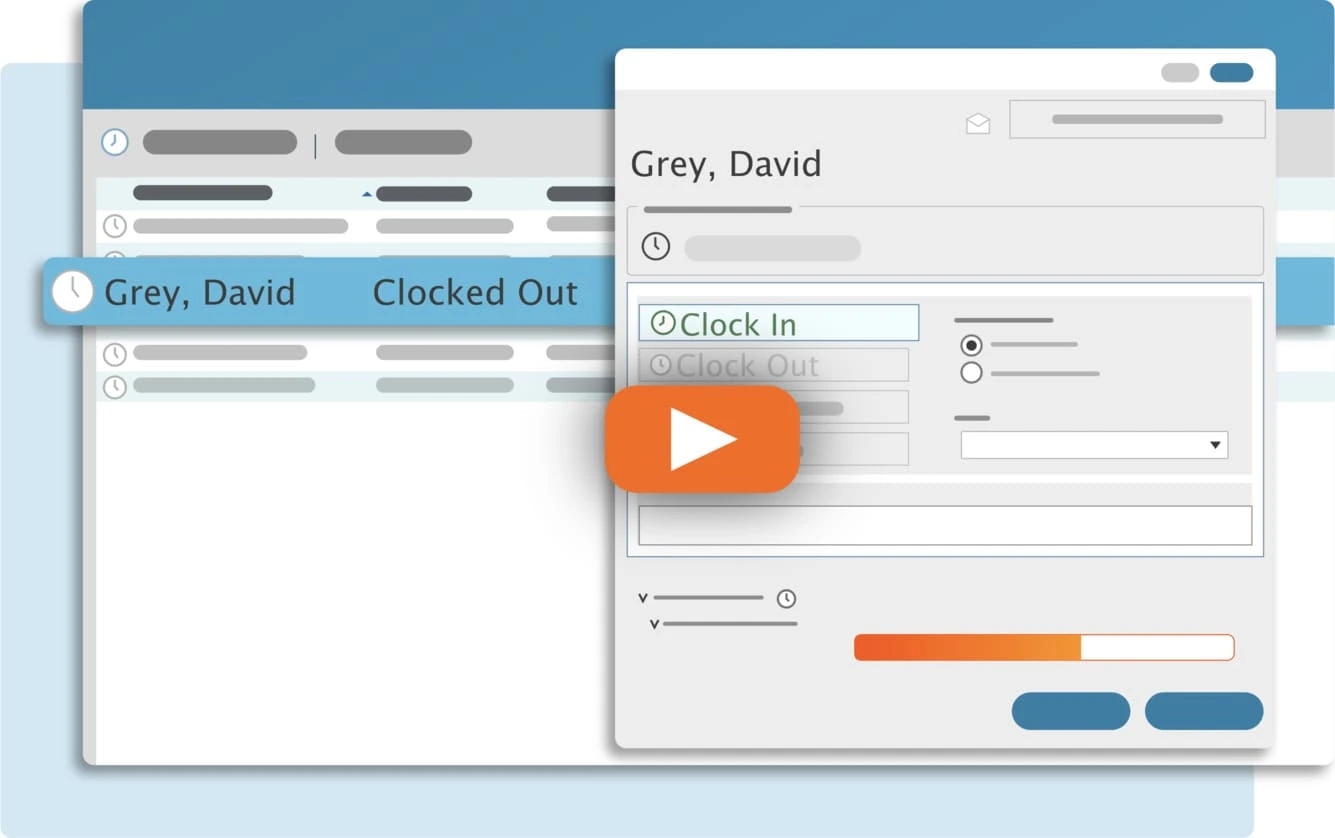When printing the report in LE versions of TimeClick it will use your default printer. And you may notice that there is no option to change your print options.
Below you will find a little modification that you can perform to allow those options to be visible.
- Navigate to the TimeClick folder in the program files folder. Default location is C:\Program Files (x86)\Hawkeye Technology Inc\TimeClick
- Locate the TCForm file
- Open that file with Notepad in order to edit it.
- Change the value of the SETPRTDIALOG from 1 to 3.
- Save the file.
- Now when you run your report and you will see print options.
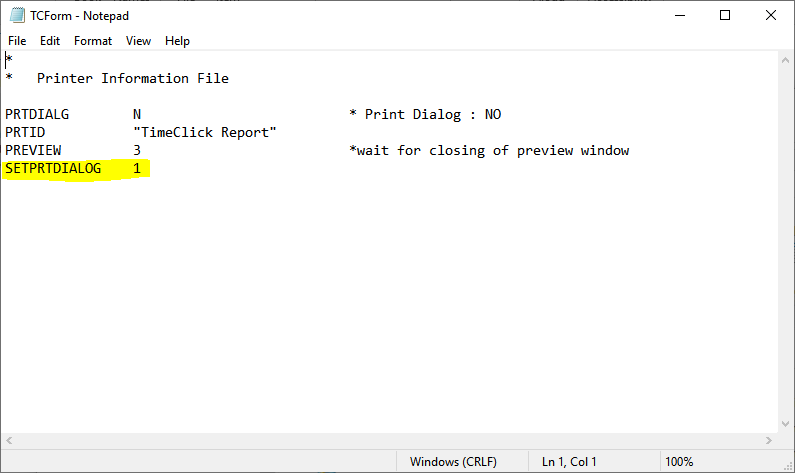
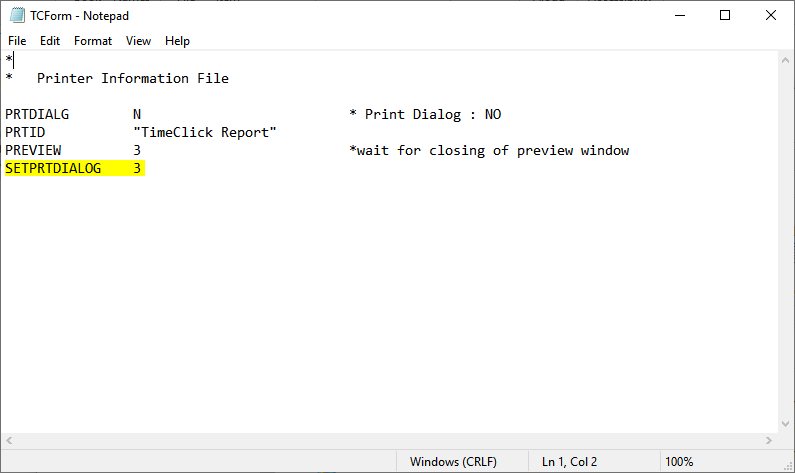
What does this do?
Changing the value of the SETPRTDIALOG from 1 to 3 allows you to edit the print options, whether that is selecting specific pages or different printers.
This type of error has been eliminated in the newest version of TimeClick. You do have the option to purchase the TimeClick Upgrade and convert your data to the newest version. Below is a quick video that goes over its features.
Streamline Payroll with TimeClick!
Download our free trial—simple, secure, offline tracking, no fluff.
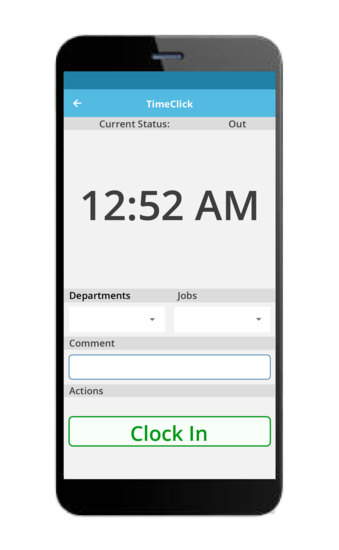
Ready to streamline your employee time tracking, boost productivity, and simplify payroll? Sign up for your FREE 14-day trial today and see how TimeClick can transform your business!
Start your FREE TimeClick Trial Today.