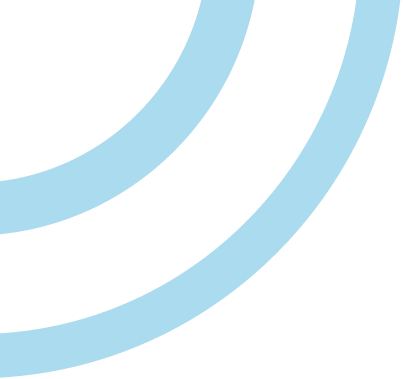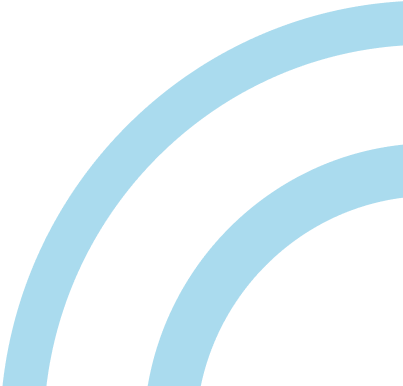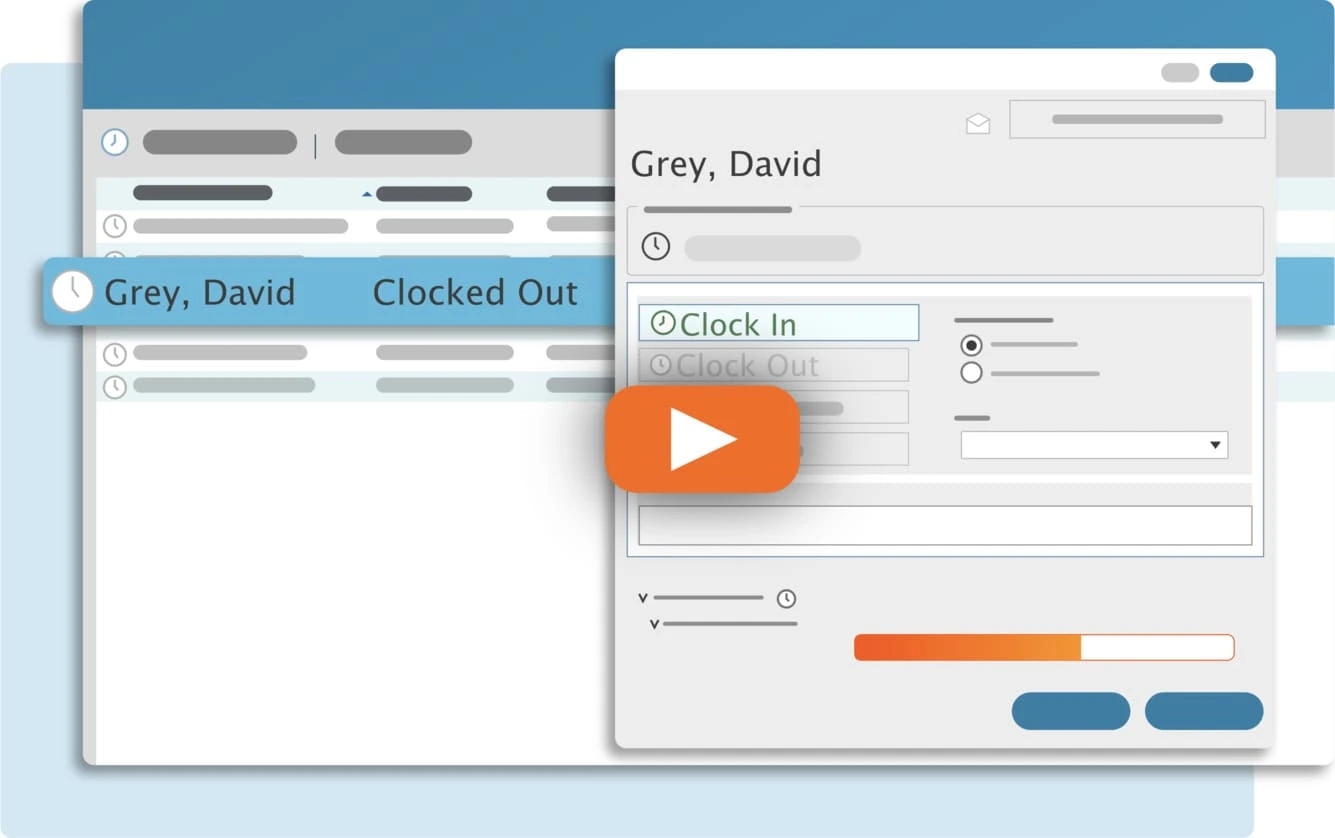TimeClick is a very reliable time clock program, but nothing is perfect. (Hey, we’re all using Windows, right?) One error which can occur is the Fatal Error, Column not found: ACC_RECID, Paragraph: dbconnect-sqltimeclk and it looks like this:
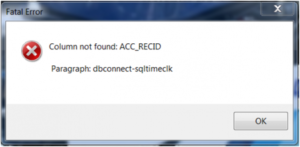
What does that error mean?
This error rarely has anything to do with the software itself. It means the program can’t connect to the TimeClick database located on your server and is generally due to a change in your computer or network settings or a network connectivity issue. The most common causes and fixes are;
- The IP address of the computer where the database is located has changed. When your router is turned off by a power outage or manual reset, it normally assigns new IP addresses to each of the network computers. The cure is to enter the new IP address on server computer at each TimeClick workstation.
- Some routers have a lease time and are set to automatically assign new IP addresses periodically. To prevent this error you can assign a static IP to the computer by using the DHCP reservation setup in your router. Read more about setting up a static IP on your network.
- A firewall is blocking the connection. To test, you can temporarily disable your firewall(s), starting with the server being the most likely culprit. If that fixes it, then re-enable the firewall and create an exception for TimeClick using the inbound and outbound rules for port 12010.
- The database service has stopped. Windows updates can sometimes cause this. Try restarting the TimeClickDB Server in the Services menu located in your Control Panel under Administrative Tools.
- The TimeClick database has been moved to a different location. We sometimes see this when the database has been installed on an external hard drive. Invariably, these drives get unplugged which means the TimeClick database is no longer accessible. We strongly recommend that you install your database on your C: or another internal local drive.
- The main computer is not turned on. Yes, we’ve seen this one before. The TimeClick program does not need to be open, but the host computer does need to be powered on, and connected to your network so that the workstations can connect to it.
Streamline Payroll with TimeClick!
Download our free trial—simple, secure, offline tracking, no fluff.
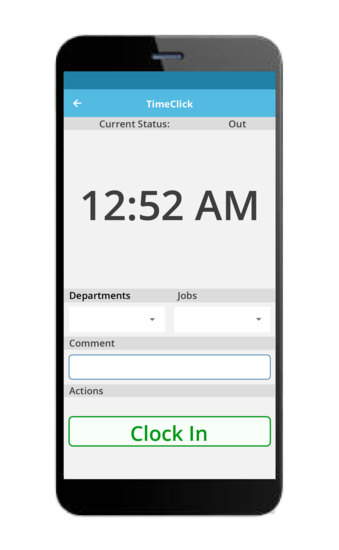
Still need help?
If you still need assistance, call, email, or live chat TimeClick’s award-winning support staff. We’re located in Logan, Utah and conveniently available between 8am and 5pm Mountain Standard Time.
Phone: (435) 753-4102
Email: support@timeclick.com
Support: www.timeclick.com/support/
Ready to streamline your employee time tracking, boost productivity, and simplify payroll? Sign up for your FREE 14-day trial today and see how TimeClick can transform your business!
Start your FREE TimeClick Trial Today.