TimeClick always had the option for entering a mass time, like a holiday, for all your employees all at once. However, up until the release of TimeClick 2019 if you accidentally added the mass entry for the wrong day or for too many employees you had to go into each individual employee’s modify time record and adjust the incorrect time.
But with TimeClick 2019, you can now edit those mass entries in one place. Accidentally added a holiday for the wrong day? Not a problem. You can fix it in a matter of seconds. Here’s how.
In brief review, to add a mass entry you’ll
- Log into Admin mode
- Navigate to Modify Times
- Select the Add Mass Entry tab
- Select the date to add the entry on, type of entry, amount of time, etc.
- Select the employees to add the entry to
- Click Add Time
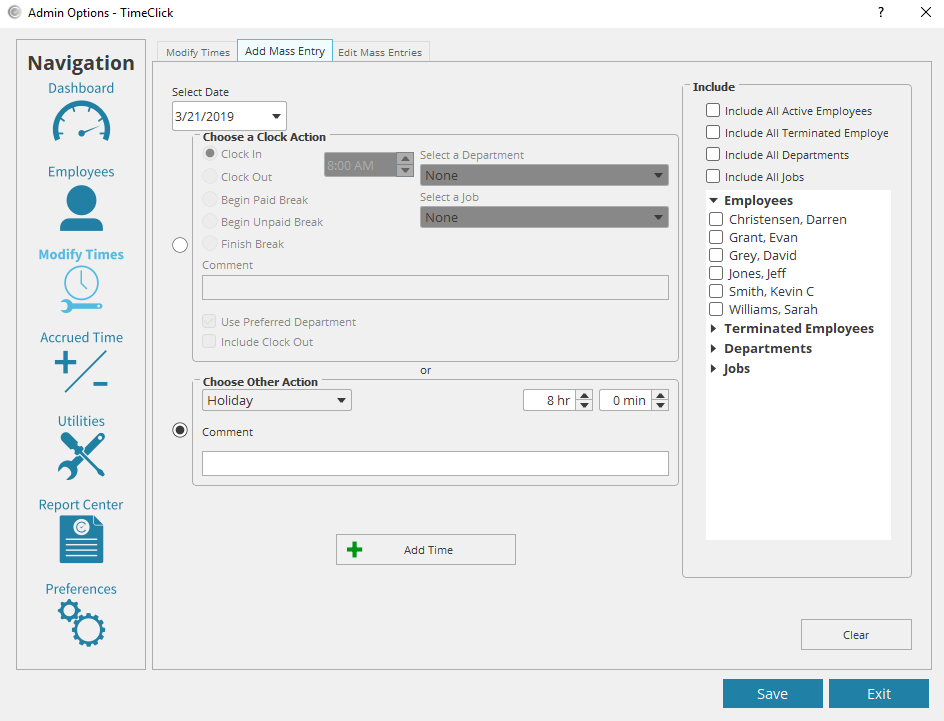
The Add Time button immediately adds the mass entry to all the selected employees for the given date. So let’s say I accidentally added the time to all my employees but four of them shouldn’t have had the time added. Once you realize the mistake, simply
- Click the “Edit Mass Entries” tab
- Select the Holiday time in the list and double-click or click the Edit button
- Make the needed adjustments to the date, type of action, and which employees have the time added to their timesheet
- Click Update Time
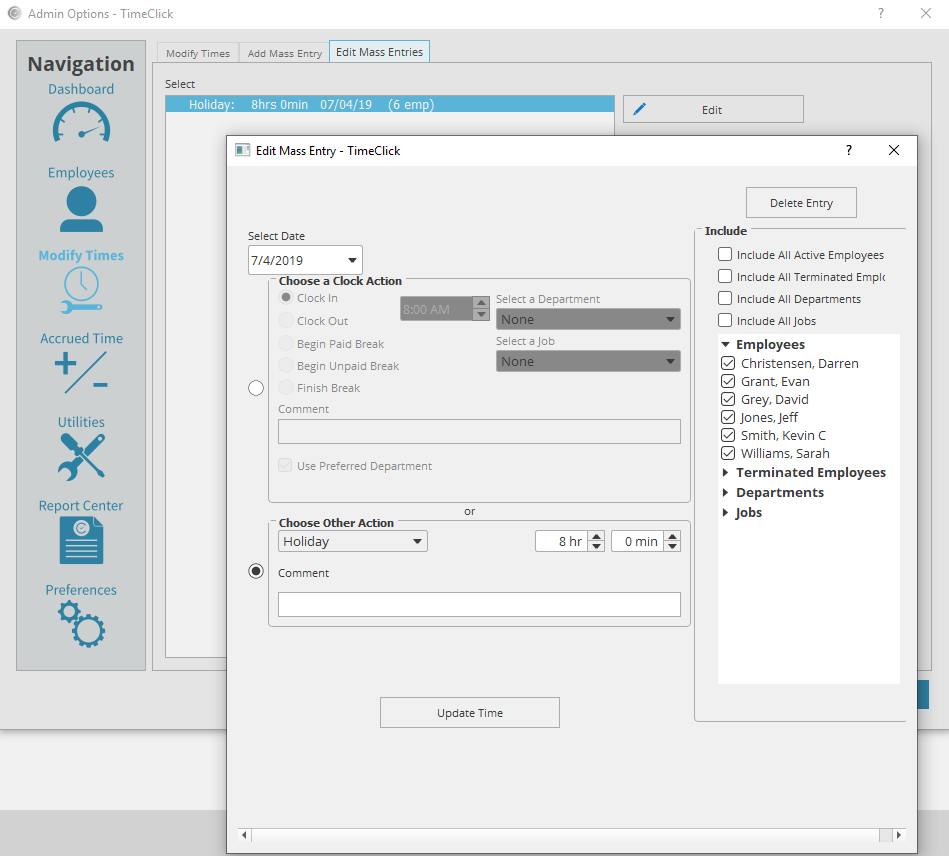
The notification that the update was successful will pop up and you can click OK. Now take a breath of relief. You just saved yourself a bunch of time.