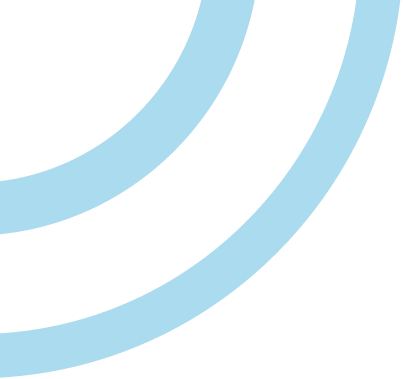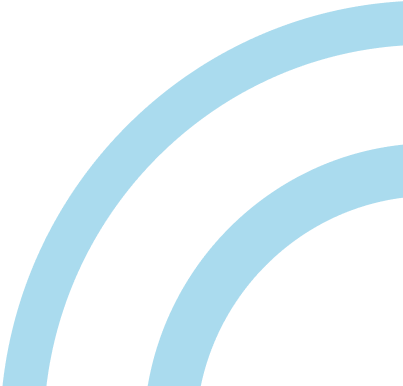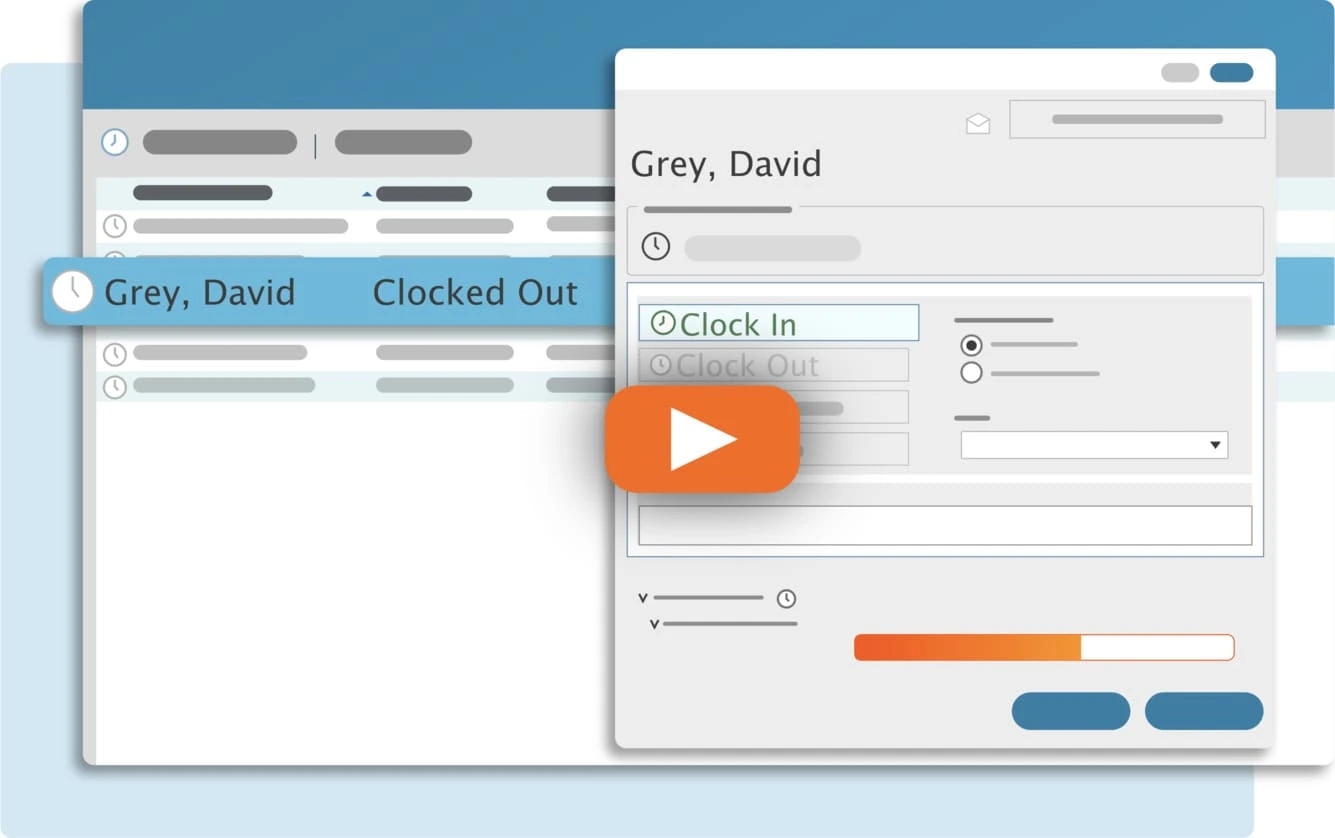If you’re getting the License Count Exceeded Error on any of your TimeClick devices, it just means you’ve run out of spots on your license. This only takes 1 minute to fix!
How to Fix a License Count Exceeded Error
Chances are you just have some old devices that once had TimeClick still taking up a spot!
- Go to your TimeClick Server computer and go into Admin Mode -> Utilities -> Manage Licenses.
- You’ll see a list of all the devices using a spot on your TimeClick license. You can check any of them (or all of them) and click “Reset Checked Licenses”.
Done! Told you it would only take a minute!
What if I don’t know which devices should be reset?
If you don’t know which devices on your list are out of date or should no longer be there, just select them all and reset. This will not interfere with anyone currently using TimeClick. They’ll pop up on the list again as soon as someone uses TimeClick on that device again, opens it, clocks in/out, or logs into Admin mode.
If the program is already open when you do this, that is fine. They will not be impacted. They won’t notice a thing.
If you continually hit this issue, it likely means you really are using TimeClick on too many devices. You’ll need to uninstall TimeClick from a few devices or upgrade your license to get a permanent fix.
If you need to up your license size, just call our sales team at (435) 753-4102 x 1, email us at sales@timeclick.com, or start a chat with a rep on a website. We’ll help you figure out the best solution.
Streamline Payroll with TimeClick!
Download our free trial—simple, secure, offline tracking, no fluff.
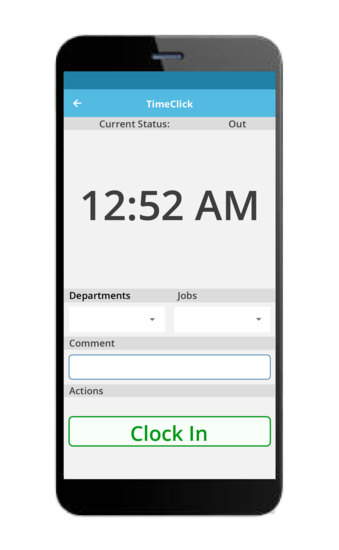
Common Questions
- What if I don’t know which devices I should clear? A: It doesn’t matter! Just select them all and click “Reset Checked Licenses”. It will not interfere with current devices that hold a spot on your license.
- Do I need to close out of TimeClick on my devices before clicking the “Reset Checked Licenses”? A: Nope! As mentioned, they can be open, clocked in, clocked out, it does not matter. It will not interrupt current users.
- Do people need to be clocked out before I do this? A: Nope! As mentioned above, it will not interrupt current users.
- I see my server on the list. What if I reset that? A: It doesn’t matter! It will not impact you at all. Once you refresh, the server will be the first device on that list again.
- I checked all my devices and clicked “Reset Checked Licenses”. All the devices disappeared. But I went to another device and opened TimeClick and it’s not on the list still. What’s going on? A: You just need to exit out of Admin Mode, click “Refresh” on the main screen, and go back into the Manage Licenses window. The device will be there.
Ready to streamline your employee time tracking, boost productivity, and simplify payroll? Sign up for your FREE 14-day trial today and see how TimeClick can transform your business!
Start your FREE TimeClick Trial Today.