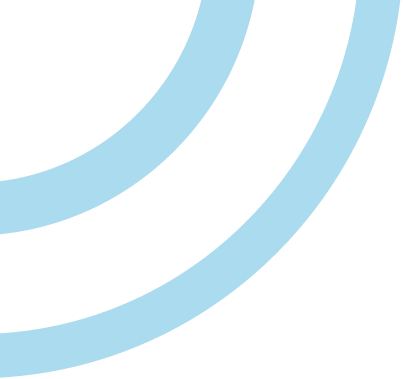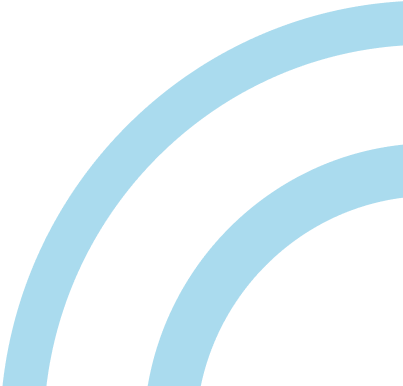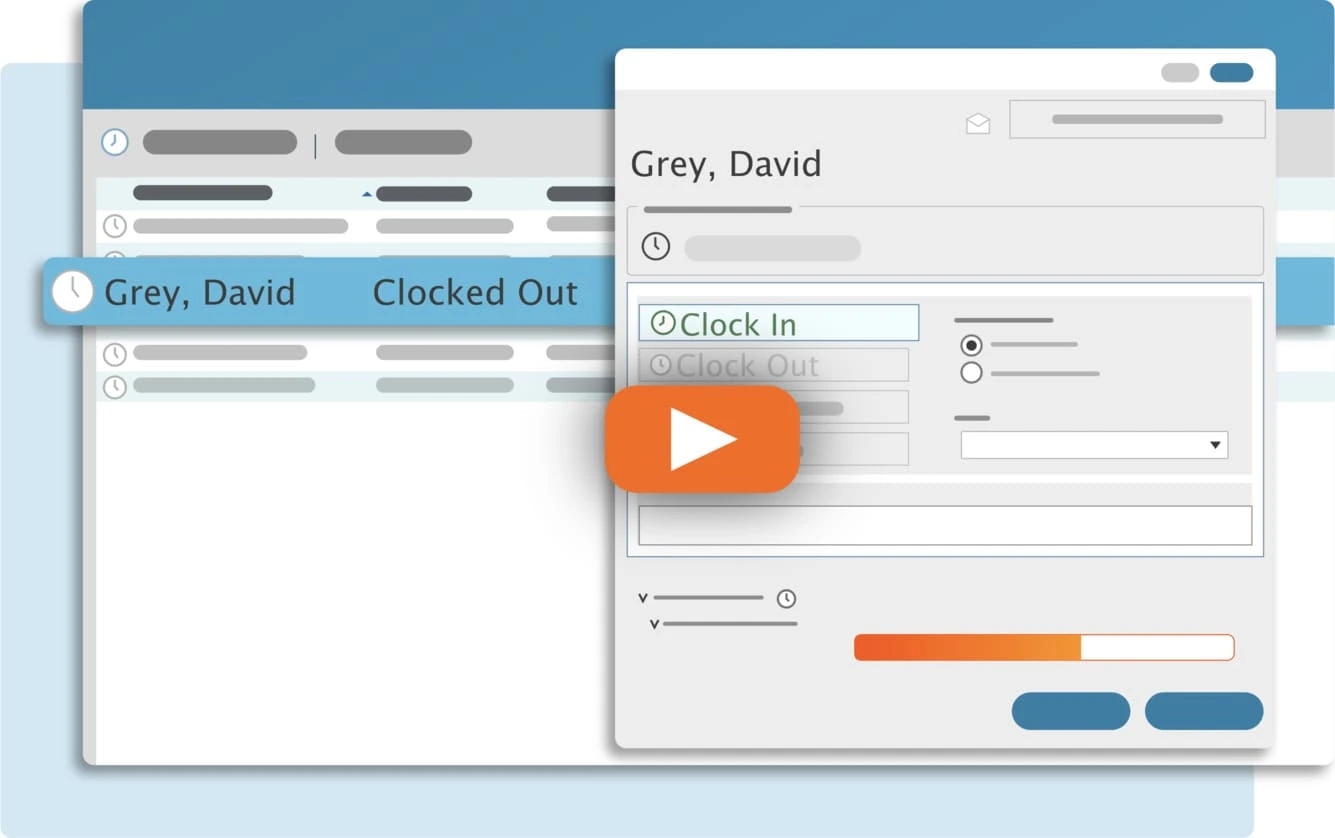Installation errors occur when something has gone wrong within the TimeClick installation. In most cases this is caused by an antivirus software. This error also occurs when TimeClick is being installed on a version of Windows that is older than Windows 7. Below are two sections, one for customers with a TimeClick database that may be upgrading, and the second is for new customers who are setting up TimeClick.
Customers with an existing TimeClick Database, Possibly Upgrading
If you are on a TimeClick workstation computer and not the TimeClick server computer then skip the instructions on backing up your TimeClick database.
Before proceeding with anything take a backup of your TimeClick database. If you have any backup files make sure to save them onto the desktop. But to be very secure we are going to back up the whole TimeClick database manually.
- Open the C drive on your computer
- In the top bar on your windows file viewer, paste this: C:\programData
- Press enter and it should bring you to your Program Data folder
- Look for and open the TimeClick folder
- Look for and right click on the data folder
- Click copy
- Then minimize your window and right click on your desktop and click paste
- Proceed with the article instructions
Now that you have a backup of your database you should be safe going forward with any sort of installation errors. Uninstall TimeClick, restart your computer, turn off the anti virus software temporarily, and then reinstall TimeClick.
Streamline Payroll with TimeClick!
Download our free trial—simple, secure, offline tracking, no fluff.
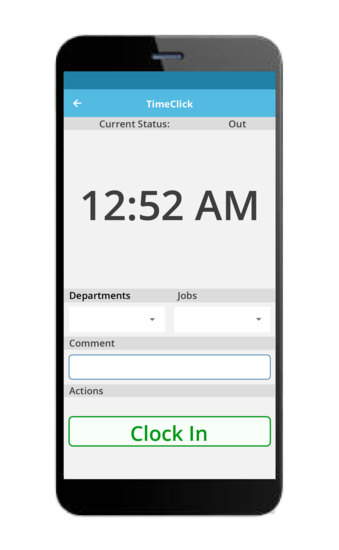
New Customer
Follow the step by step instructions below:
- If you have anti virus software, turn it off temporarily
- Uninstall TimeClick
- Open your C drive in your windows file viewer
- In the top bar on your windows file viewer, paste this: C:\programData
- If there is a TimeClick folder, select it and then delete it
- In the top bar on your windows file viewer, paste this: C:\Program Files (x86)
- If there is a TimeClick folder, select it and then delete it
- Try running the TimeClick installation again
Ready to streamline your employee time tracking, boost productivity, and simplify payroll? Sign up for your FREE 14-day trial today and see how TimeClick can transform your business!
Start your FREE TimeClick Trial Today.