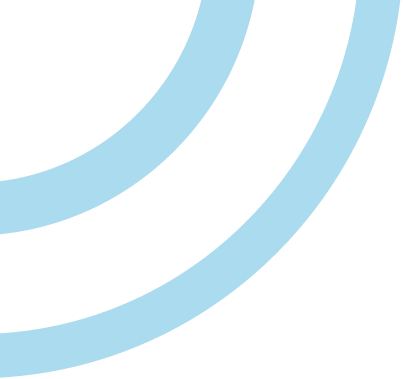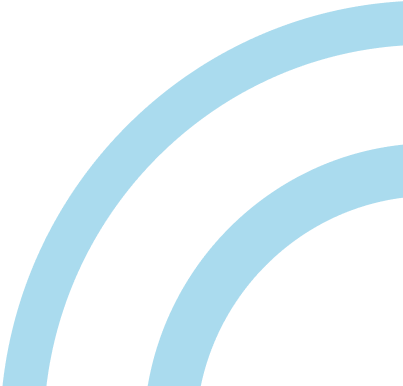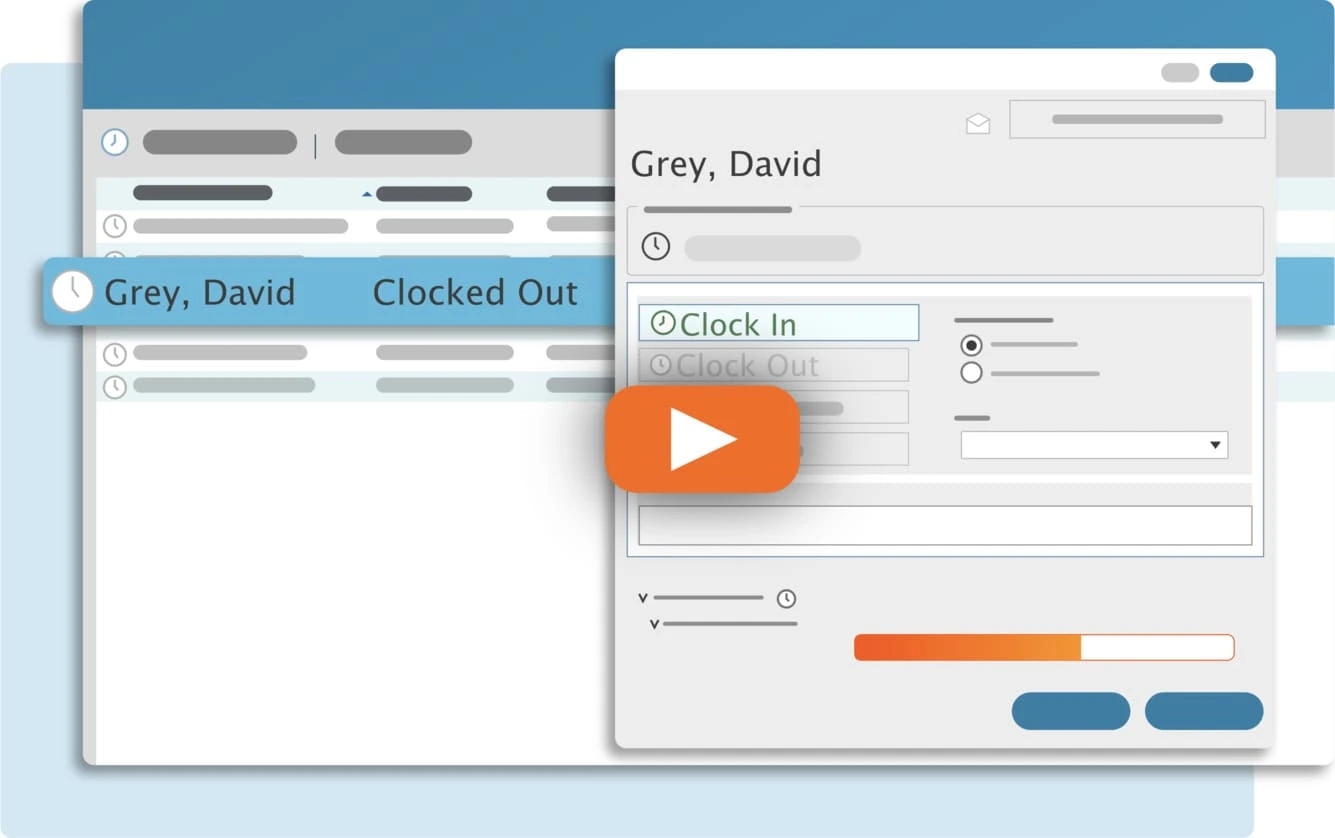This error has two common causes. Either there are multiple TimeClick server computers which means there are multiple databases, OR, your TimeClick workstations aren’t the same version as your TimeClick database.
Below are instructions on how to troubleshoot both these problems.
Check for Multiple Databases
First, we’ll check if you have multiple databases. Follow the steps below.
- Log into Admin mode within TimeClick
- Click Utilities on the navigation bar
- Go to the Manage Connections tab at the top
- Click Listen
- A Listening for Connections window will pop up. If more than one option appears then you have multiple TimeClick servers installed.
By selecting a different database to connect to, your issue will be resolved, although temporarily. For a permanent solution, you’ll want to uninstall the extra TimeClick database, wherever it may be. What we recommend is to go to each computer with TimeClick, and verify TimeClick’s icon color on the desktop. If it’s gray, you have a database. If it’s blue, you have a workstation. Once you’ve found the extra database, follow these instructions for uninstalling TimeClick.
Streamline Payroll with TimeClick!
Download our free trial—simple, secure, offline tracking, no fluff.
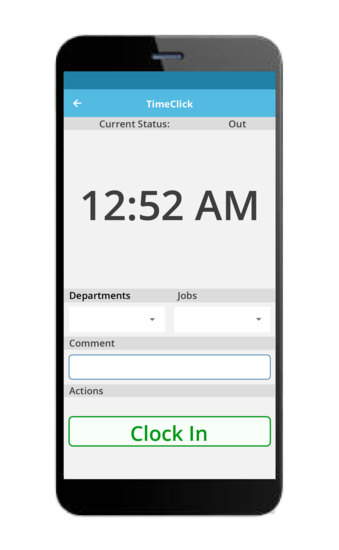
Check for version differences between your TimeClick workstation and server
For earlier versions of TimeClick (LE 16 and before), just open TimeClick and click “Help” at the top, then click “About”. It will tell you the version. For TimeClick 18 and newer, you’ll just see it in the top left-hand corner when you open up the software. Compare the versions you see with each other and find the mismatch, then decide if you want to up or downgrade. If you need to reinstall TimeClick, go to our Install Files page.
Newer versions of TimeClick, like TimeClick 18 through 21, pop up with a formal error and can automatically upgrade for you. Click here for more instructions on fixing a version mismatch.
Ready to streamline your employee time tracking, boost productivity, and simplify payroll? Sign up for your FREE 14-day trial today and see how TimeClick can transform your business!
Start your FREE TimeClick Trial Today.