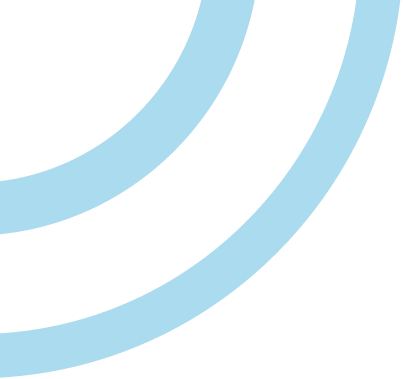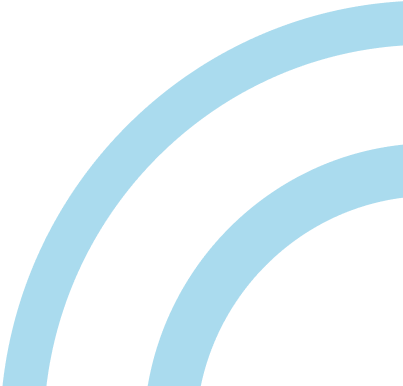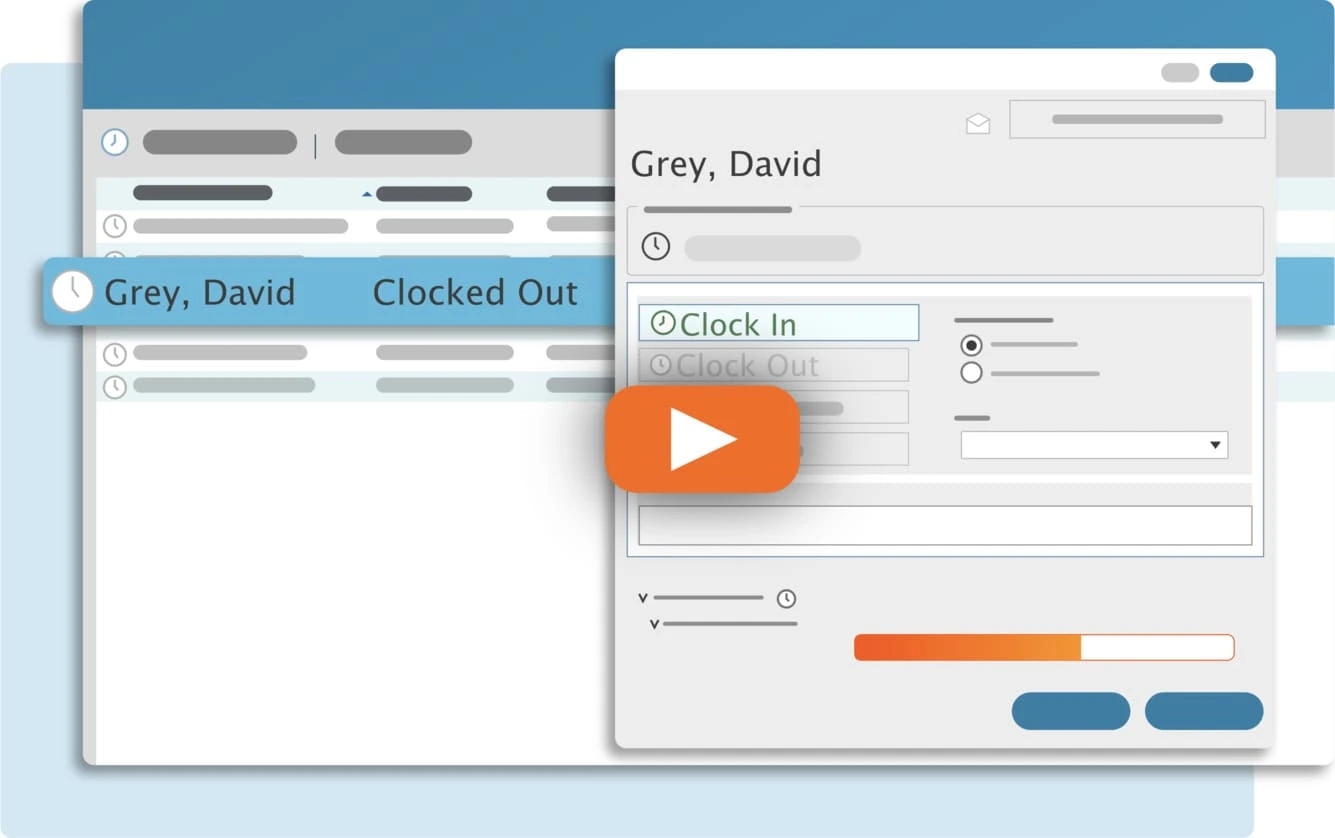Manually totaling timesheets is a time consuming process, and adding up hours and minutes can be downright painful. The TimeClick® reports provide daily totals and totals for the pay period in hours and minutes and decimal format.
However, if you’re in a situation where you’re required to manually calculate employee time, here are the steps to properly do so.
How to Manually Calculate Employee Totals
Since hours and minutes are in the base 60 instead of base 10, totaling a week’s worth of time is not as easy as summing the hours and minutes together.
- Add the hours together
- Add the minutes together
- If the total number of minutes is greater than 60 then do the following:
- Subtract 60 from the number of minutes
- Add 1 to the total hours
- Continue this process until the total number of minutes is less than 60
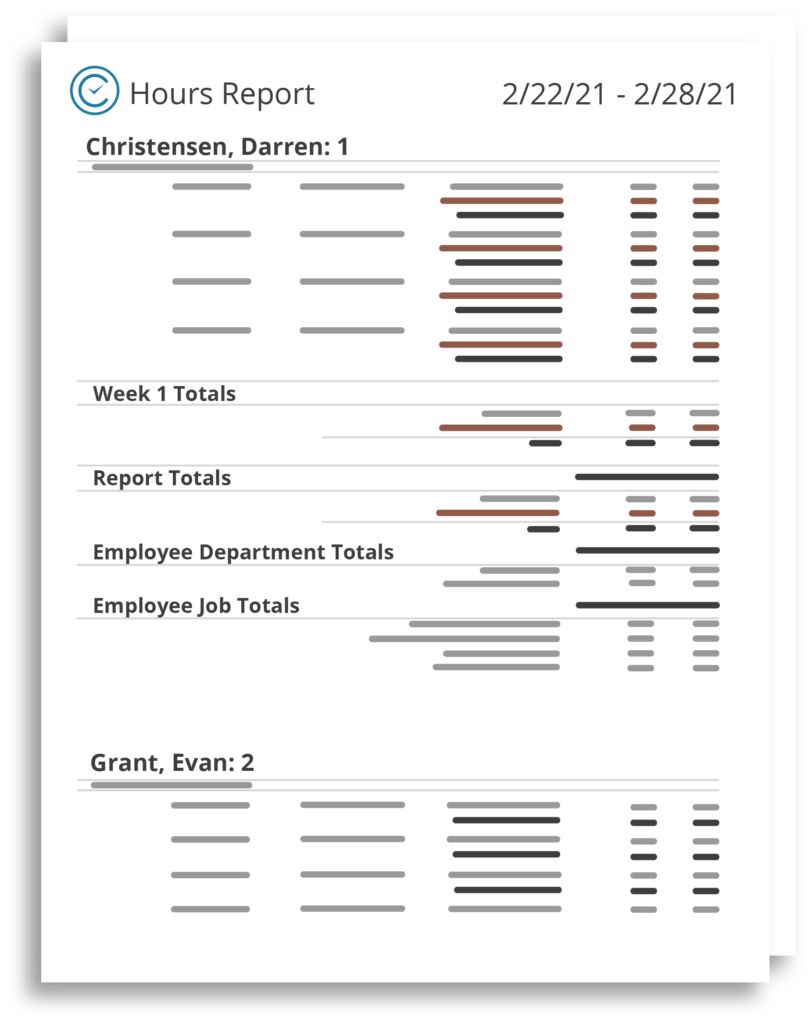
Streamline Payroll with TimeClick!
Download our free trial—simple, secure, offline tracking, no fluff.
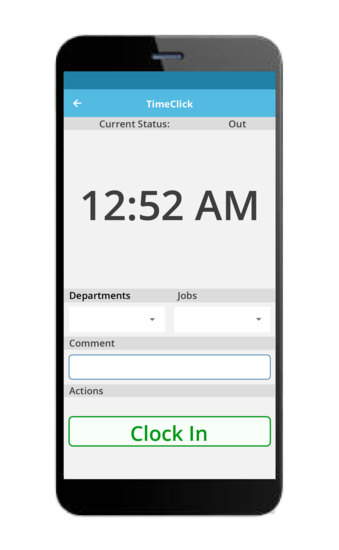
Here is an example using a time sheet created by TimeClick:
Let’s follow the steps above for adding the following time together: 8:07+8:01+8:17+8:31+7:59.
- Add hours together 8+8+8+8+7= 39 Hours
- Add minutes together 7+1+17+31+59=115 Minutes
- Total number of minutes is greater than 60
- Subtract 60 from minutes 115-60=55 Minutes
- Add 1 to the total hours 39+1=40 Hours
The final total is 40 hours and 55 minutes which is the same amount that TimeClick automatically calculated at bottom of the report.
The process outlined above can cut the time you spend adding employee time manually, but keep in mind that it’s easy to make a mistake when performing these calculations.
You always have the option to purchase a timesheet program such as TimeClick to handle the tedious calculations for you without having to worry about the possibility of mistakes.
If you have any questions regarding TimeClick or how to calculate employee times, feel free to contact us at (435) 753-4102 or sales@timeclick.com.
Related Tool: Hours and Minutes to Decimal Hours Calculator
Ready to streamline your employee time tracking, boost productivity, and simplify payroll? Sign up for your FREE 14-day trial today and see how TimeClick can transform your business!
Start your FREE TimeClick Trial Today.