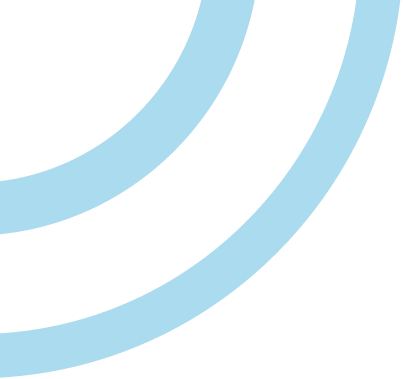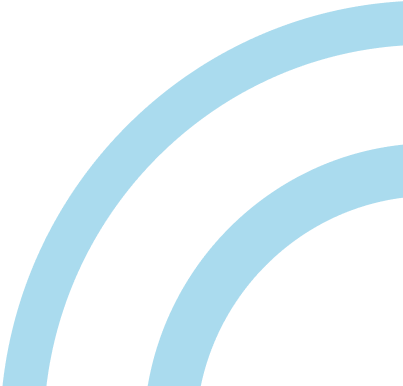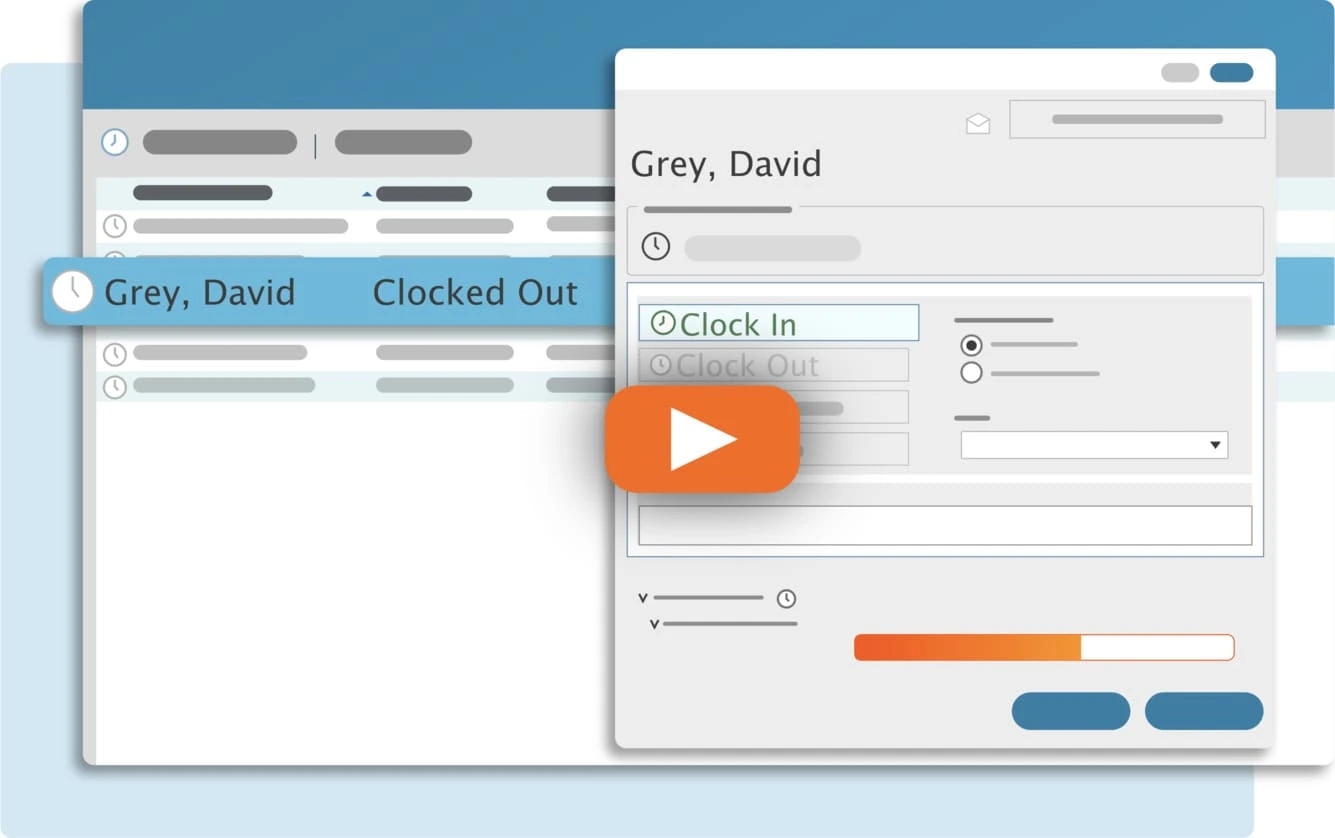Employee and Restricted Administrator passwords are the same since both passwords are created through an employee record. to create, change, or delete one of these passwords will need to be done within admin mode in the employees record. Below are instructions on how to do this.
- Log into Admin mode within TimeClick
- Click on Employees on the navigation bar
- Select the employee you would like to edit
- Click the Edit Employee Record button
- Check the box that says Edit Employee Info
- You can then delete and change the admin password by editing the password field. You can leave it blank to remove the password all together.
- Once finished, click OK to save and close the employee record
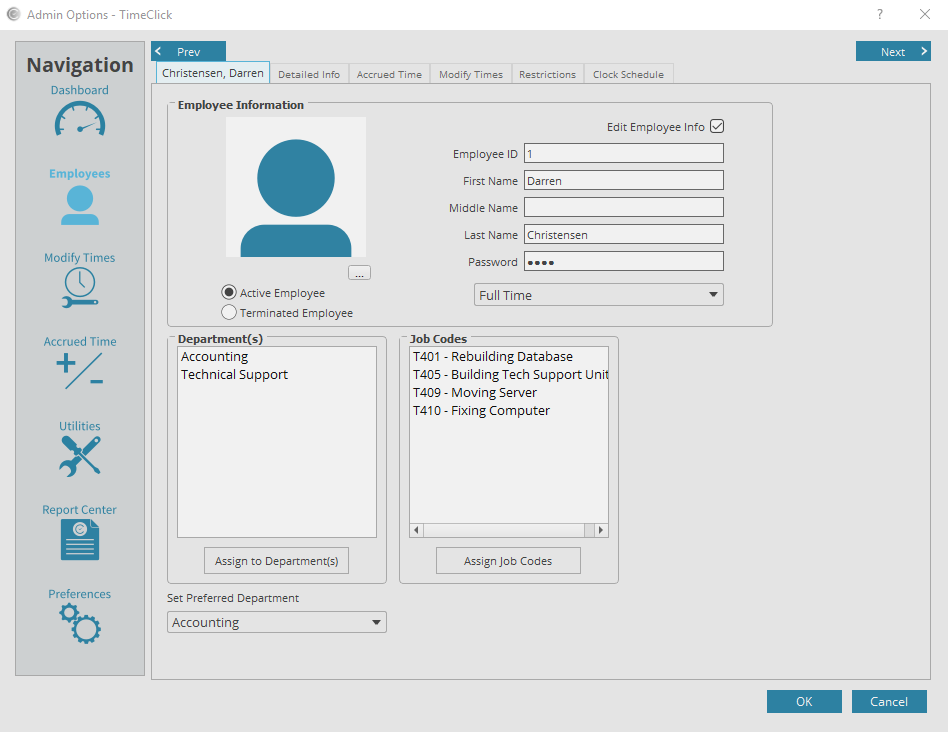
FREE TRIAL • NO CREDIT CARD REQUIRED
Download Now
Streamline Payroll with TimeClick!
Download our free trial—simple, secure, offline tracking, no fluff.
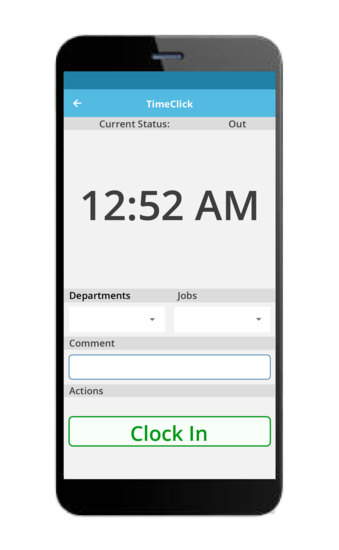
Ready to streamline your employee time tracking, boost productivity, and simplify payroll? Sign up for your FREE 14-day trial today and see how TimeClick can transform your business!
Start your FREE TimeClick Trial Today.