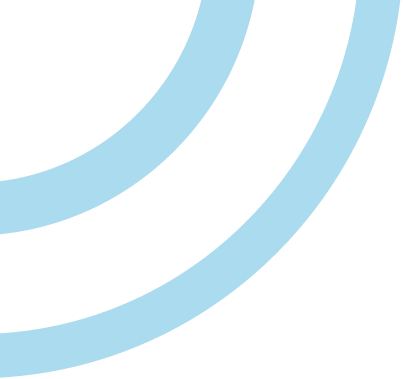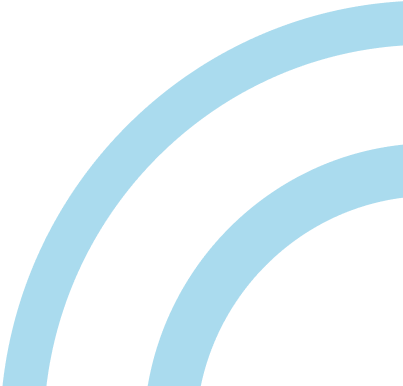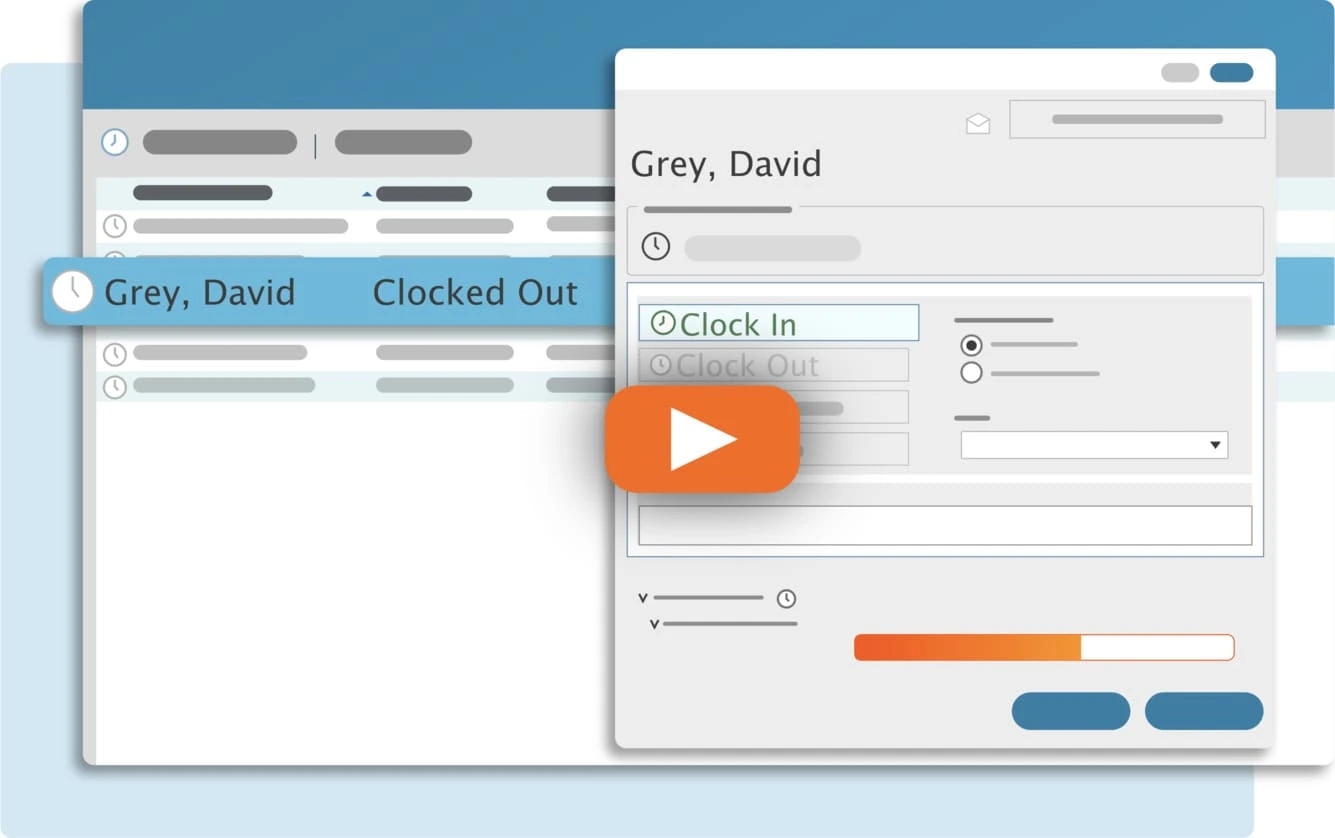To move your TimeClick database you’ll first need to unregister TimeClick from the server computer, identified by the grey SVR icon, where TimeClick is installed.
Please note that you must follow these steps in this exact order to avoid having any issues during the move.
Unregister and export your TimeClick database on the current server
1. Open TimeClick >> Admin >> Utilities >> Manage Database
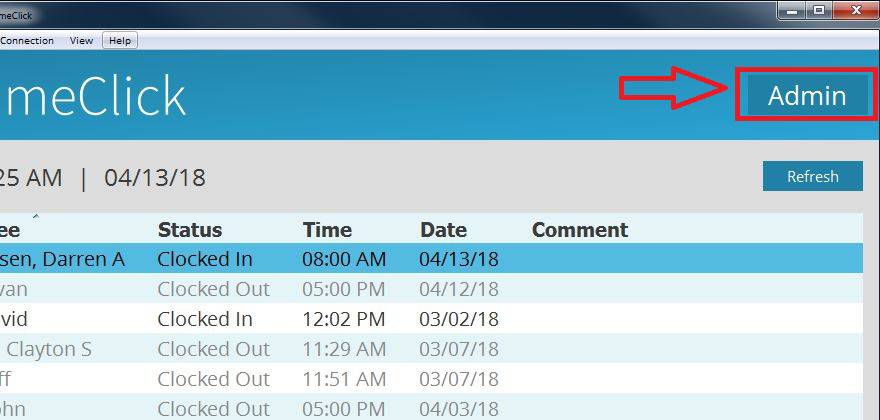
2. Select “Unregister TimeClick and Export Database.” Before you unregister and export, you may do an extra database backup by selecting Back Up Now in the same window. Save this extra backup to the desktop or somewhere else you can access it later if need be.

3. Save the TimeClick database to a shared network drive, a flash drive, or to the desktop to attach to an email. Use whichever method that will be easiest for you to get these database files onto the new server.
Streamline Payroll with TimeClick!
Download our free trial—simple, secure, offline tracking, no fluff.
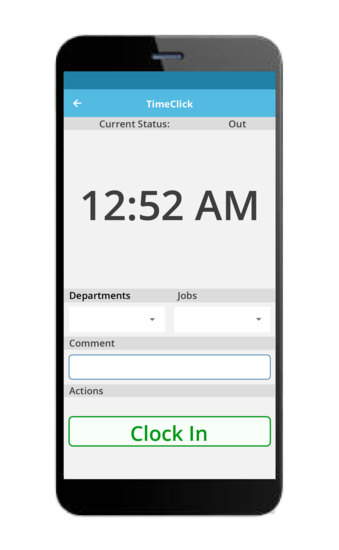
On the new server computer
- Install the TimeClick Database on your new computer from this page. Make sure you install the Server link for version TimeClick 2018 – 2021 depending on the version you were running previously. If you don’t know for sure which one to install, contact our support team to verify it with your account.
- Once installed, open TimeClick >> Admin mode >> create the password (you can just leave the password blank since you will be importing the old database in a moment) >> Utilities >> Manage Database >> Import TimeClick Database. If you are running version 19 – 21, use the “Import Database” option in the “Welcome to TimeClick” window.
- Select the file you saved from the old server computer. You will see a notification that your database was imported successfully.
Registering the new server
Installation and importation are complete, but you will be prompted for a registration code before TimeClick will function. This is because the serial number and registration code for your TimeClick software are different on the new computer.
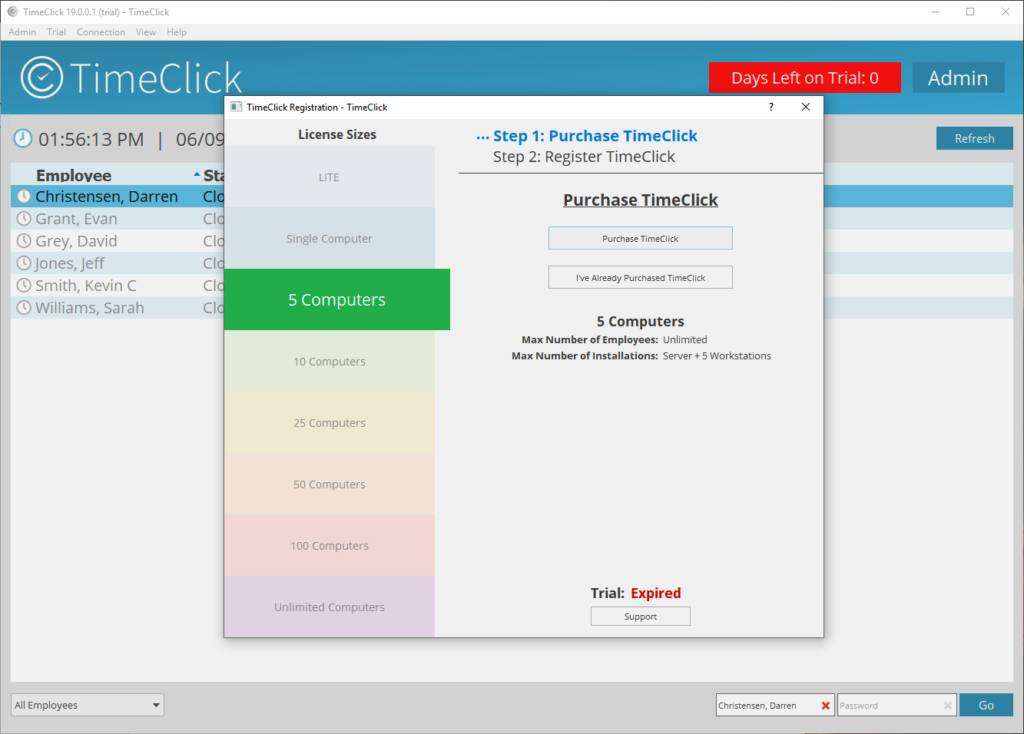
Email the following information to support@timeclick.com to receive a new registration code:
- Your Transfer Key (what you previously wrote down)
- Your new Registration Serial Number
- Your office name that TimeClick is registered under
- Your telephone number that TimeClick is registered under
Since this database broadcasts its signal to any workstations you may have installed on the local network, you need to uninstall and delete the database from the old server after you have successfully completed the database move. This will help the workstations find and connect to the correct database. Make sure TimeClick on the new server is registered and has everyone’s data in there before uninstalling TimeClick from the old server. It’s always better to be safe than sorry!
Ready to streamline your employee time tracking, boost productivity, and simplify payroll? Sign up for your FREE 14-day trial today and see how TimeClick can transform your business!
Start your FREE TimeClick Trial Today.