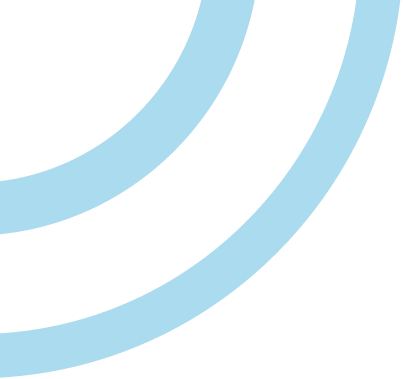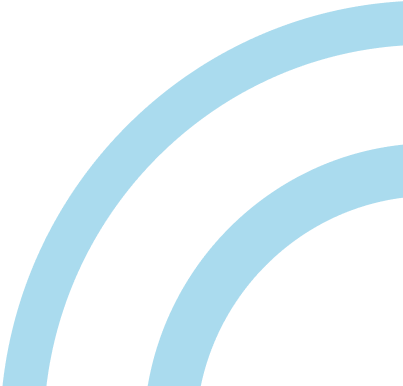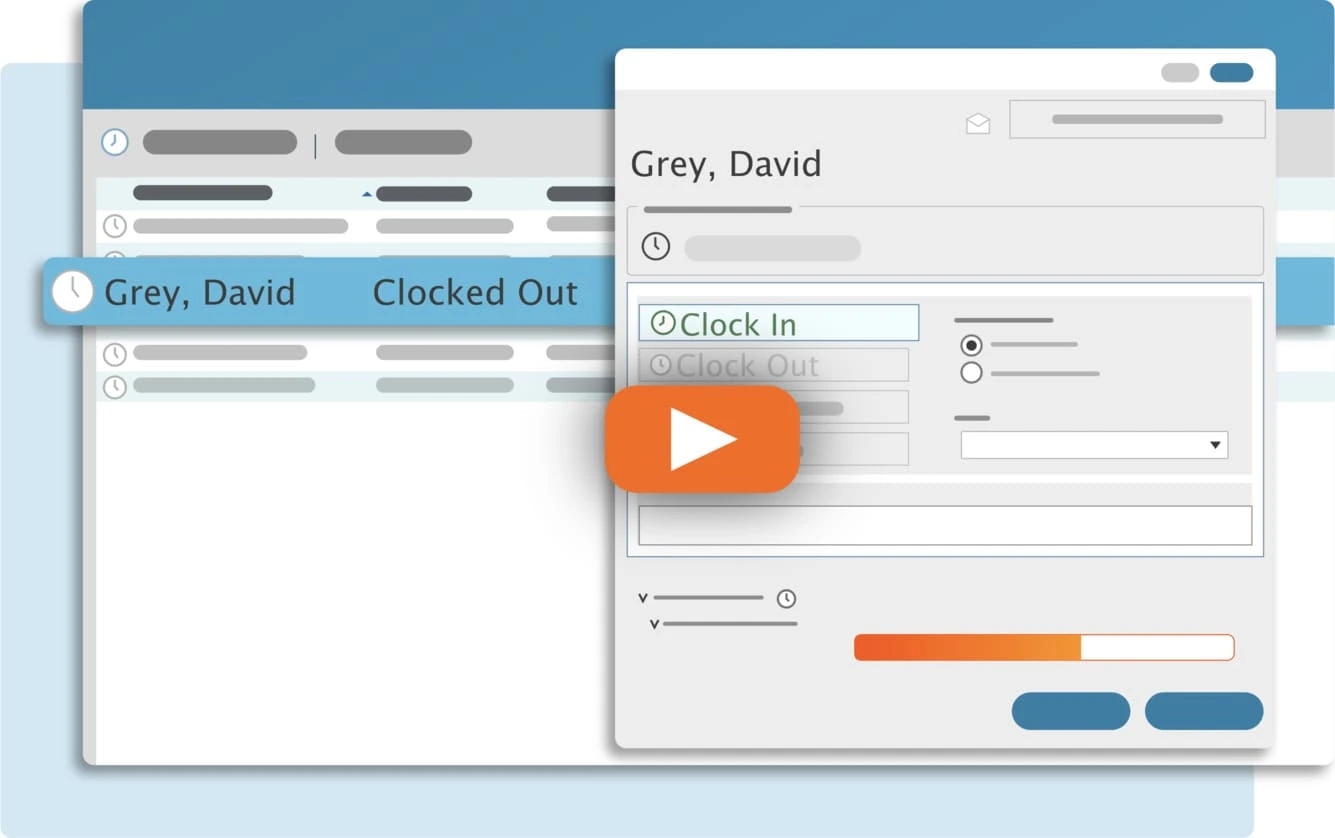License Count Exceeded errors occur when all of your TimeClick licenses are being used. In most cases, this is because there are old TimeClick workstations that are taking up those licenses even though the computer had been removed or replaced. TimeClick has an option to manage and reset the licenses that are used. Below are instructions on how to reset the license count and clear old stations. Note resetting the license count will not cause any problems for clocked in employees or any problems for current workstations.
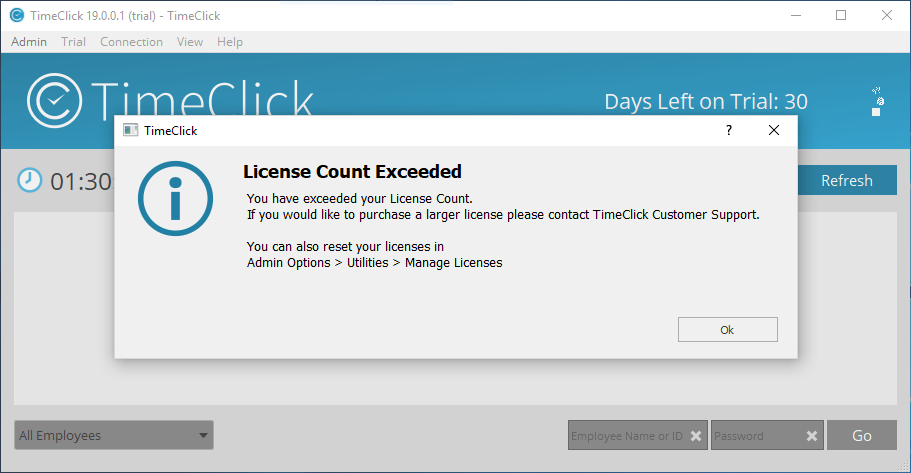
-
- Open TimeClick on any TimeClick station that is working
-
- Log into admin mode within TimeClick
-
- Click on Utilities on the navigation bar
-
- Go to the tab Manage Licenses
-
- Check mark all the boxes in the list of Workstations
-
- Click Reset Checked Licenses
-
- Click Save and try opening TimeClick on the workstation that was giving the error
To learn more about upgrading your license size, check out this blog.
If you need to increase the number of licenses that you have, please contact us.
Streamline Payroll with TimeClick!
Download our free trial—simple, secure, offline tracking, no fluff.
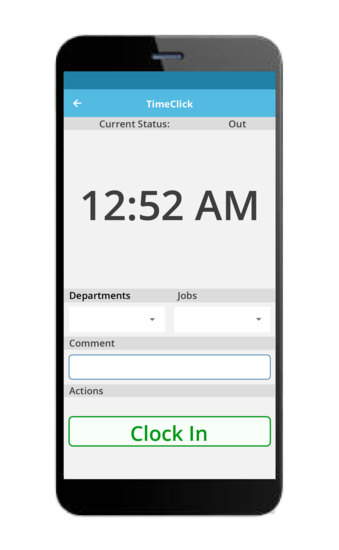
Ready to streamline your employee time tracking, boost productivity, and simplify payroll? Sign up for your FREE 14-day trial today and see how TimeClick can transform your business!
Start your FREE TimeClick Trial Today.