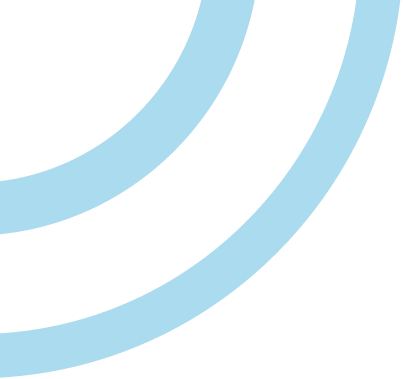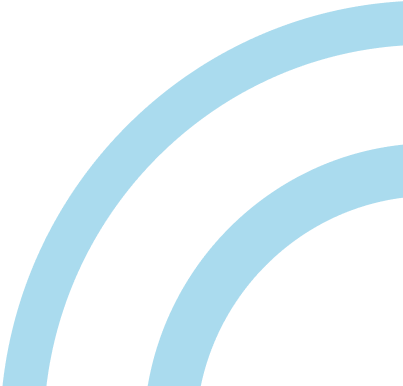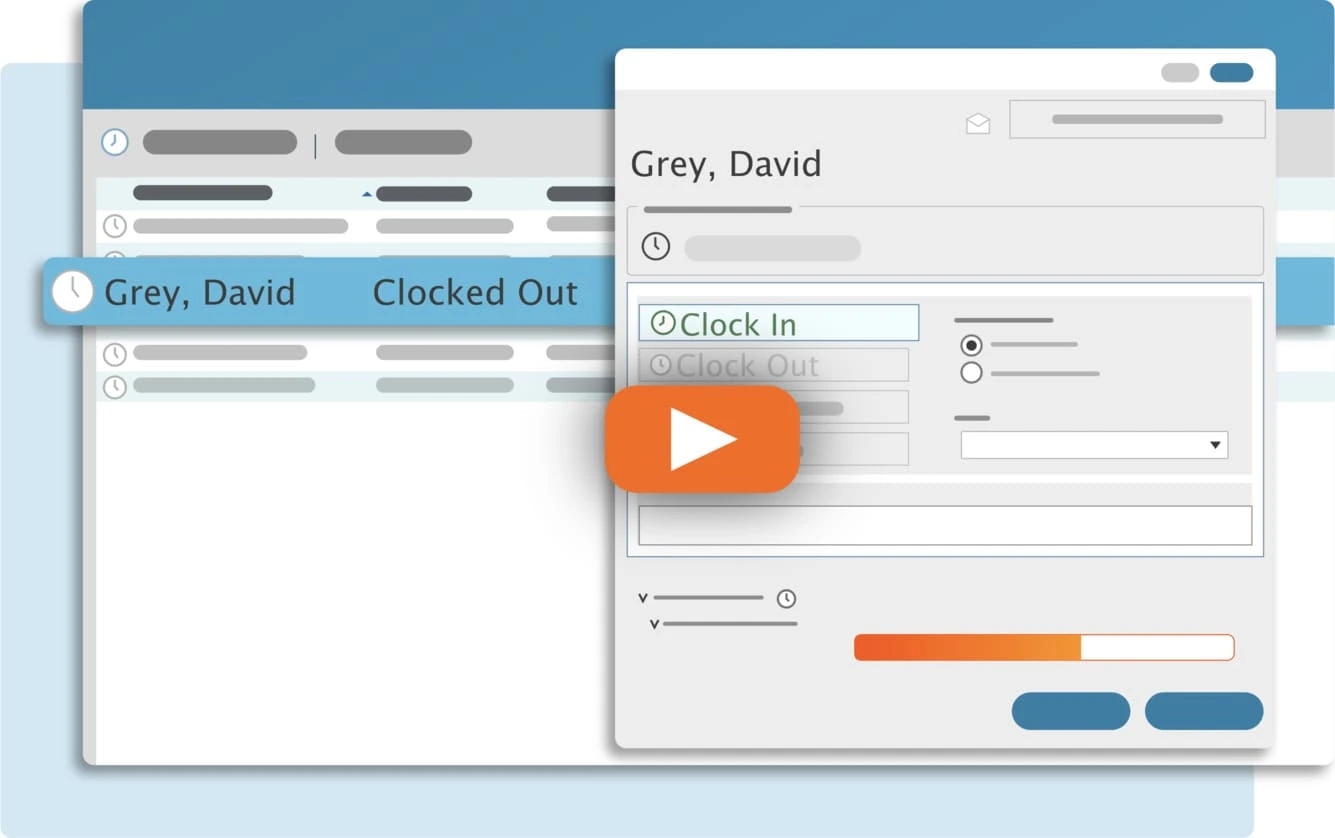TimeClick allows users to install the program on any number of computers across your network or in remote locations, giving you the flexibility to pick the right license for your company. And if you find you need TimeClick to be accessible on more workstations to track employee time cards, upgrading is easy.
Since technology is constantly improving, companies often need to upgrade their hardware and add new computers. You are allowed to move your TimeClick licenses around as often as you need. However, as this occurs, you need to unregister the old computer to free up the license for the new one.
If you need to take a computer off your license count, the process is simple:
- Open TimeClick
- Enter Administration Mode (enter Administrator Password)
- Select Utilities
- Select Unregister Workstation
- Select Unregister
After you’ve unregistered the computer, do not reopen the icon and you can uninstall TimeClick as you would uninstall any program. It’s important to note that simply uninstalling TimeClick does NOT unregister the workstation from your license count; you must unregister the workstation through the process shown above. If the computer with the workstation is no longer available due to a computer crash or it was disposed of before unregistering, you can still reset your license count to remove the extra, unused license.
Streamline Payroll with TimeClick!
Download our free trial—simple, secure, offline tracking, no fluff.
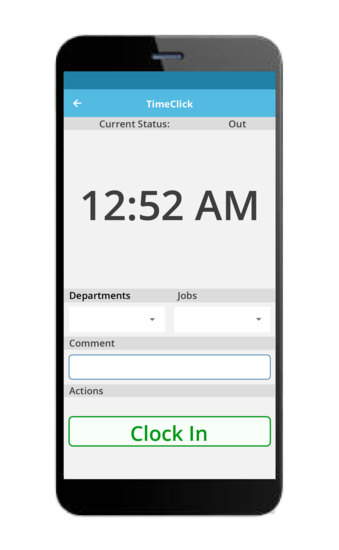
Ready to streamline your employee time tracking, boost productivity, and simplify payroll? Sign up for your FREE 14-day trial today and see how TimeClick can transform your business!
Start your FREE TimeClick Trial Today.