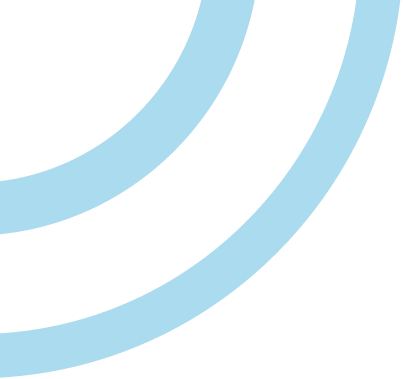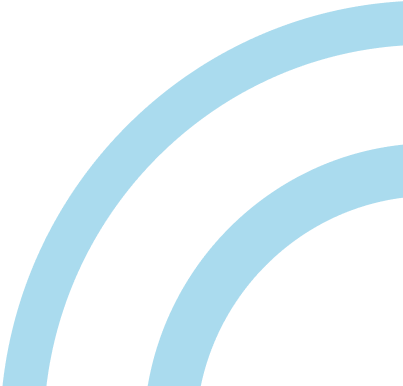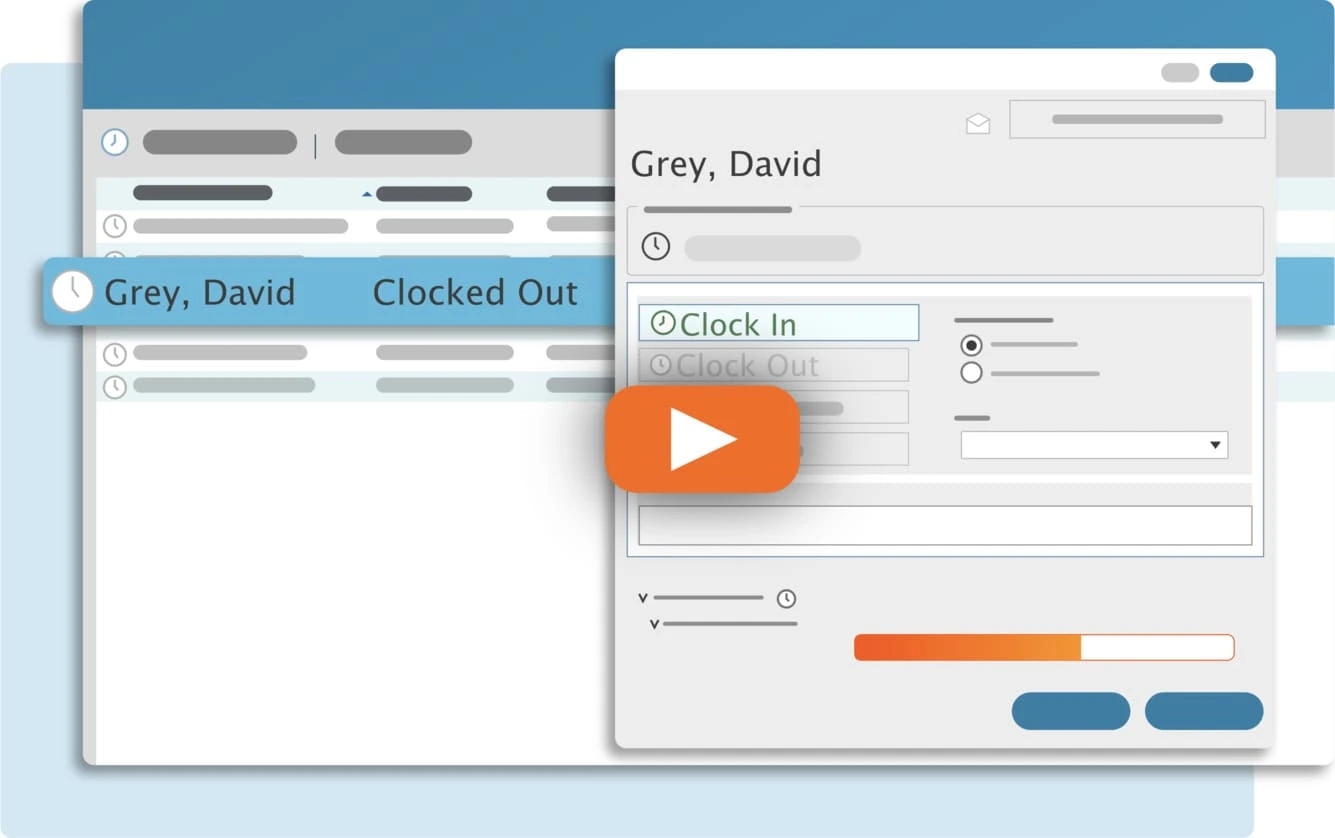The TimeClick mobile feature was introduced in version 21.0.0.0 to allow the capability of clocking in and out from a remote device. There are two requirements when using our mobile feature:
- Takes up a license
- Must have the TimeClick Unlimited Membership Plan
How to Enable TimeClick Mobile
You will need to take the following steps to set up TimeClick Mobile:
- Open Admin
- Go to Preferences in the left hand Navigation Column
- Select the Fourth Tab labeled Mobile
- Check the Enable Mobile Features box
- Create a Remote Username
- Create a Remote Password
- We recommend checking Use this servers time for all mobile devices
- Click the Save button
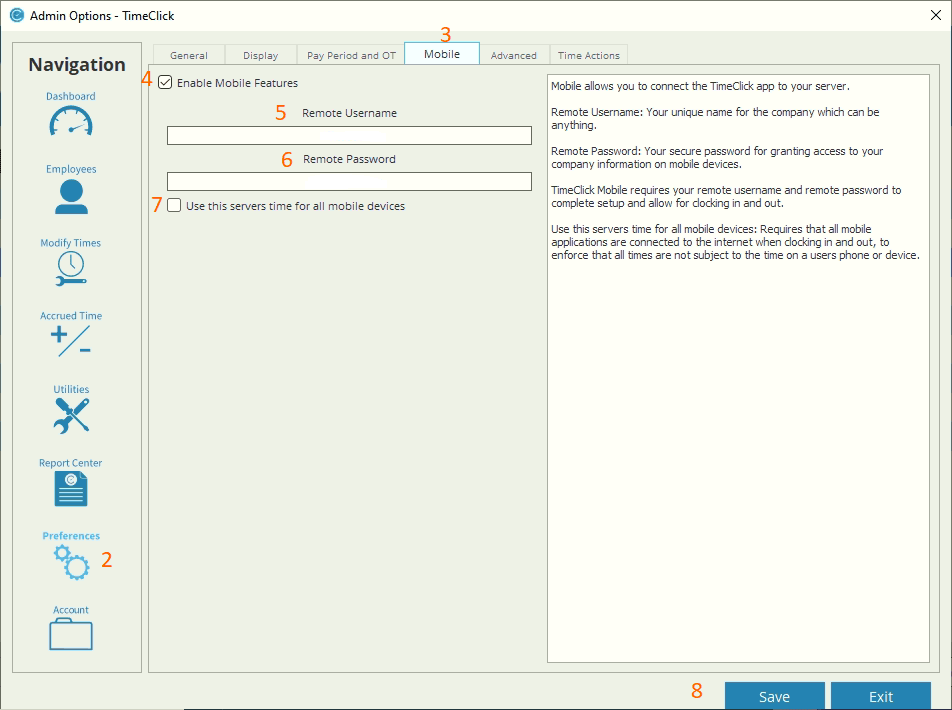
Follow this next article on setting it up within your mobile device here.
To download the app from the Apple Store click here.
To download the app from the Google Play store click here.
Streamline Payroll with TimeClick!
Download our free trial—simple, secure, offline tracking, no fluff.
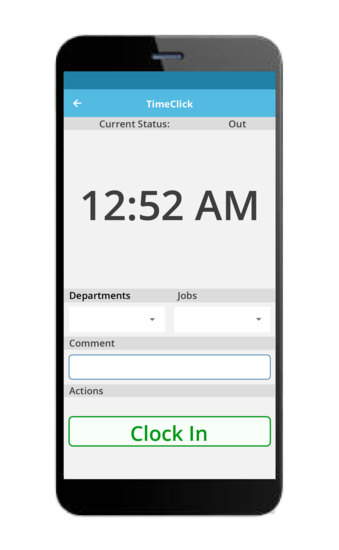
Ready to streamline your employee time tracking, boost productivity, and simplify payroll? Sign up for your FREE 14-day trial today and see how TimeClick can transform your business!
Start your FREE TimeClick Trial Today.